Zap icon toggle – Pointmaker CPN-5000 User Manual
Page 46
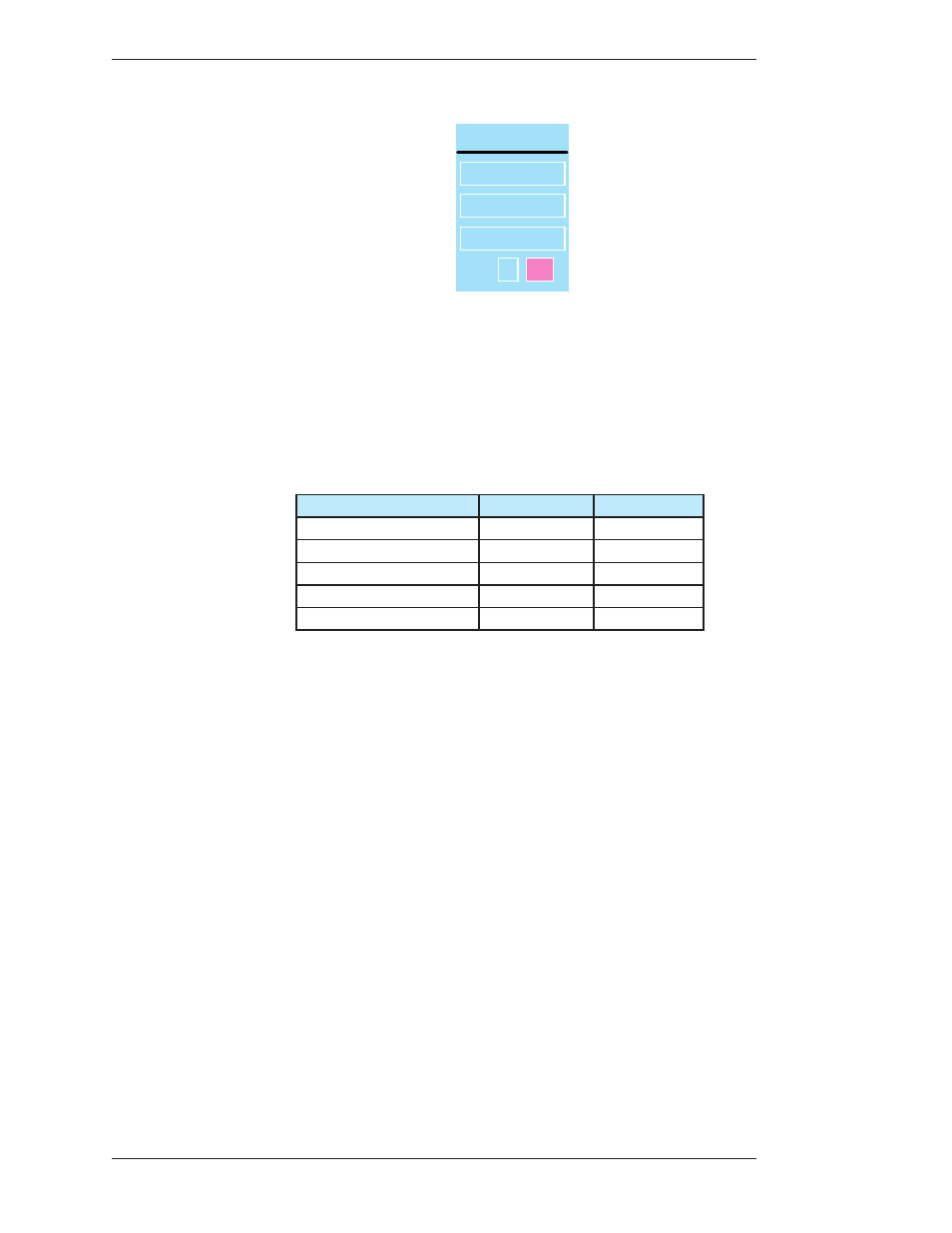
Page 40 -
Pointmaker CPN-5000 Color Video Marker
Boeckeler Instruments, Inc.
Preparing the CPN-5000 for Use
Section Three:CPN-5000 Menu System
VIDEO OUTPUT
4X3
16X9
16X10
ZAP
ON
OFF
Figure 3-8: Video Output dialog
The Video Output dialog appears.
This dialog has screen ratio buttons of 4x3, 16x9 and 16x10. Selecting one of
the buttons allows you to then select from the resolutions and vertical refresh
rates listed below.
4x3
16x9
16x10
640x480 @ 60,72,75,85
1280x720p @ 60
1280x800 @ 60
800x600 @ 56,60,72,75
1920x1080p @ 60 1440x900 @ 60
1024x768 @ 60,70,72,75,85
1680x1050 @ 60
1280x1024 @ 60,72,75
1920x1200 @ 60
1400x1050 @ 50,60
Figure 3-9: Video Outputs with Vertical Refresh Rates
Zap Icon Toggle
This toggle switch allows display of a “zap” icon in the lower right-hand cor ner of
the screen as a way of being able to tell if the marking layer is active or hidden. If
no marks have been drawn, there is no other visual way of knowing if the layer is
active or not. The zap icon is visible when the layer is active.
1. Activate the menu system
(see Activating the Menu, on page 27).
The Main Menu appears (see Figure 3-1: Main Menu, on page 28).
2. Select DISPLAY.
The Display menu appears (see Figure 3-6: Display Menu, on page 38).
3. Select VIDEO OUTPUT.