Activating the chalkboard – Pointmaker CPN-5000 User Manual
Page 97
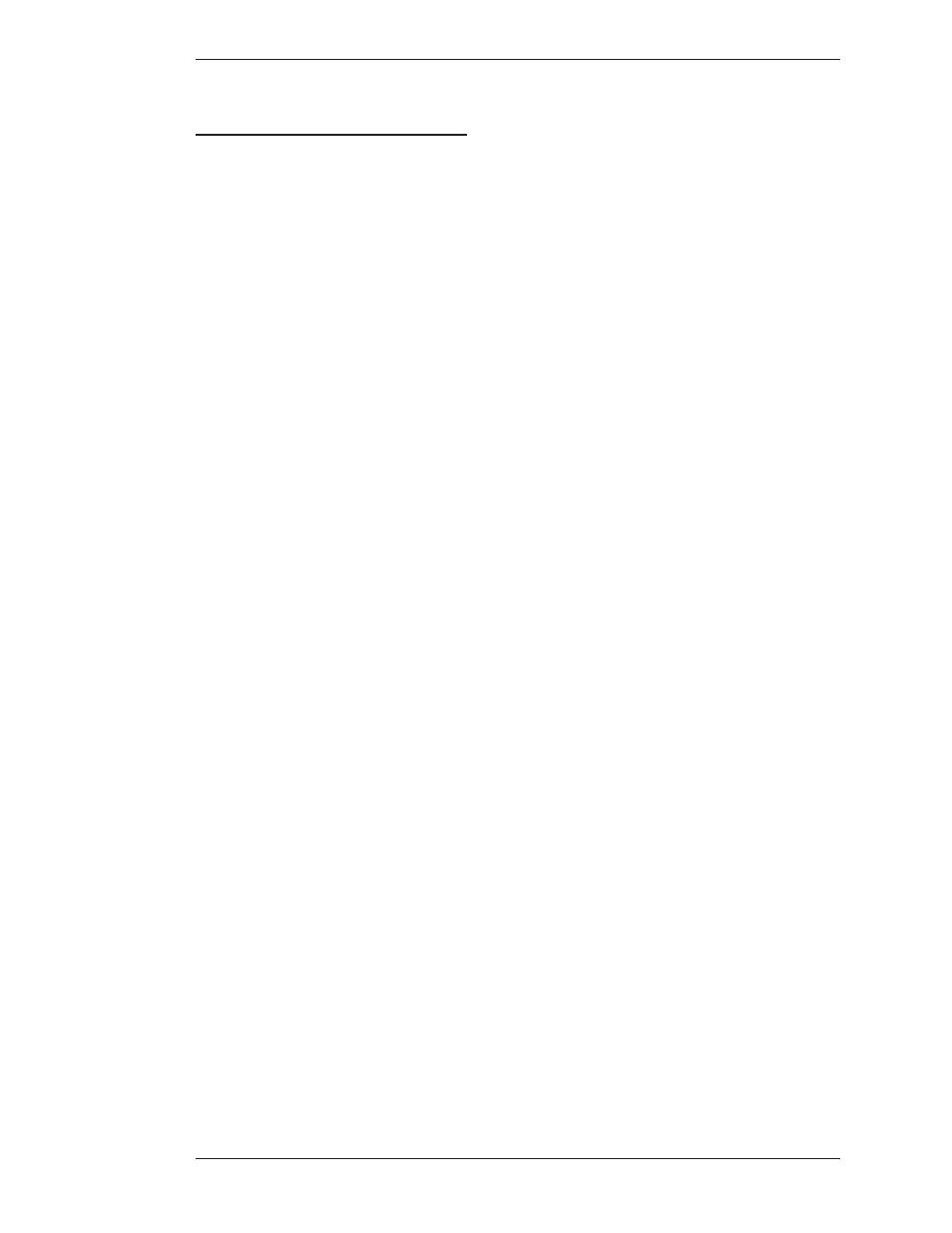
Boeckeler Instruments, Inc.
Pointmaker CPN-5000 Color Video Marker - Page 91
Section Four: Using Markers
Using The Chalkboard
u
sinG
t
he
C
halkBoard
You can mark on a solid background (chalkboard) or the video image. When
turned on, the chalkboard will continue to be displayed even when you select a
new marker overlay. Also, the chalkboard will remain on screen until you turn it
off. The chalkboard is most easily selected from the digitizing tablet or key board,
but it can also be selected from the menu system.
Activating the Chalkboard
Use these procedures to turn on the chalkboard.
From the Digitizing Tablet
1. Select the CHALKBOARD icon on the tablet template.
The chalkboard command is only available on certain templates. The
chalkboard appears, along with any markers you may have already anchored.
2. To exit the Chalkboard, select the VIDEO icon.
The video source returns, along with any markers you may have anchored on
the chalkboard.
From the Keyboard
1. Activate the CHALKBOARD ON/OFF command.
The chalkboard appears, along with any markers you may have already
anchored.
2. To exit the Chalkboard, repeat step 1.
The video source returns, along with any markers you may have anchored on
the chalkboard.
From the Menu System
1. Activate the menu system
(see Activating the Menu, on page 27).
The Main Menu appears (see Figure 3-1, Main Menu, on page 28).