Changing pen proximity – Pointmaker CPN-5000 User Manual
Page 41
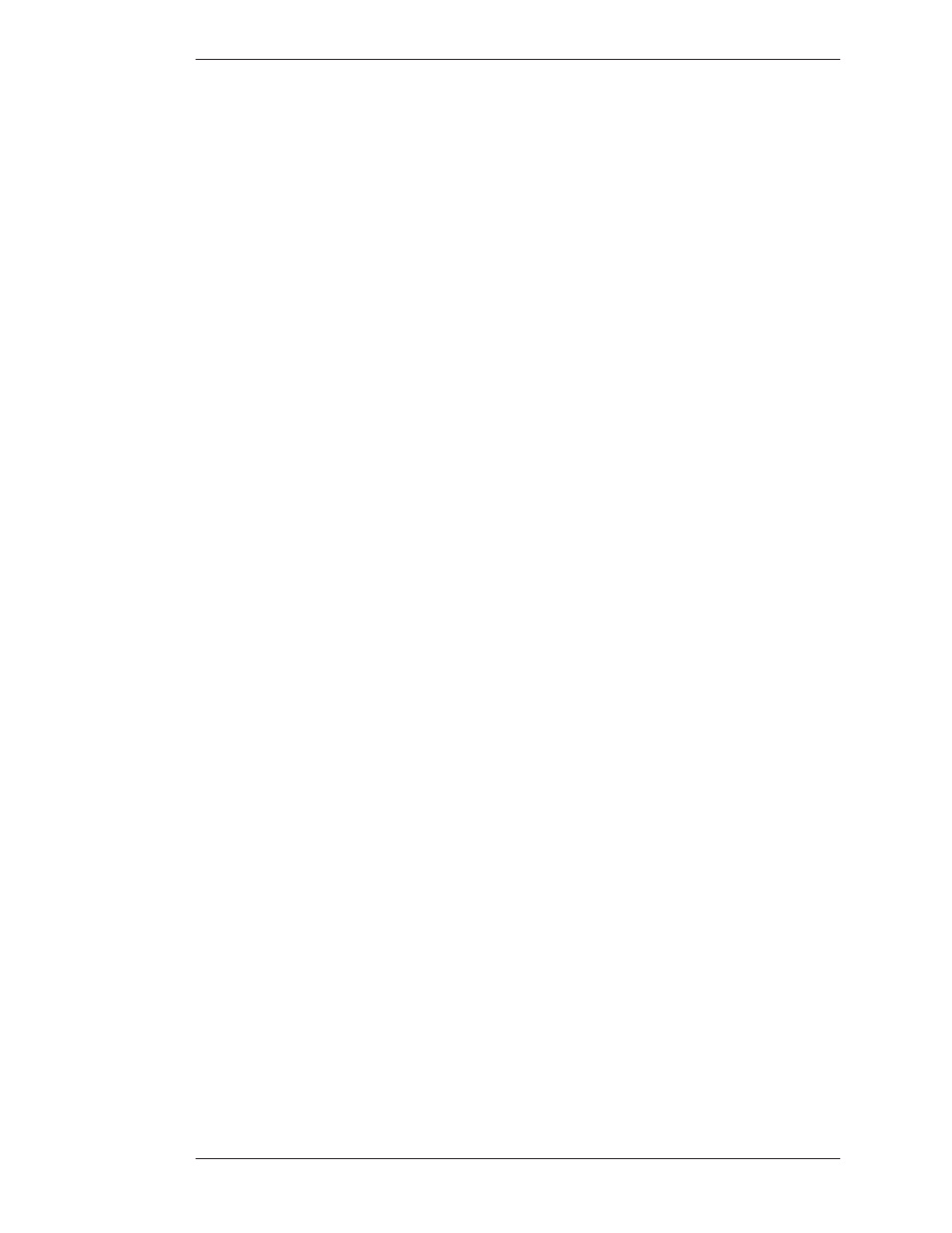
Boeckeler Instruments, Inc.
Pointmaker CPN-5000 Color Video Marker - Page 35
Section Three:CPN-5000 Menu System
Preparing the CPN-5000 for Use
NOTE: Moving the indicator to the left will decrease brightness. Moving the
indicator to the right will increase brightness. If the brightness is set too high
for the display, the markers will smear across the image.
5. Exit the dialog by activating the OK button.
Changing Pen Proximity
The CPN-5000 with digitizing tablet may have Pen Proximity on or off. When
Pen Proximity is enabled, the active pointer disappears as you move the pen tip
away from the tablet. When Pen Proximity is disabled, the active pointer remains
on-screen even when you pull the pen away from the tablet or moni tor. You must
have turned the active pointer on for this feature to work.
You can change Pen Proximity from the tablet (Broadcaster template only), or
from the menu system. Factory setting is Off.
From the Tablet
(Broadcaster Template)
1. Activate the Pen Proximity command by clicking on the Proximity On/
Off icon.
The CPN-5000 turns on Pen Proximity.
2. To disengage Pen Proximity, activate the command again.
From the Menu System
1. Activate the menu system
(see Activating the Menu, on page 27).
The Main Menu appears (see Figure 3-1: Main Menu, on page 28).
2. Select ANNOTATION.
The Annotation Menu appears (see Figure 3-3: Annotation Menu, on page 32).
3. Select PEN PROXIMITY.
The colored fill in the PEN PROXIMITY box indicates the new sta tus. The
colored fill means that pen proximity is enabled.
4. Exit the menu system.