Adjusting brightness / contrast of video – Pointmaker CPN-5000 User Manual
Page 47
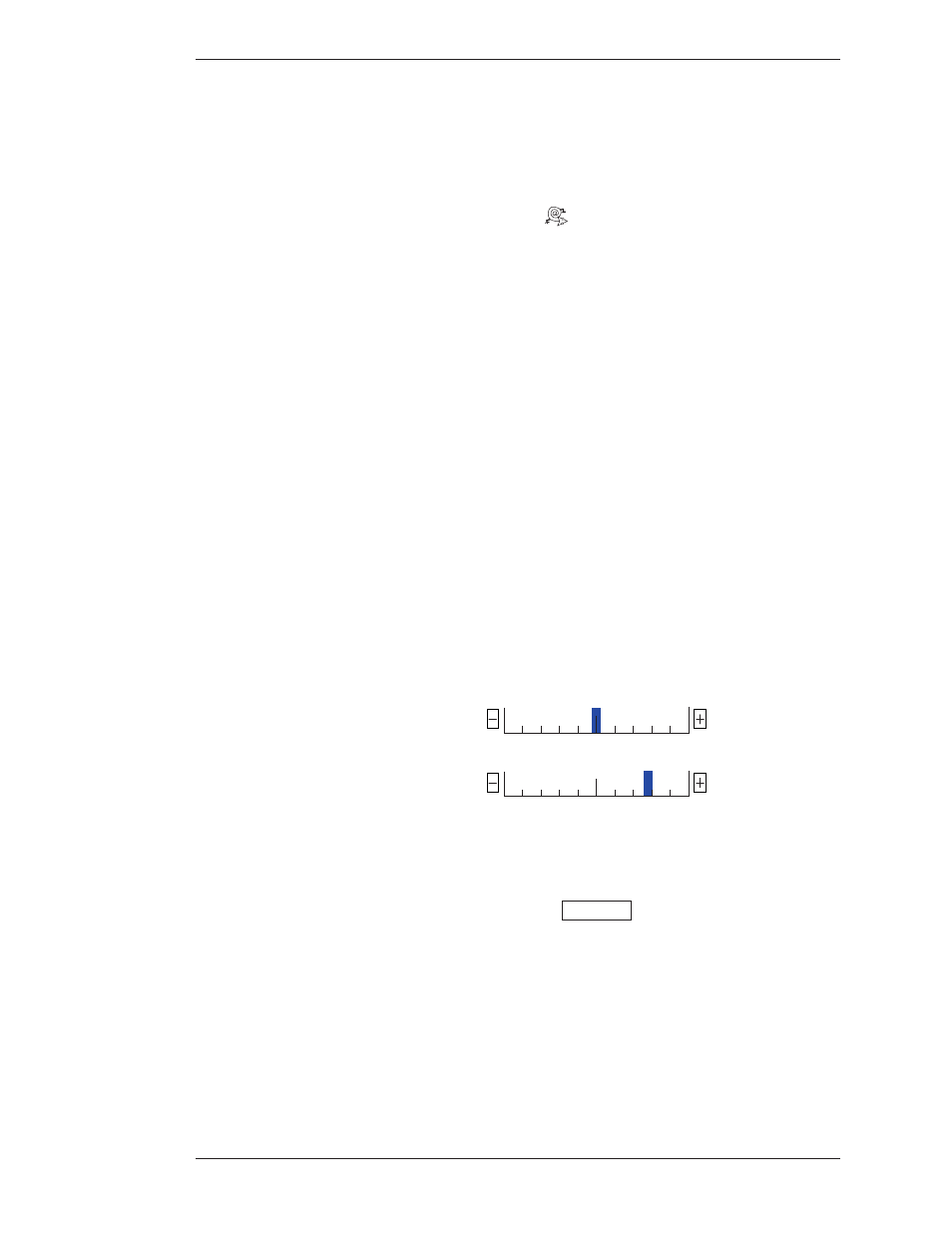
Boeckeler Instruments, Inc.
Pointmaker CPN-5000 Color Video Marker - Page 41
Section Three:CPN-5000 Menu System
Preparing the CPN-5000 for Use
The Video Output dialog appears (see Figure 3-8: Video Output dialog, on page
40).
4. Set the Zap option on or off.
When it is on, the Zap icon
shows at the bottom-right of the screen. This
option is used, usually in complicated video configurations, to verify that the
video stream being viewed includes the CPN-5000.
5. Exit the menu system.
Adjusting Brightness / Contrast of Video
It’s possible to adjust the brightness and contrast of the background video image.
1. Activate the menu system
(see Activating the Menu, on page 27).
The Main Menu appears (see Figure 3-1: Main Menu, on page 28).
2. Select DISPLAY.
The Display menu appears (see Figure 3-6: Display Menu, on page 38).
3. Select BRIGHTNESS/CONTRAST.
BRIGHTNESS / CONTRAST
Affects Video Background Only
128
71
Contrast
Brightness
OK
Figure 3-10: Brightness / Contrast dialog
The Brightness / Contrast dialog appears.
This dialog has a transparent background to allow the video to be viewed
while you adjust the settings. The dialog has adjustments for brightness and
contrast. These settings are global: they apply to all of the video inputs.