Paging through overlays, Turning off the marker overlay – Pointmaker CPN-5000 User Manual
Page 99
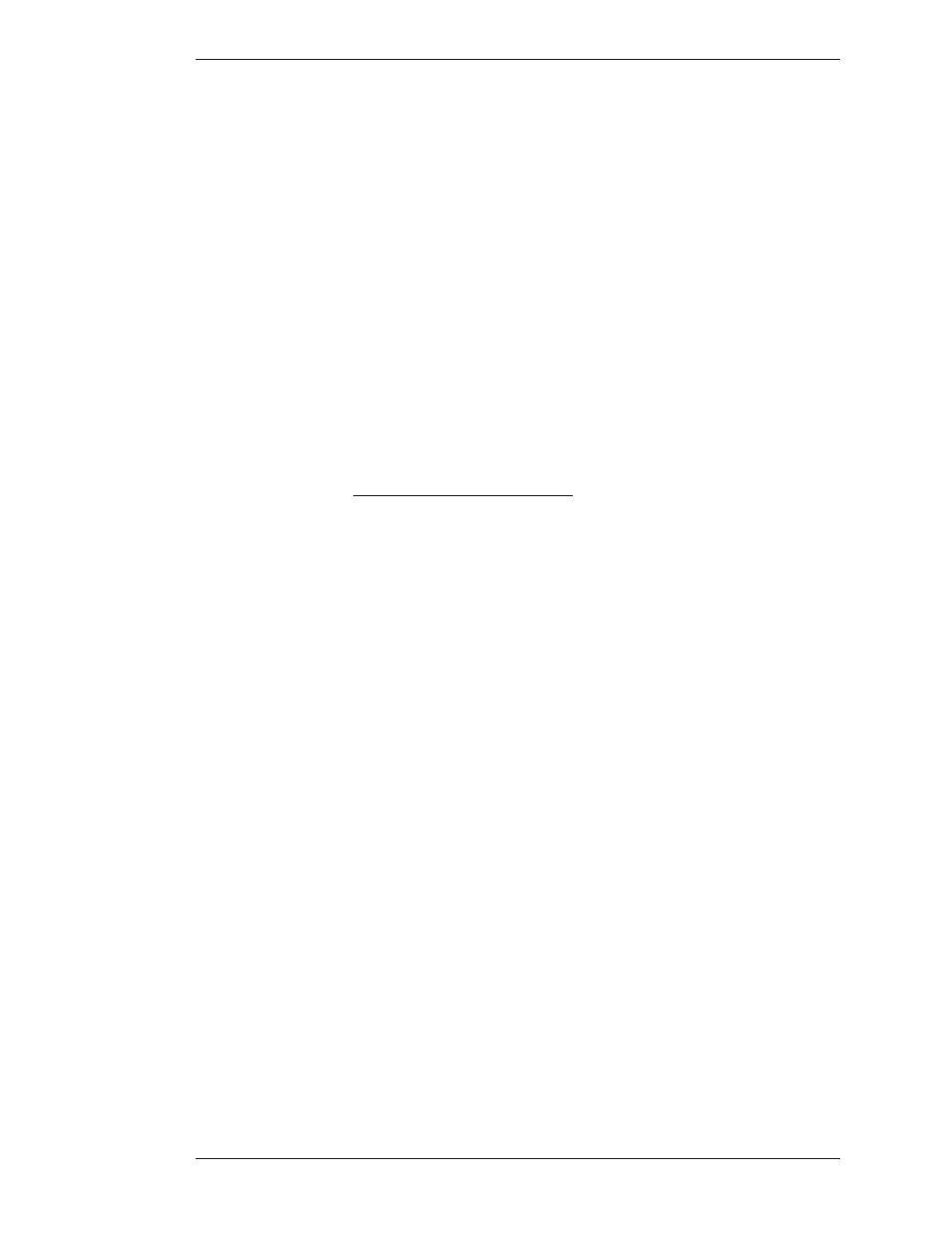
Boeckeler Instruments, Inc.
Pointmaker CPN-5000 Color Video Marker - Page 93
Section Four: Using Markers
Using The Chalkboard
Paging Through Overlays
Use these instructions when the keyboard or tablet is installed and you wish to
display a new overlay. After you display a new overlay you can add or clear markers
from that overlay. Overlays are saved automatically.
From the Keyboard
To go to the next or previous overlay
Activate the Next Overlay or Previous Overlay command.
The next or previous overlay of markers is displayed, and an overlay # briefly
appears in the corner of the screen.
To go to an out-of sequence overlay
1. Activate the Go To Overlay # command.
A small “#” sign appears in the lower-right corner, followed by an underscore
prompting you to type a number.
2. Type in the overlay number.
The overlay corresponding to the number appears. This selection is confirmed
by a brief display of the overlay number in the lower-right corner of the
screen.
NOTE: If you do not respond within a few seconds, the overlay does not
change.
Turning Off the Marker Overlay
When the keyboard is installed, you can turn off the Pointmaker overlay to view
the video image without any markers. When you turn the overlay on again, the
markers you anchored on that overlay will reappear. You can only activate this
command from the keyboard.
1. Activate the Marker Overlay On/Off command.
The markers disappear.
2. Activate the Marker Overlay On/Off command again.
The markers reappear.