Setting the destination for saved files, Setting the verify option – Pointmaker CPN-5000 User Manual
Page 54
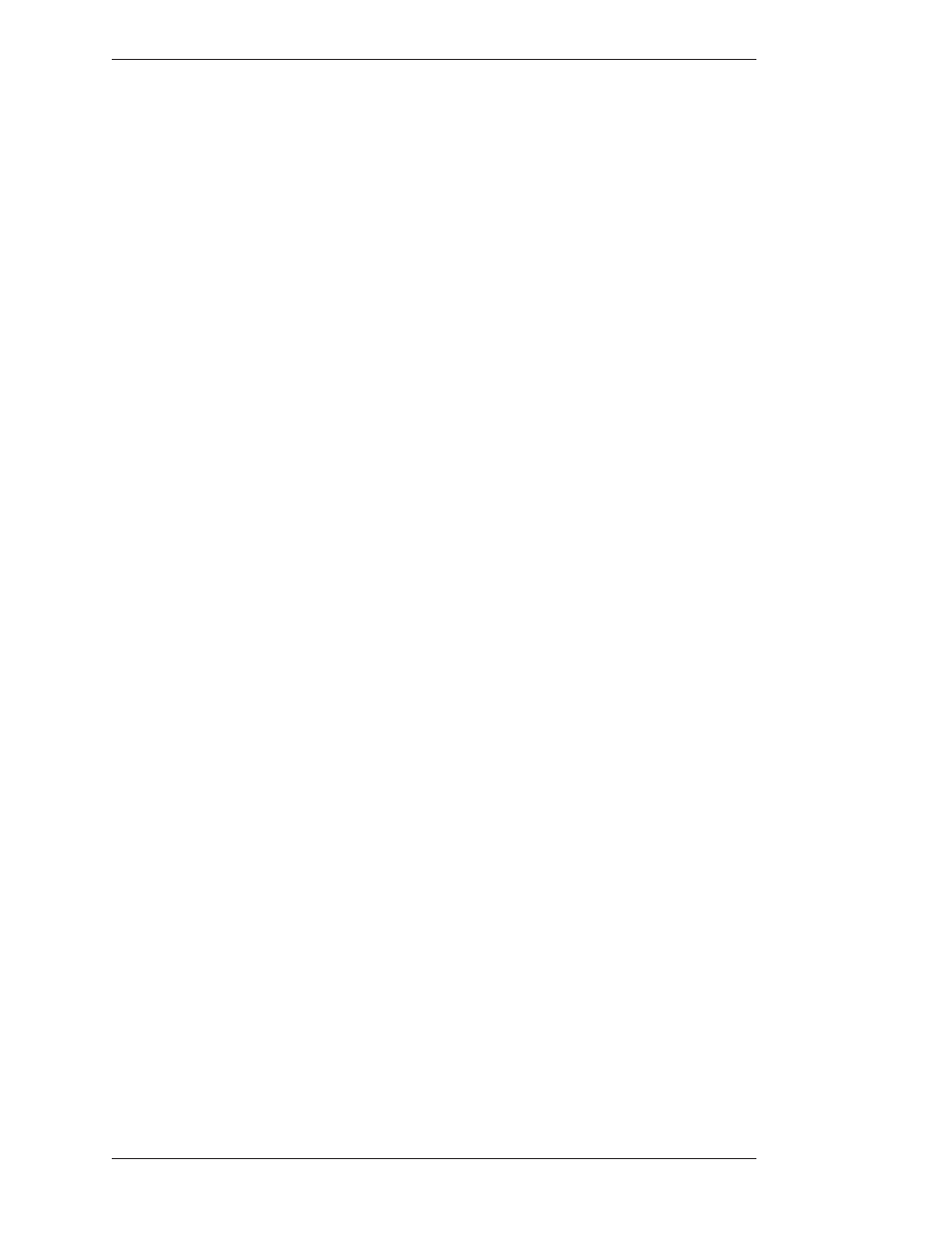
Page 48 -
Pointmaker CPN-5000 Color Video Marker
Boeckeler Instruments, Inc.
Preparing the CPN-5000 for Use
Section Three:CPN-5000 Menu System
Setting the Destination for Saved Files
After setting up the file defaults for saving images (see File Defaults for Captured
Images, on page 46), you will want to select the destination for your saved files. Files
can be saved to USB memory devices or to a computer using TFTP(see Quick
Reference for Touch Screens and Whiteboards, on page 142).
1. Activate the menu system
(see Activating the Menu, on page 27).
The Main Menu appears (see Figure 3-1: Main Menu, on page 28).
2. Select CAPTURE.
The Capture dialog appears (see Figure 3-17: Capture dialog, on page 47).
3. Select the Destination as USB or TFTP.
The CPN-5000 will use your selection whenever you activate the Save
command from either the digitizing tablet or the touch screen. The keyboard
commands for both USB(Alt-F2) and TFTP(Alt-F6) are not affected by the
Destination setting.
4. Exit the menu system.
Setting the Verify Option
In circumstances where it is important to know that a file has been successfully
saved or printed, this setting allows you to verify the end result. If you turn Verify
on, a dialog will appear after each save or print comand, asking you to verify that
the image was successfully saved or printed.
1. Activate the menu system
(see Activating the Menu, on page 27).
The Main Menu appears (see Figure 3-1: Main Menu, on page 28).
2. Select CAPTURE.
The Capture dialog appears (see Figure 3-17: Capture dialog, on page 47).
3. Set Verify ON or OFF.
4. Exit the menu system.