Sizing and anchoring frames – Pointmaker CPN-5000 User Manual
Page 90
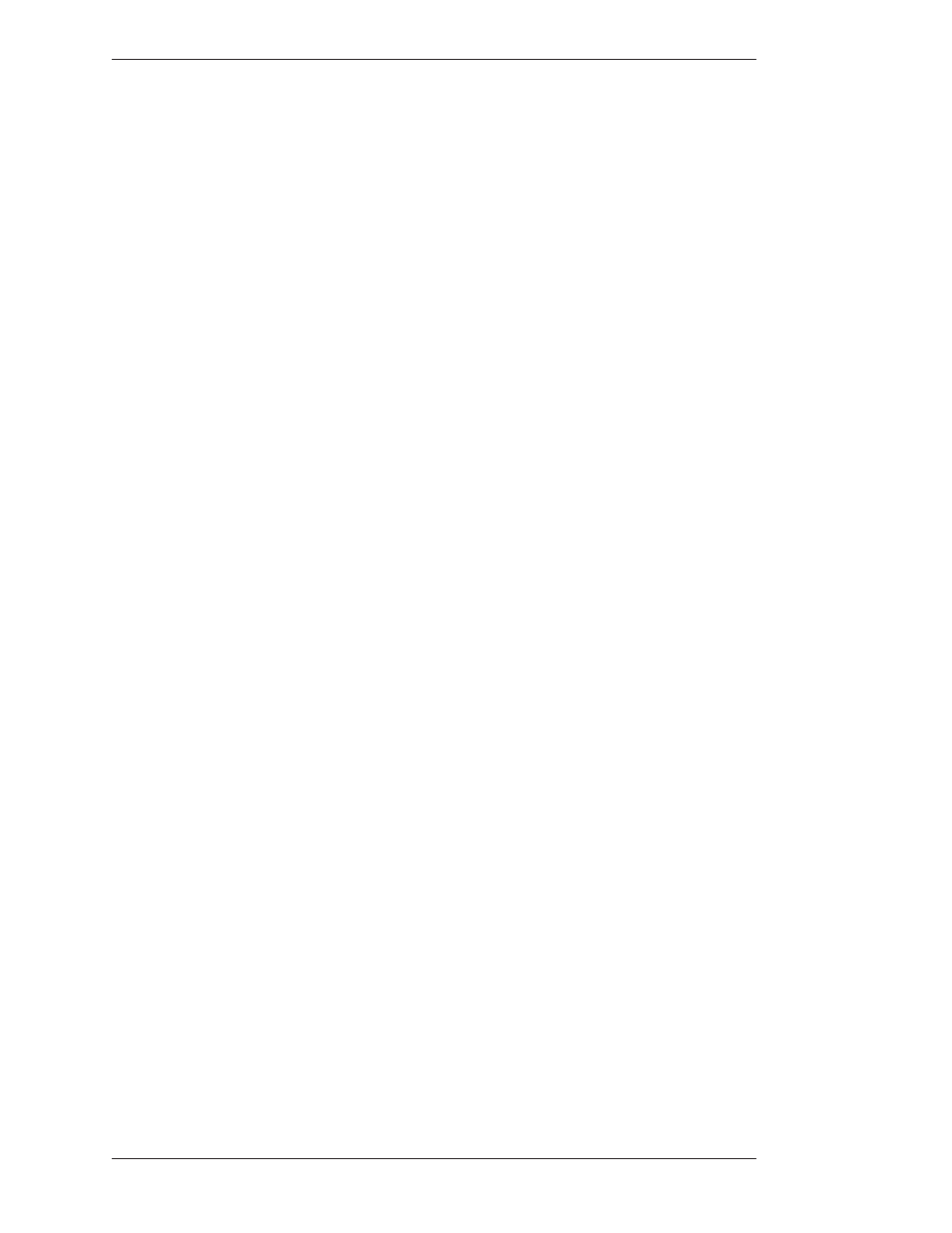
Page 84 -
Pointmaker CPN-5000 Color Video Marker
Boeckeler Instruments, Inc.
Marking
Section Four: Using Markers
5. Turn the text background on or off by activating the Text Back ground
On/Off command.
NOTE: The color of the background is always blue.
6. Position the active label anywhere on the video image, then anchor the
label.
The line of text is anchored. You can anchor a new line of text imme diately
below the previously anchored text line by not moving the cursor. Or you can
position the second line of text anywhere on the screen.
NOTE: To create a paragraph of several lines of text, remember that text does
not wrap, so press ENTER or DROP [Insert] at the end of each line.
7. Exit text typing mode by pressing any other function key.
Sizing and Anchoring Frames
This feature works only using the keyboard.
The Pointmaker features four frame types: box frame, circle frame, solid box
frame, and solid circle frame. Frames remain active (sizable and positionable) until
you anchor them.
Before anchoring a frame, you may want to change the frame color (see Assigning
Marker Appearance, on page 75).
1. Select a frame type by repeatedly activating the Frames command until
the desired frame appears.
You can scroll backwards through the font options, by activating the Reverse
Toggle command.
The active frame appears, ready for sizing and positioning. A crossed line
displayed within the boundaries of an active frame represents a solid frame.
The frame will be filled with the color of the active marker after you anchor it.
2. Enter the Sizing mode by activating the Size Frames command.
The frame is now sizable.
3. Size the frame using the keyboard or other controller.
Upward commands make the frame taller. Downward commands make the
frame shorter. Leftward commands makes the frame wider. Rightward
commands make the frame narrower.
For finer control in sizing, activate the Fine Positioning command.
4. Store the size by pressing the ENTER or DROP [Insert] key.