Clearing all markers, Undoing a marker – Pointmaker CPN-5000 User Manual
Page 93
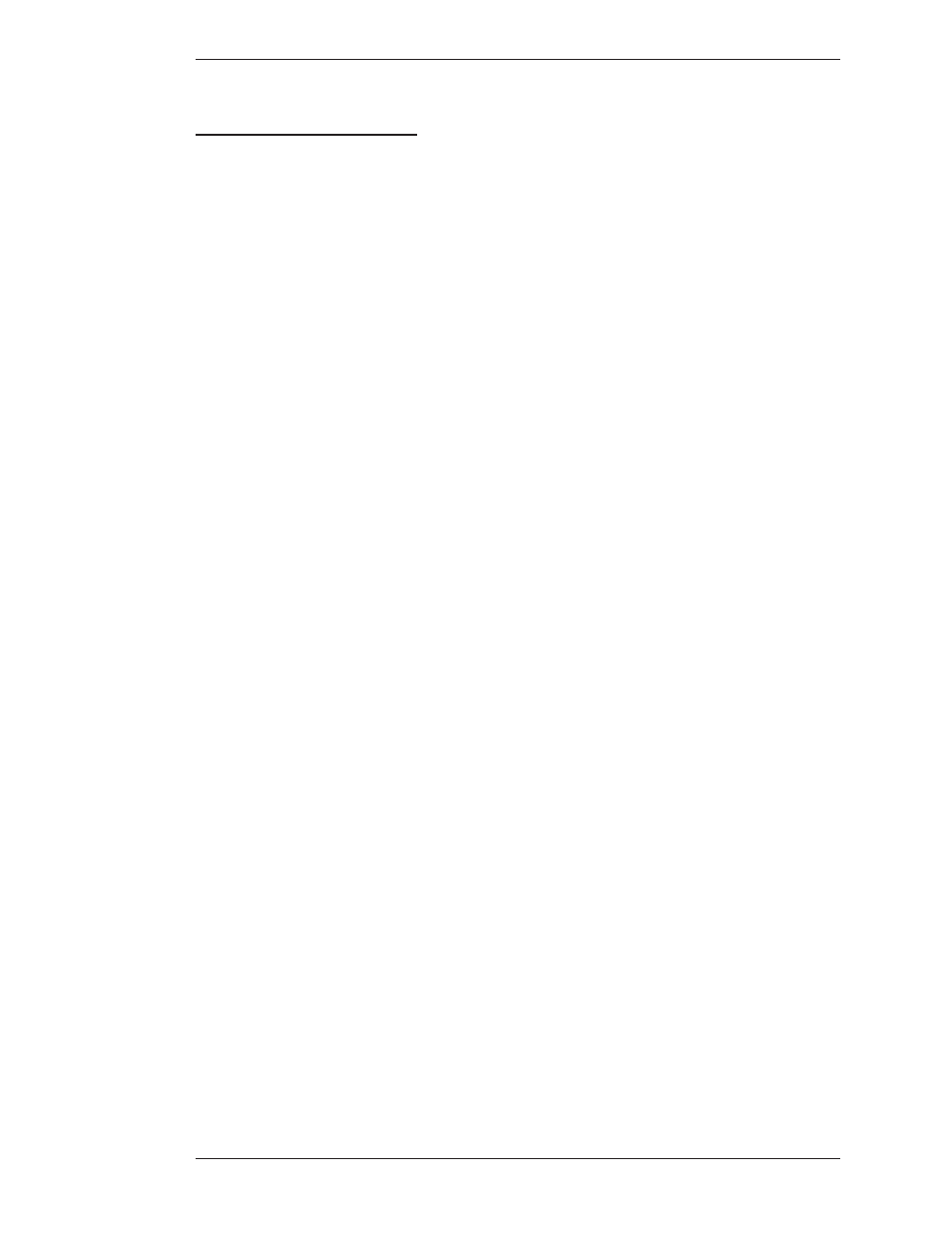
Boeckeler Instruments, Inc.
Pointmaker CPN-5000 Color Video Marker - Page 87
Section Four: Using Markers
Clearing Markers
C
learinG
M
arkers
After you anchor markers (drawings, lines, frames, and pointers), you may want to
clear the screen of all or some of the markers before proceeding to the next point of
discussion. You can erase markers in one of the three following ways:
• Clearing All Markers
• Undoing the Most Recent Marker
• Erasing Markers
If you don’t want to clear markers, but just need to temporarily remove the marker
overlay, then use the Marker Overlay On/Off command(see Turning Off the
Marker Overlay, on page 93).
Clearing All Markers
Follow these instructions to clear the entire screen of markers.
From the Digitizing Tablet
Select the CLEAR icon on the tablet Menu Strip.
All markers disappear. An active pointer remains on screen unless the pointer
has been disengaged.
NOTE: Markers are cleared even if you are in PC Mode.
From Other Controllers
Activate the Clear command for your particular controller.
All markers disappear. An active pointer remains on screen unless the pointer has been disengaged.
Undoing a Marker
Follow these instructions to undo a marker, beginning with the most recently
anchored marker or line segment. You can repeat this command as often as needed
until the screen is clear of markers.