Pointmaker CPN-5000 User Manual
Page 62
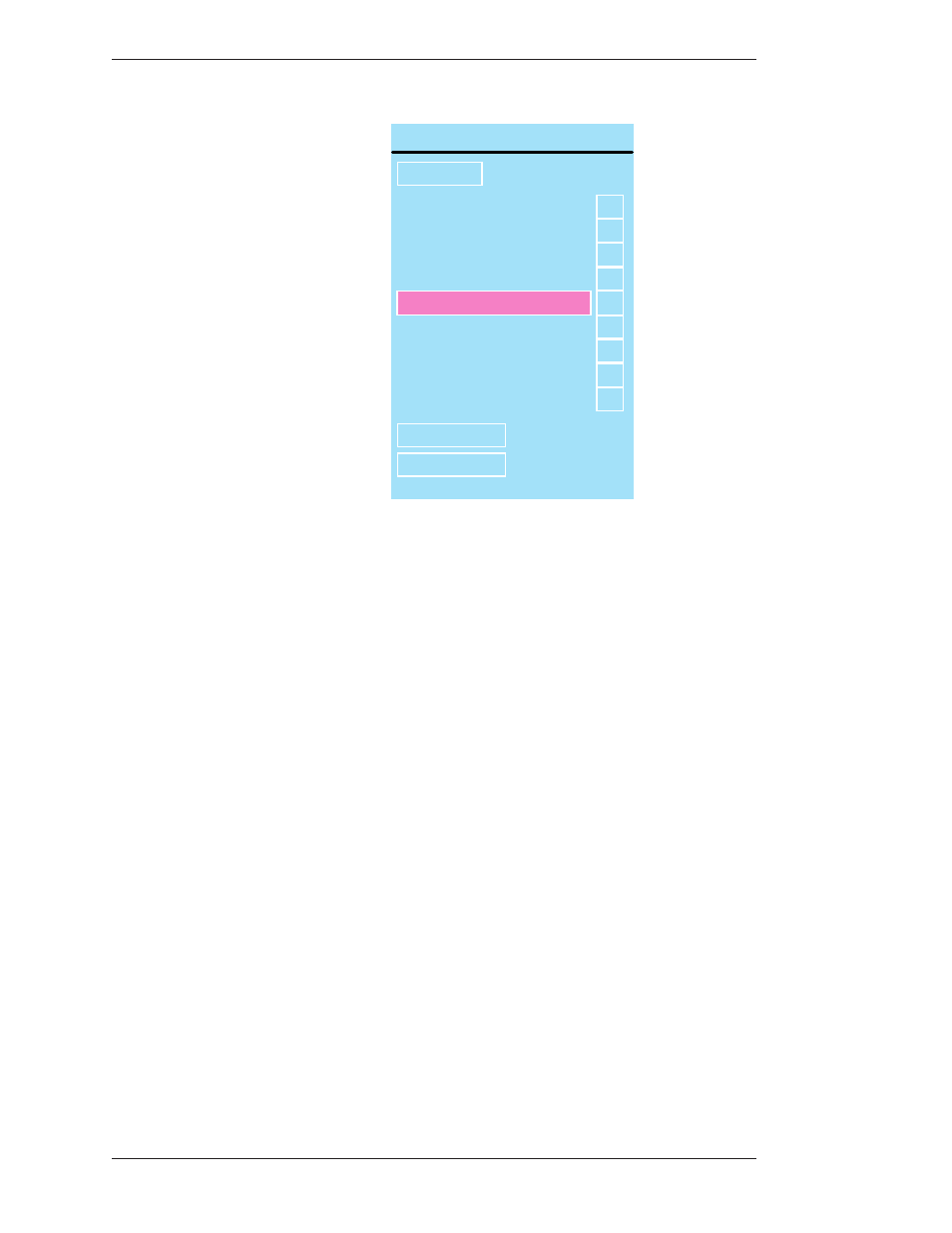
Page 56 -
Pointmaker CPN-5000 Color Video Marker
Boeckeler Instruments, Inc.
Preparing the CPN-5000 for Use
Section Three:CPN-5000 Menu System
P a g e U p
P a g e D o w n
R e t u r n
C a l c o m p T S
?
?
?
?
?
?
?
?
?
C o m p u t e r
C o n t r o l P o r t
D i g i t i z e r A
D o N o t U s e
D y n e p r o S C 3
D y n e p r o S C 4
F r e e d o m W r i t e r
I n t e l l i t o u c h
DEVICE SELECT, PORT 2
Figure 3-26: Device Select Dialog
The Device Select dialog appears.
This dialog presents a scrolling list of all device types currently supported by
the CPN-5000 in alphabetical order. The Page Up and Page Down buttons
allow you to quickly scroll through the names until you find the device type
you desire. When you locate and select the name you wish to assign, it will
move to the center of the list, where it will be highlighted. The new device
type is now assigned.
Device types which cannot be selected are in white.
Only one of the two COMM ports may be set to Control Port. Either
COMM port may be set to Control Port, but only one at a time may be
assigned as Control Port.
When a “?” button is selected, a screen with further information about that
device type will be displayed.
If a device type that is used for communicating with other systems is selected,
an arrow button will replace its “?” button. Selecting that arrow button will
activate the control port dialog (see Figure 3-27: Control Port Dialog, on page
58).
You can return to the Serial Ports dialog to make further changes by selecting
the Return button, or by selecting Input Devices and then selecting Serial
Ports.