Touch screen command areas – Pointmaker CPN-5000 User Manual
Page 51
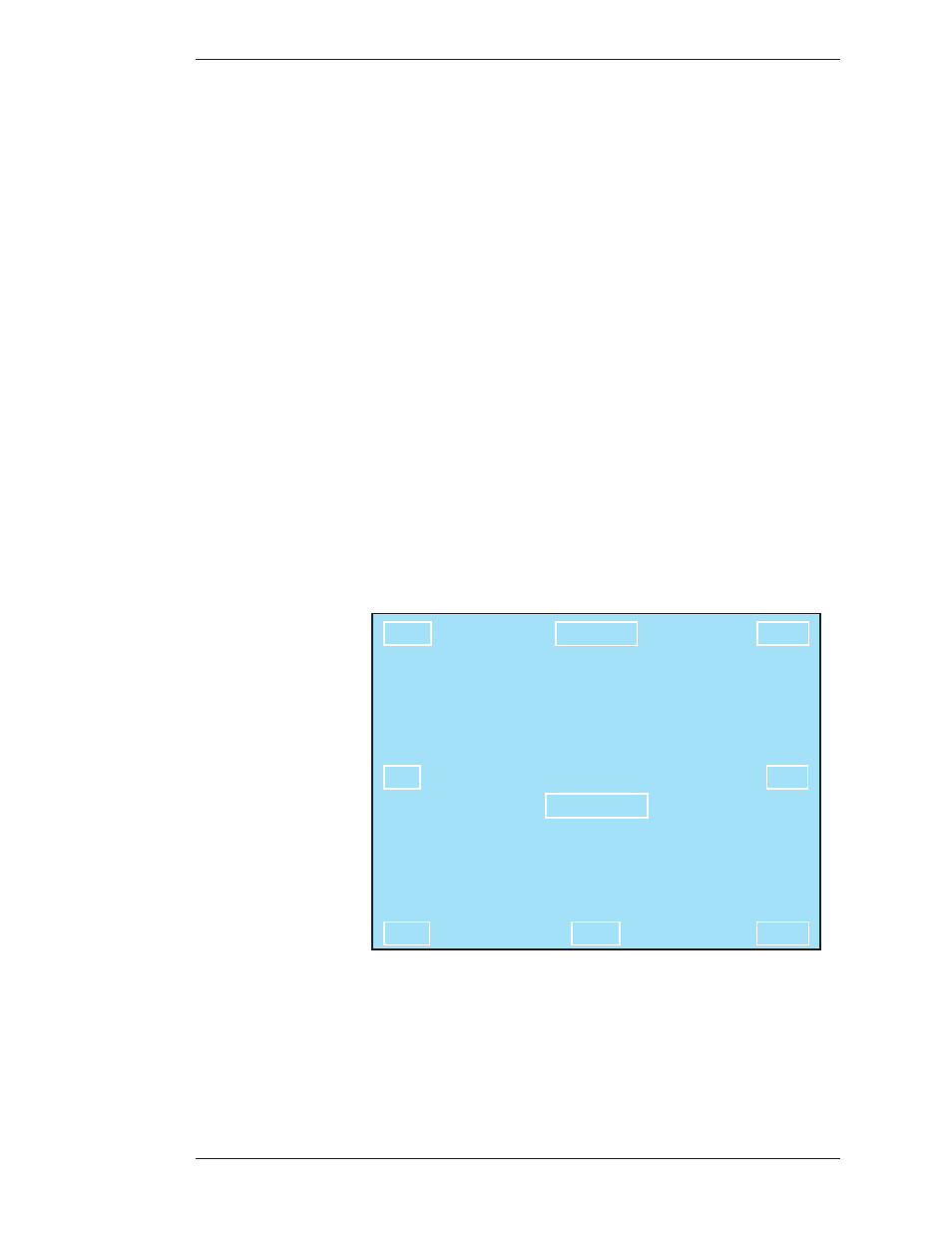
Boeckeler Instruments, Inc.
Pointmaker CPN-5000 Color Video Marker - Page 45
Section Three:CPN-5000 Menu System
Preparing the CPN-5000 for Use
Turn Auto Chalkboard on or off.
5. Exit the menu system.
Touch Screen Command Areas
This dialog allows you to asign touch screen commands to the various areas of your
touch screen. Touching the screen in that area(after exiting the menu) will activate
the command. Commands with the word “none” assigned are inactive. (see
Connecting Touch Screens and Electronic Whiteboards, on page 18), also (see Using the
CPN-5000 Menu System, on page 27).
1. Activate the menu system
(see Activating the Menu, on page 27).
The Main Menu appears (see Figure 3-1: Main Menu, on page 28).
2. Select DISPLAY.
The Display menu appears (see Figure 3-6: Display Menu, on page 38).
3. Select TOUCH SCREEN AREAS.
COLOR
SAVE
CLEAR
MAIN MENU
TOUCH SCREEN
AREAS
SEND
FREEZE
NONE
SELECT
PREVIOUS MENU
Figure 3-15: Touch Screen Corners dialog
The Touch Screen Corners dialog appears.
4. Select one of the areas.