Modifying moving light looks – Leprecon LP-X24 Manual v3.2 User Manual
Page 104
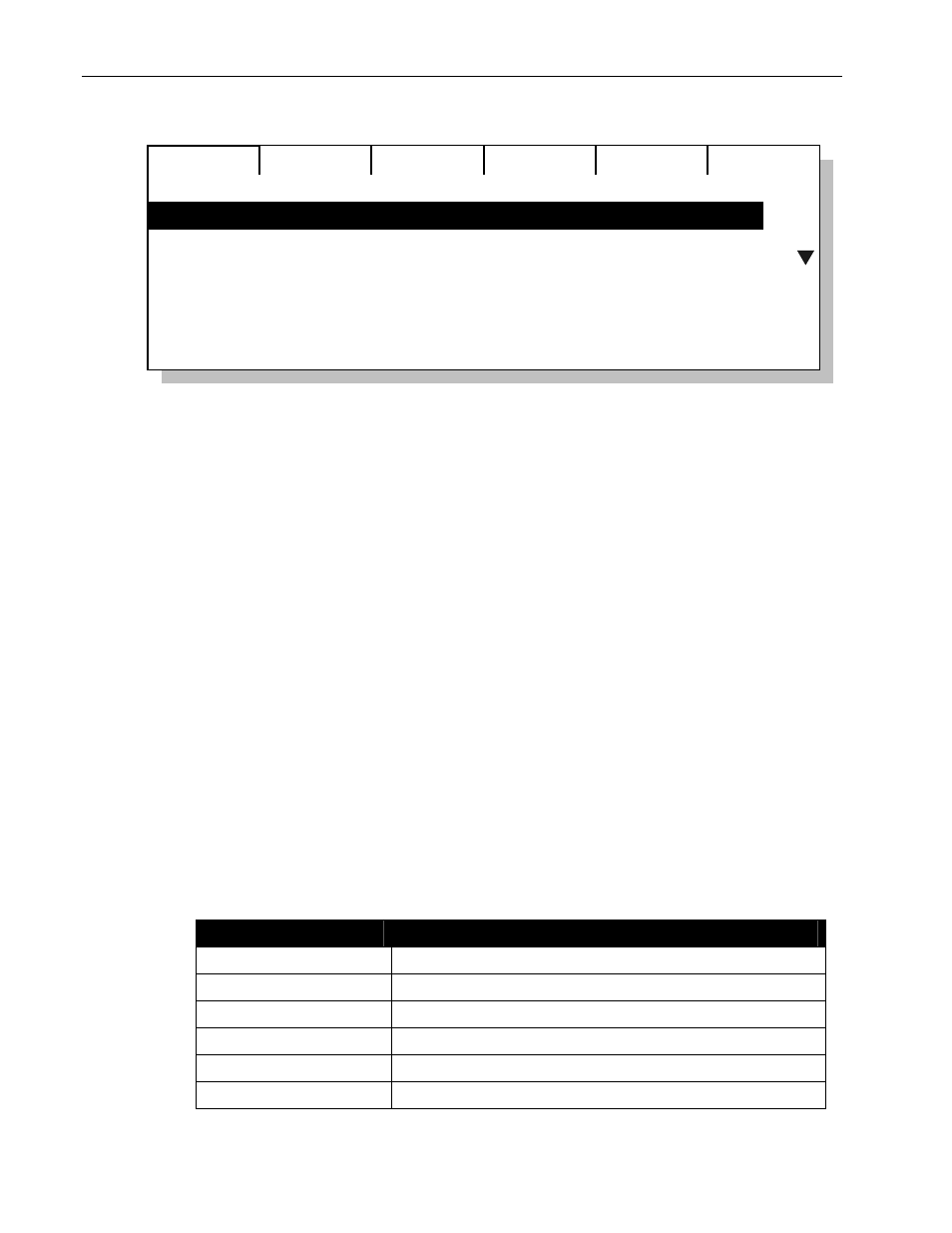
100
Chapter Four
Moving Light Programming
LP-X24 and LP-X48 Users Manual
12:00
1 Inactive
2 Inactive
3 Inactive
4 Inactive
5 Inactive
6 PG 1 Step: 1 of 2
3. To advance to the next look, press the Select button for the playback.
4. To move backward to the previous step, hold down the Except button and press the
Select button for the playback.
If the scene list is already at Step 1, pressing Except + Select moves to the last step
of the scene list if the playback is set to loop.
5. Lower the playback intensity to zero when you are done.
Modifying Moving Light Looks
You use two different techniques to modify moving light looks. The first technique
assumes that you want to see the changes as you are making them. This is called a
"live" edit. The second technique assumes that you do not want to see the changes as
you are making them. For example, during a show, you may need to make a change to
an upcoming look without disturbing the current look. This is called a "blind" edit.
To Modify a Moving Light Look When You are Not Running a Show
Live
Edit
This operation will work on any playback except one that is in page hold mode. For
example, if you are running a scene list on Page 1, Playback 1, you will not be able to
edit a scene list on Page 2, Playback 1. This is because Playback 1 is in page hold
mode and will not switch to Page 2 until the Playback 1 level is brought to zero.
1. Start by ensuring that all buttons and faders are in the proper positions.
Button/Fader
Setting
Modes Edit and Scene
Display ML
Filter ML
or BOTH
Bump
Any setting
Master Fader
Up (typically full on)
Manual Fader
Any setting