Leprecon LP-X24 Manual v3.2 User Manual
Page 108
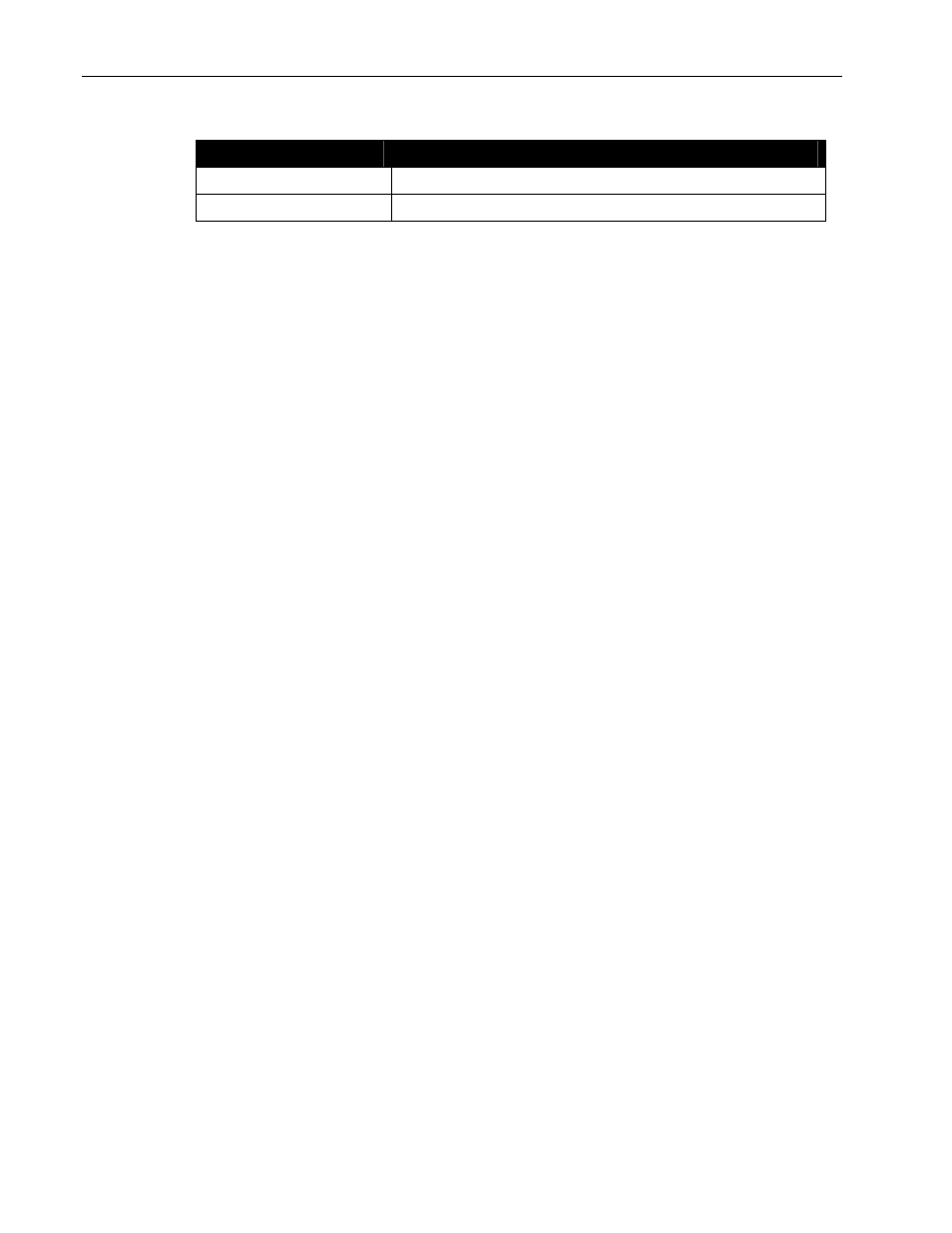
104
Chapter Four
Moving Light Programming
LP-X24 and LP-X48 Users Manual
Button/Fader
Setting
Manual Fader
Any setting
Programmer Fader
Down
Leave the playbacks in their current positions.
2. Switch into Record mode.
The
Programmer will be in its most recent state: instrument selection, Dowse/No
Dowse mode setting, etc.
3. Clear every instrument out of the Programmer.
To do this, hold down the Clear button and press the Enter button to clear the
Programmer.
This step is recommended because it will ensure that no instruments are
inadvertently left on with undesired settings.
4. Select and program the light or lights you want to override.
It is easiest to introduce a new light into a look. Simply set the desired Color, Beam,
Focus and Intensity values.
It is more complicated to change the values of a light that is already part of a look.
• Let us say, for example, that you only want to move a light into a different
position without making any change to its color, beam or intensity. You would set
the Color property to No Change and the Beam property to No Change. You
would match the Intensity value. And finally, you would select the desired Focus
label.
• Let us say that you want to leave the focus and beam unchanged but make the
color of a light white and increase its intensity. You would set the Beam property
to No Change and the Focus property to No Change. You would bring the
Intensity value to 100%. And finally, you would select the Color label White.
Do not press the Save softkey at any time during this operation.
5. When you are ready, bring up the Programmer Fader to the desired level.
The settings for the selected lights override the looks on the playbacks.
6. When you are done, lower the Programmer Fader to zero.
7. Return to Run mode.