Control features apply home – Leprecon LP-X24 Manual v3.2 User Manual
Page 32
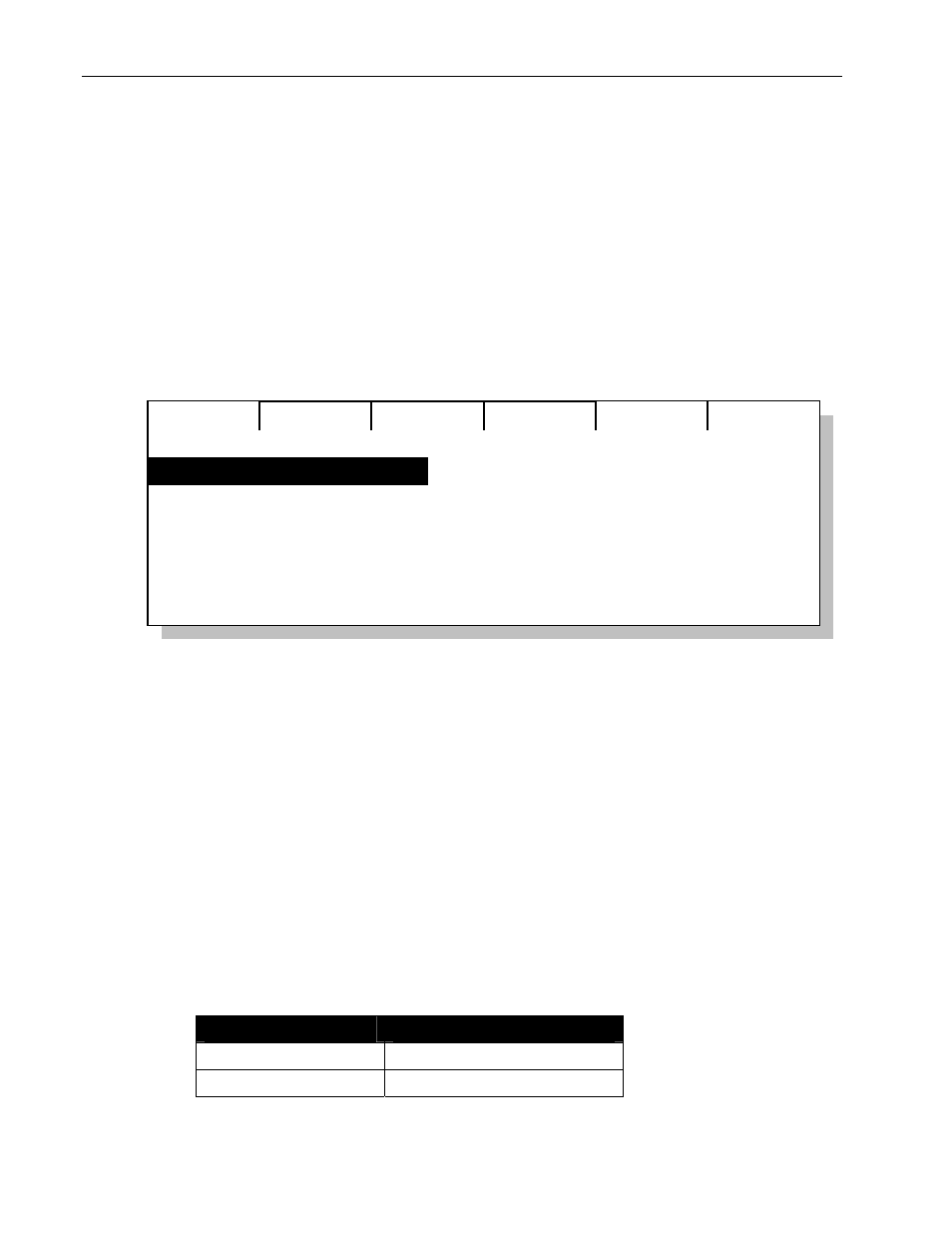
28
Chapter One
Quick Start
LP-X24 and LP-X48 Users Manual
The
Group List screen appears and shows the name for the group and the number
of lights assigned to it <2>.
…strike my lamps?
Control features are only available for instruments that have DMX line assignments in
the show that is currently open.
1. From the Setup Mode screen, press the CtrlF softkey.
2. Select one or more instruments to which a control feature will be applied.
If you select instruments of different types, only the control features that they have in
common will be displayed in the Available Control Features list.
Control Features
Apply
Home
3. Use the side wheel to select a control feature from the list of available control
features.
4. Press the Apply softkey.
The control feature is loaded and sent.
NOTE: If you are playing back a look, the control feature overrides the values for the
selected instruments.
…program looks?
When you program looks, you have several options. First you may choose between
viewing the Moving Light Programmer or the Conventional Programmer display by
pressing the Display (Dim/ML) button. Second you may choose between recording
conventional data, moving light data or all data by pressing the Filter (Dim/Both/ML)
button. In this section we discuss the techniques for recording both moving and
conventional lights.
1. Put the LP-X into the following modes for recording:
Button/Fader
Setting
Modes Record and Scene
Display ML