Leprecon LP-X24 Manual v3.2 User Manual
Page 183
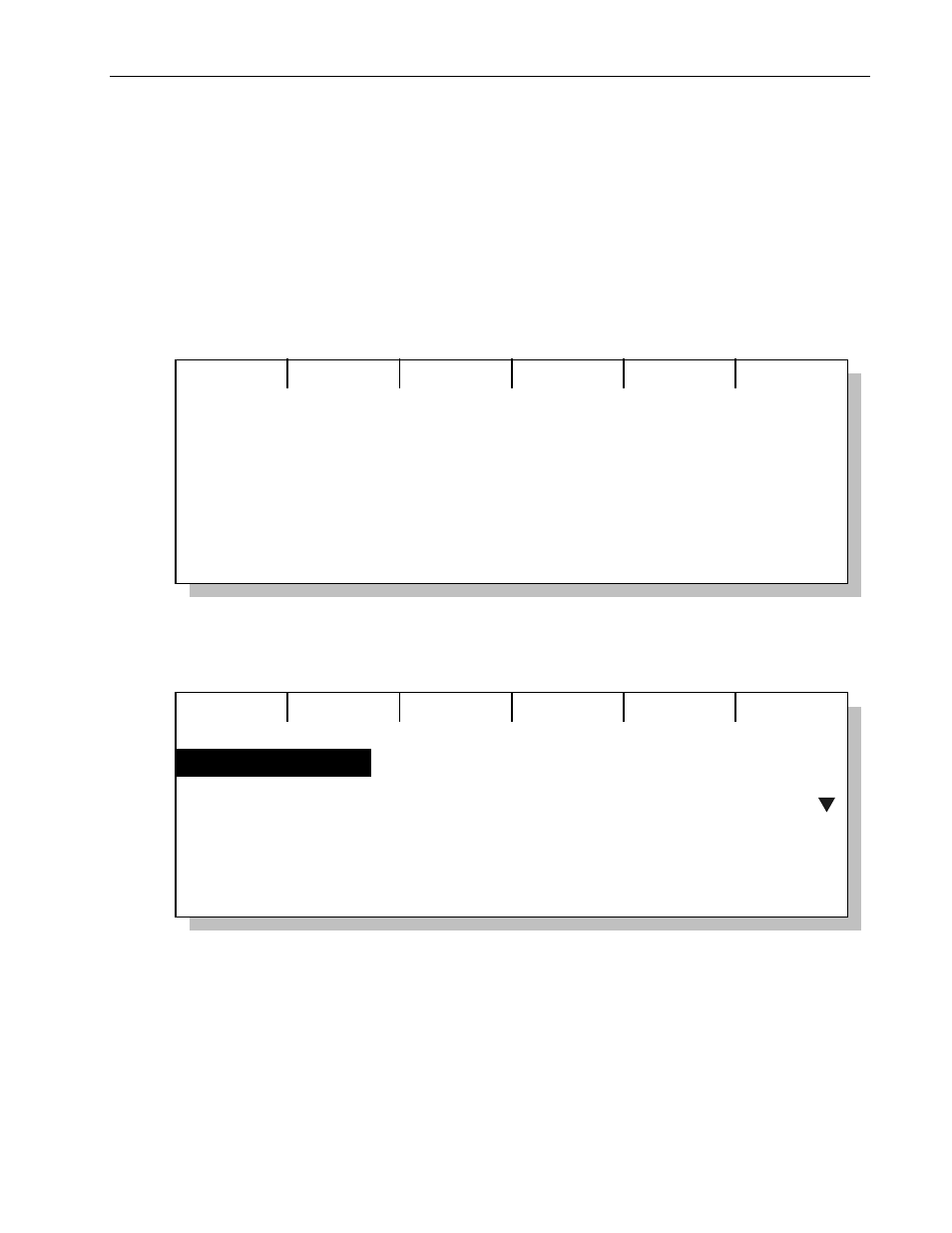
Moving Light Effects
Chapter Eleven
179
LP-X24 and LP-X48 Users Manual
2. Select the lights that you want to include in the effect.
See "Selecting Moving Lights for Programming" beginning on page 87 for complete
details about selecting lights.
Although you may include any light in an iris flick effect, only lights from the library
that have an iris attribute will be able to execute it. User-created devices will not be
able to execute the iris flick.
3. Press the Beam softkey twice.
The
Beam Effects screen appears.
Create
Recording new scene
None of the selected instruments have
effects.
Press Create to add effects.
Beam Effects
4. Press the Create softkey.
The
Choose an effect screen appears.
Create
Choose an effect
Label Chase
Iris Flick
5. Using the left wheel, the side wheel or the Plus (+) and Minus (-) keys, select Iris
Flick.
6. Press the Create softkey.
The
Beam Effect: Iris Flick screen appears and all selected lights that have an iris
attribute begin executing the effect.