Working with attributes in edit mode – Leprecon LP-X24 Manual v3.2 User Manual
Page 146
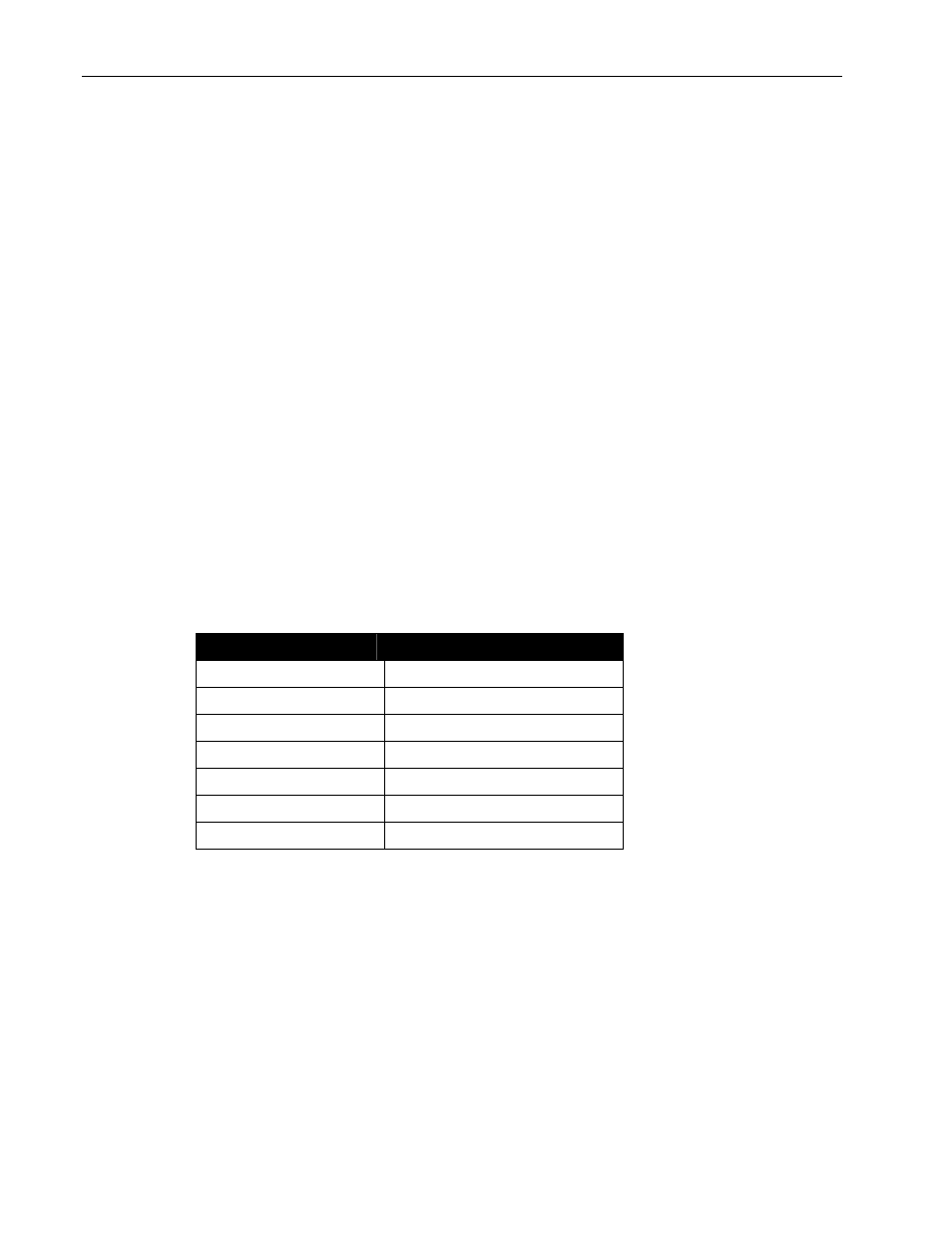
142
Chapter Seven
Working with Moving Light Attributes
LP-X24 and LP-X48 Users Manual
The LP-X displays the Moving Light Programmer.
2. Select the light (or several lights of the same type) that you want to reset.
Please refer to "Selecting Moving Lights for Programming" beginning on page 87 for
information about the various ways in which you may select a light for programming.
3. Using the Color, Beam or Focus softkey, select the property for which the attributes
were modified.
4. Hold down the Clear button and press the Attrib softkey.
NOTE: If you want to clear the programmer, hold down the Clear button and press the
Enter button. If you want to load a different look into the programmer, switch to
Edit/Scene mode and then press the Select button for the page and playback until the
desired look is displayed. Return to Record mode.
Working with Attributes in Edit Mode
After you have recorded a look, you may override or reset attributes in Edit mode much
the same as you would change labels.
To Edit a Moving Light Attribute
1. Put the LP-X into the following modes for moving light editing:
Button/Fader
Setting
Modes Edit and Scene
Display ML
Filter ML
Bump
Any setting
Master Fader
Up (typically full on)
Manual Fader
Any setting
Programmer Fader
Up
2. Press the Select button repeatedly until the look you want to edit is displayed.
3. Select the instrument(s) that you want to edit.
4. Select the property that you want to edit
Color, Beam or Focus.
5. To override attributes for the property you selected, follow the procedure given in the
section "To Override a Moving Light Attribute" beginning on page 137.
You will only need to complete steps 4 through 7.
6. To reset attributes for the property you selected, hold down the Clear button and
press the Attrib softkey.