Sequencing the lights in an effect – Leprecon LP-X24 Manual v3.2 User Manual
Page 189
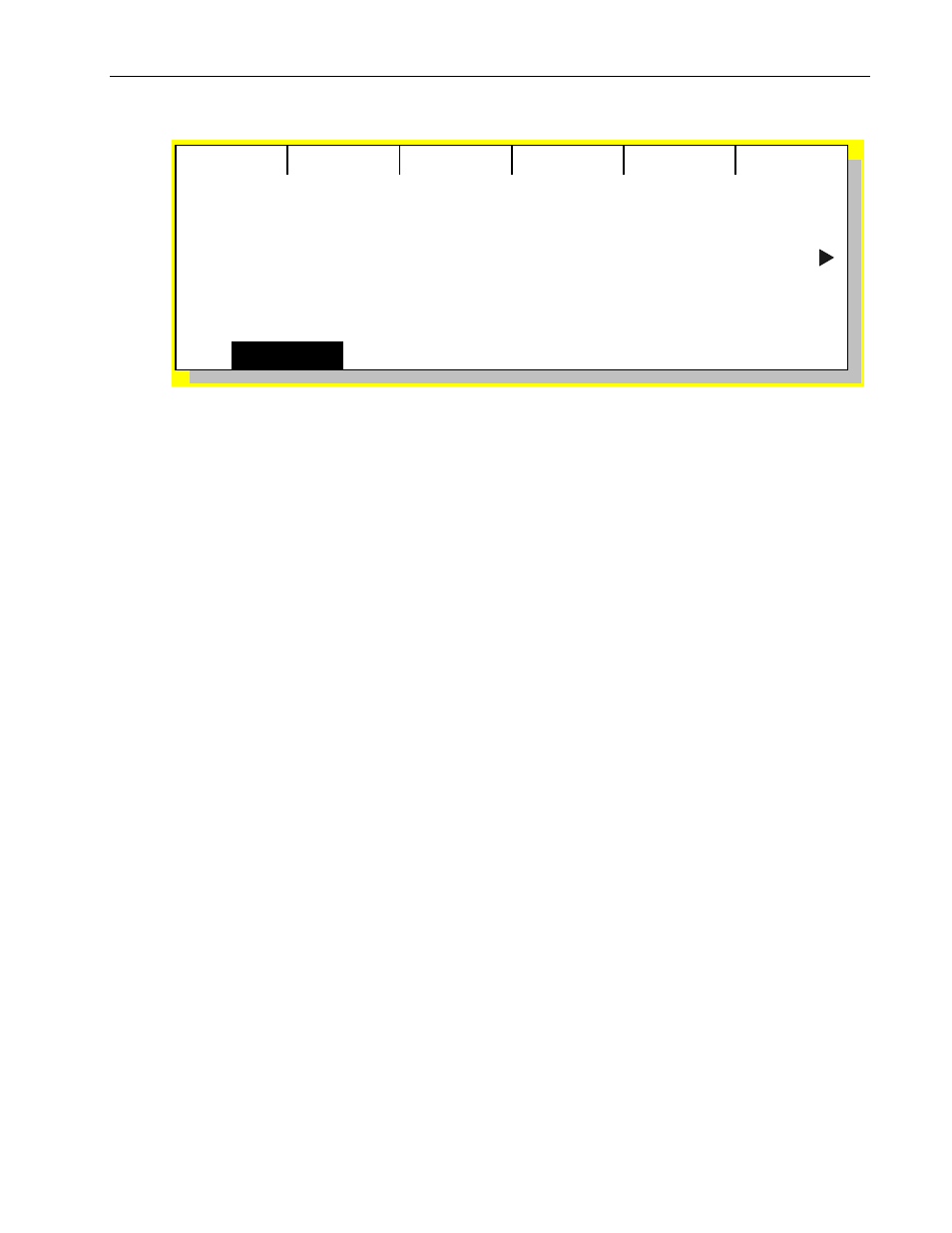
Moving Light Effects
Chapter Eleven
185
LP-X24 and LP-X48 Users Manual
Recording new scene
Seq
Pan Center
128
Tilt Center
128
Pan Size
75
Focus Effect: Polygon
7. Adjust the parameters as desired.
Use the side wheel to scroll to parameters that are not displayed.
8. When you are ready, record the effect to a playback by pressing its Playback Select
button.
9. Make additional changes to the effect and then save them by pressing the Save
softkey.
For instance, you might want to refine the effect for a specific light without changing
the parameters for the others. Deselect all lights except the one, make the changes
and then press the Save softkey.
To take a light out of an effect completely, hold down the Clear key and then press
the light's ML Select button.
10. When you are done, press the No/Esc button twice to return to the ML Programmer
screen.
The
FocusFx softkey display flashes to indicate that there is an effect applied to at
least one of the selected lights.
Sequencing the Lights in an Effect
The LP-X enables you to automatically sequence the lights in an effect so that they
execute the effect one after another.
For example:
• You set a color label effect with three colors: red, white and blue. You sequence the
lights with an interval of 5 seconds. You also set the rate for the effect to 5 seconds.
At the beginning of the look, the first light changes to red. 5 seconds later the second
light changes to red as the first light changes to white. Another 5 seconds later, the
third light changes to red as the first light changes to blue and the second light
changes to white. All three lights continue to change colors in the order red to white
to blue but they follow after one another in sequence.
• You set an iris flick effect on ten lights. The iris flick has a loop count of 1. The open
fade is set to 1 second and the close fade is set to 1 second. You set the interval to