Leprecon LP-X24 Manual v3.2 User Manual
Page 92
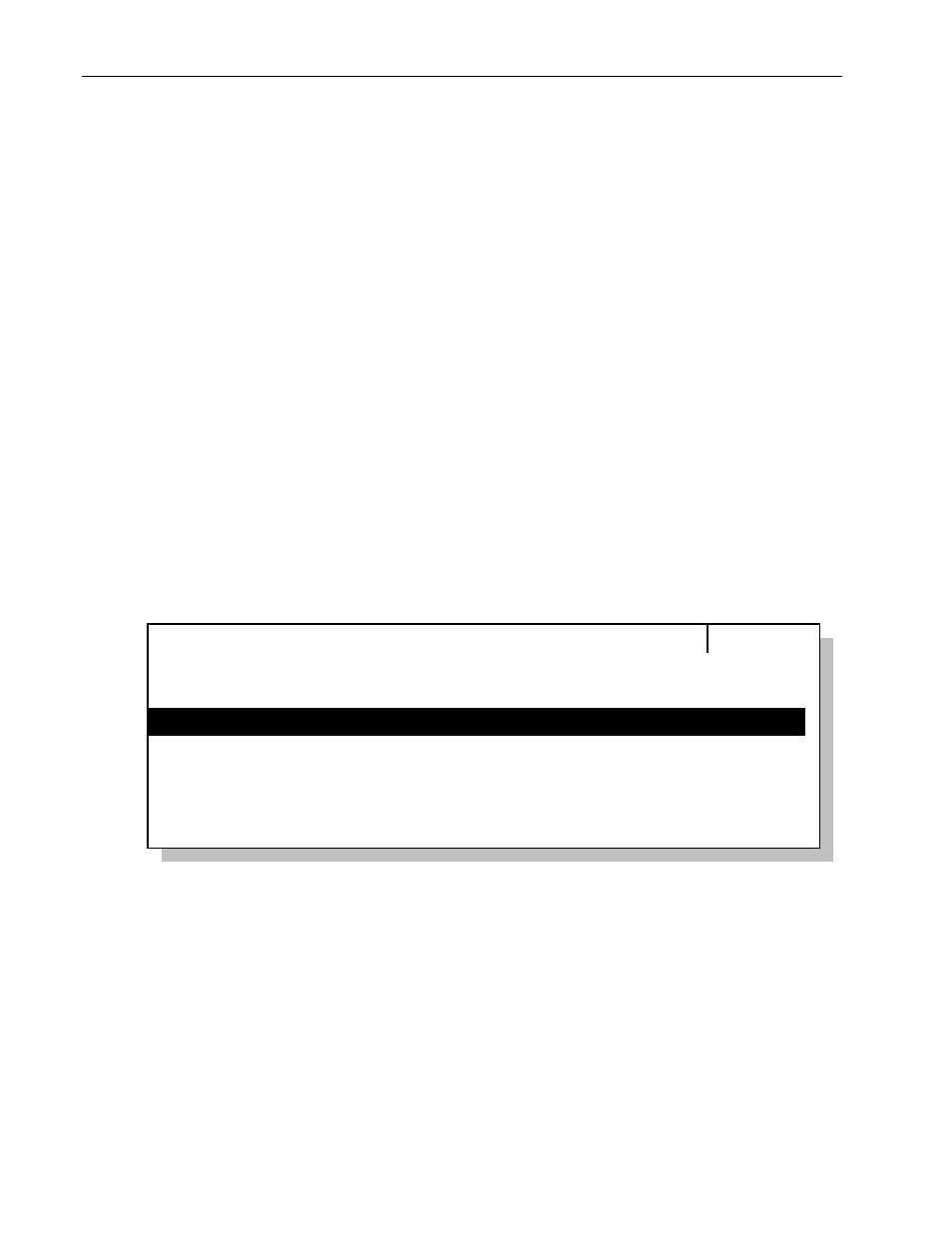
88
Chapter Four
Moving Light Programming
LP-X24 and LP-X48 Users Manual
• Each subsequent press of the ML Select toggles the light between the selected
and the deselected state.
2. To remove the light from the look, press and hold the Clear button and press the ML
Select (Clear + ML Select).
This is indicated by an unlit LED in the ML Select. Note that if you clear a light from
a look, you also clear any information you recorded for that instrument in that look. If
you add the light back into the look, it will have default values
like any light newly
added to a look.
3. If you have created groups of instruments, you can select and deselect them by
pressing and holding the Group button and pressing the ML Select for the group
(Group + ML Select).
Selecting Moving Lights for Programming using the Select Instruments
Screen
You use this selection technique when you are programming moving lights that have
been assigned to virtual slots
that is, moving lights that have been assigned to slots
that are higher than number 24 (LP-X24) or 48 (LP-X48).
1. In Record mode with the display set to ML, press the Fixture button.
The LP-X displays the Select Instruments screen. Instruments that are already
selected are highlighted.
Select Instruments
## [THRU ##] (+ -)
3 #1 Studio Color
4 #1 Technobeam
5 #2 Technobeam
6 #3 Technobeam
2 #1 Studio Spot
Selected
Deselected
Out of Cue
Out of Cue
Out of Cue
Clear
2. To select one instrument, enter its number on the numeric keypad and then press
the Plus (+) key on the keypad.
3. To deselect one instrument, enter its number on the numeric keypad and then press
the Minus (-) key on the keypad.
4. To select a range of instruments, enter the lowest number in the range on the
numeric keypad, press the Thru key, enter the highest number in the range, and
then press the Plus (+) key on the keypad.