Leprecon LP-X24 Manual v3.2 User Manual
Page 119
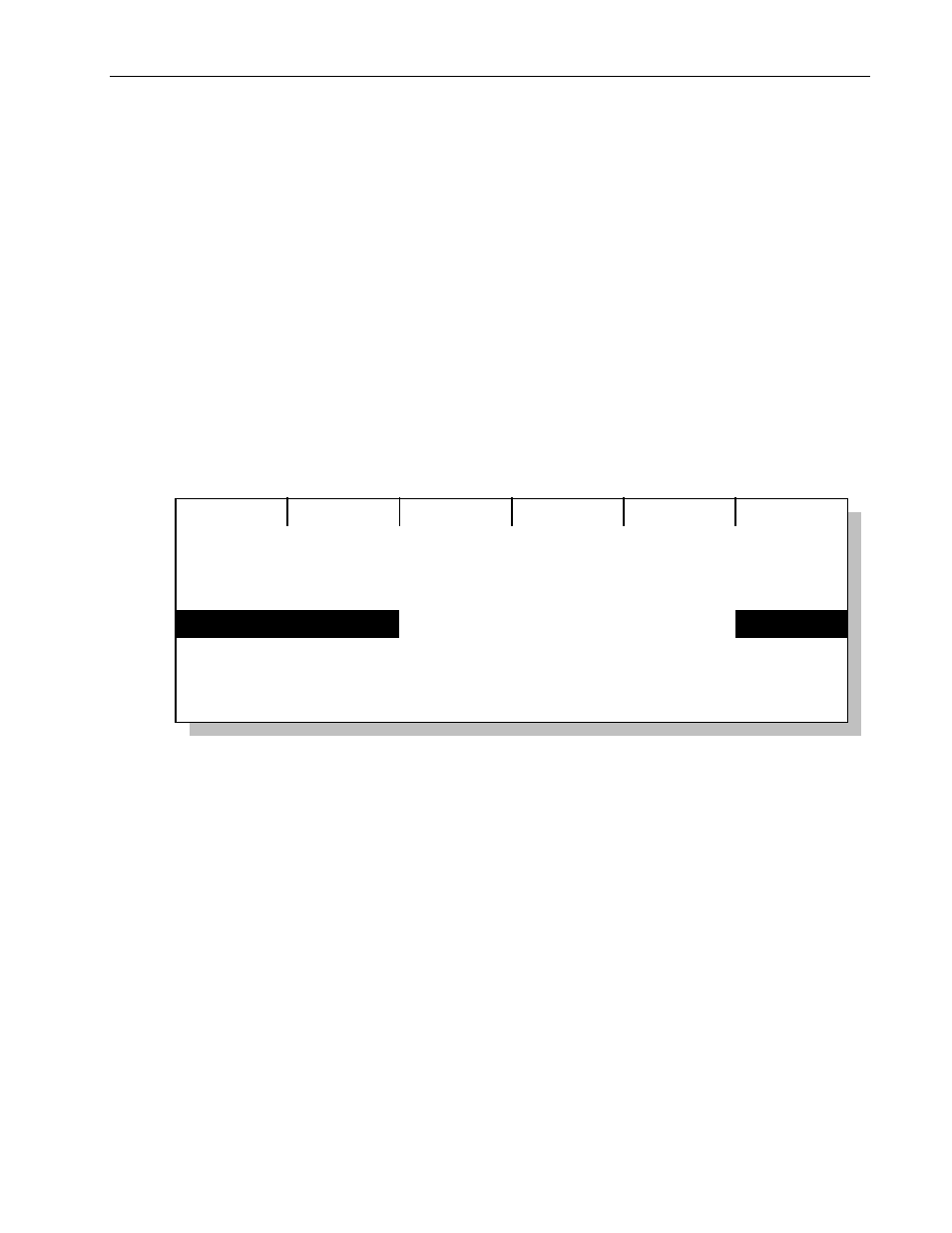
Advanced Programming and Editing Techniques
Chapter Five
115
LP-X24 and LP-X48 Users Manual
The
Edit Scene Timing screen is designed for both conventional and moving lights.
Some of the features
for color, beam and focusapply to moving lights and can be
ignored if you're working with conventional lights only.
7. If desired, use the side wheel to set the Hold Time for the look.
Or, press the side wheel, enter the Hold Time on the numeric keypad and press
Enter.
By default, the Hold Time is set to Infinite. If you change the Hold Time and then
want to return it to Infinite, turn the wheel so that the time goes to zero. The display
shows INF for "Infinite".
8. Use the left wheel to select a property.
9. Use the center wheel to set the Start Delay for the property or use the right wheel to
set the fade time for the property.
Or, press the right wheel, enter the fade time on the numeric keypad and press
Enter.
Inten
Color
Beam
Focus
Intensity
Color
Beam
Focus
Edit Scene Timing
Hold
0:10.0
Fade
0:05.0
0:00.0
0:00.0
0:00.0
Delay
0:00.0
0:00.0
0:00.0
0:00.0
10. Repeat steps 9 and 10 for each property as desired.
11. When you are done, press the Yes key.
12. Repeat steps 5 through 12 for each look in the scene list.
14. Play back the scene list to ensure that the automation is set correctly.
Automation Shortcuts
Some aspects of automation may be set from different LP-X screens.
• You may set the Hold Time for a look from the Edit Scenelist screen by turning the
center wheel or by pressing the center wheel, entering the Hold Time on the numeric
keypad and pressing the Enter key.