Leprecon LP-X24 Manual v3.2 User Manual
Page 41
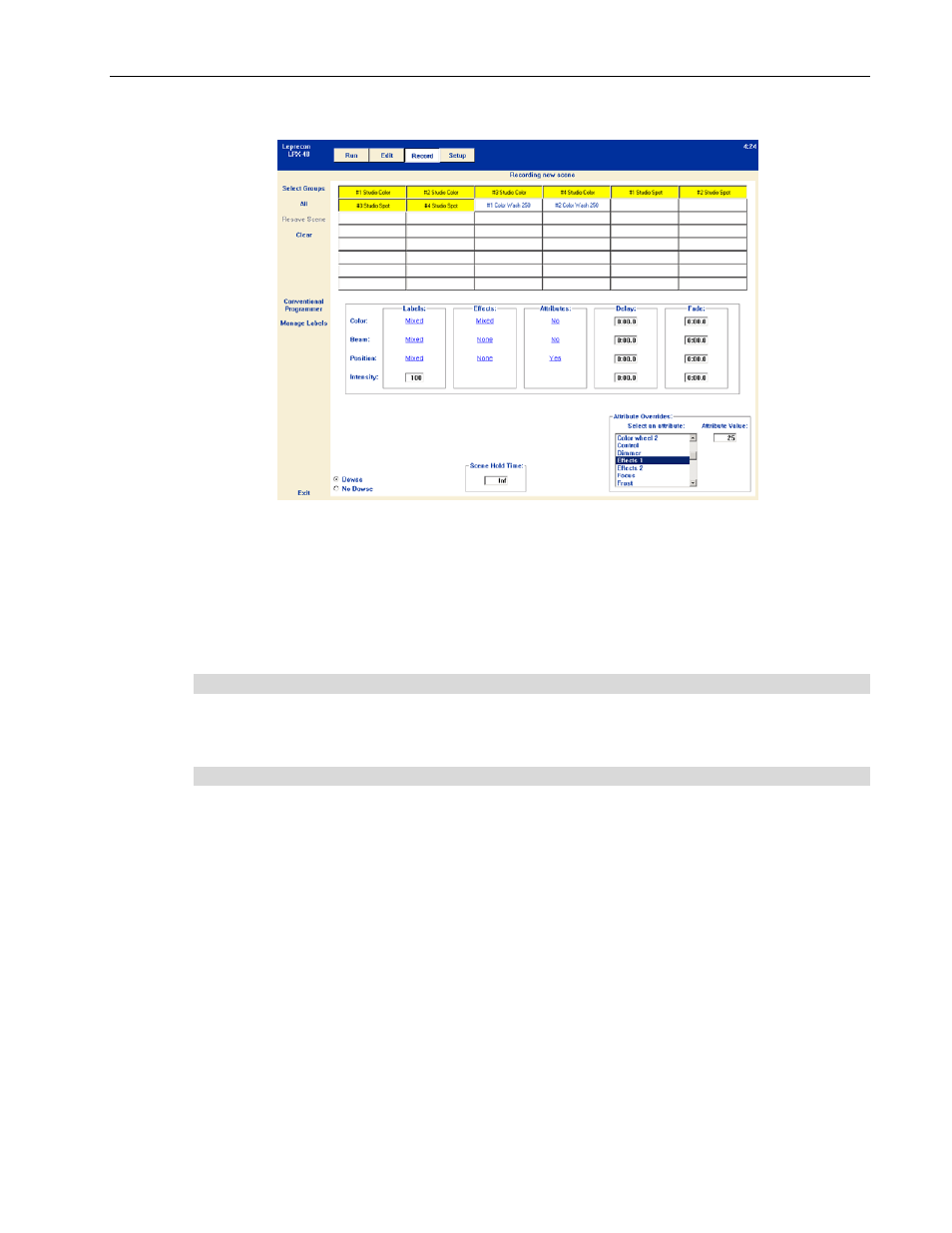
Quick Start
Chapter One
37
LP-X24 and LP-X48 Users Manual
To override an attribute:
(1) Select the instruments to which the attribute override should apply.
(2) Select the attribute you want to override in the Select and attribute list box.
(3) Position the cursor in the Attribute Value box. Type the desired value or use the Up
Arrow and Down Arrow to increase and decrease the value.
Timing is Readily Accessible
Color, beam, position and intensity delay and fade times are now accessible from the
ML Programmer screen as is the overall scene hold time.
Live Override Mode
Live Override Mode permits you to make changes to lights that are in a scene as the
scene is displayed or to introduce a light into a scene.
Override Mode works in conjunction with the Programmer Fader. There are two schools
of thought on how to override a scene. The first school of thought is to set up the
override with the Programmer Fader at the zero level and then raise the fader to
introduce the override into the scene. The second school of thought is to work with the
Programmer Fader at the 100% level and introduce overrides immediately as they are
made.
One important thing to understand about Live Override Mode is how it handles intensity.
If you have a conventional or moving light in a scene, you cannot make its intensity
lower than its current value. You may only increase its intensity. This is because of the
highest-takes-precedence nature of intensity values in the LP-X.
Other important notes about Live Override Mode:
• The
Programmer starts out in a cleared state with nothing selected.