Leprecon LP-X24 Manual v3.2 User Manual
Page 169
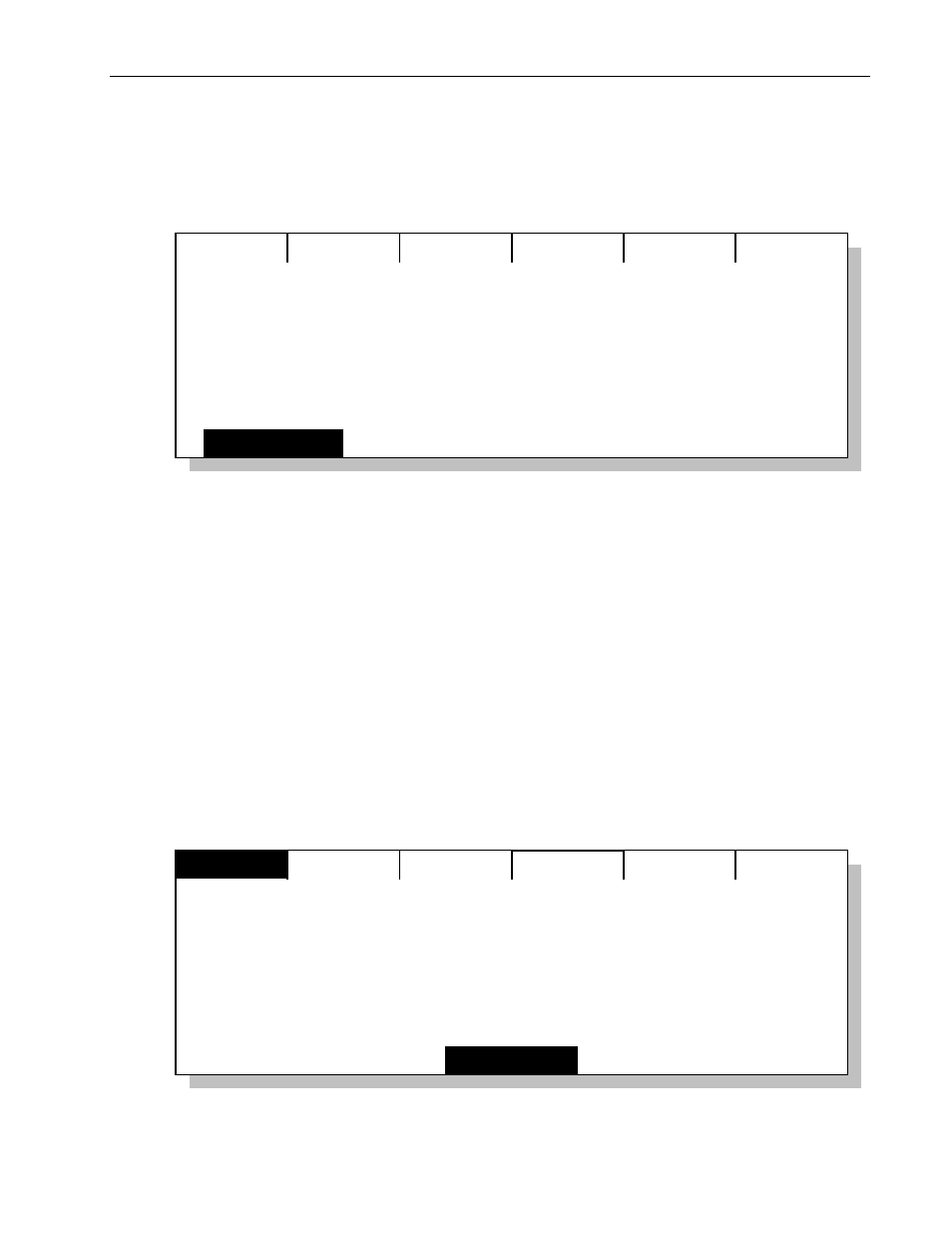
Stacks
Chapter
Ten
165
LP-X24 and LP-X48 Users Manual
3. Press the Edit softkey.
The LP-X displays the Edit Stack Step X screen (where X represents the number of
the stack step that you selected in step 2).
Use this screen to change the settings
Edit Stack Step 1.0
Slave
Playback
0
of a single stack step.
Slave
Page
0
Link To
2.0
Timing
4. Use the left wheel to change the step that will follow after the selected step.
You may also press the left wheel, enter a step number on the numeric keypad and
press Enter.
5. When you are done, press the Yes button.
Changing Steps at Run Time
When using the LP-X stack, steps execute in sequential order; starting with the lowest
step number that was created. This is always true unless the user has changed step
links as described above.
At run time, the user can execute out of the normal order by changing the step selected
as Next. The user can also set the In Fade and Out Fade times to ensure a smooth
transition between the current and new steps.
The changes you make at run time will not be saved.
1. With the stack playing back from Run and Stack mode, press the Change softkey.
Stack Status: ACTIVE Auto
Change
Apply
Out:
In:
Next:
5.0
6.0
7.0
Fade:
79%
Fade:
51%
Next Step
2.0
In Fade
0:02.0
Out Fade
0:02.0
0:03.9
Hold
0:08.9
0:00.9
Fade:
0:02.0