Working in video mode – Leprecon LP-X24 Manual v3.2 User Manual
Page 38
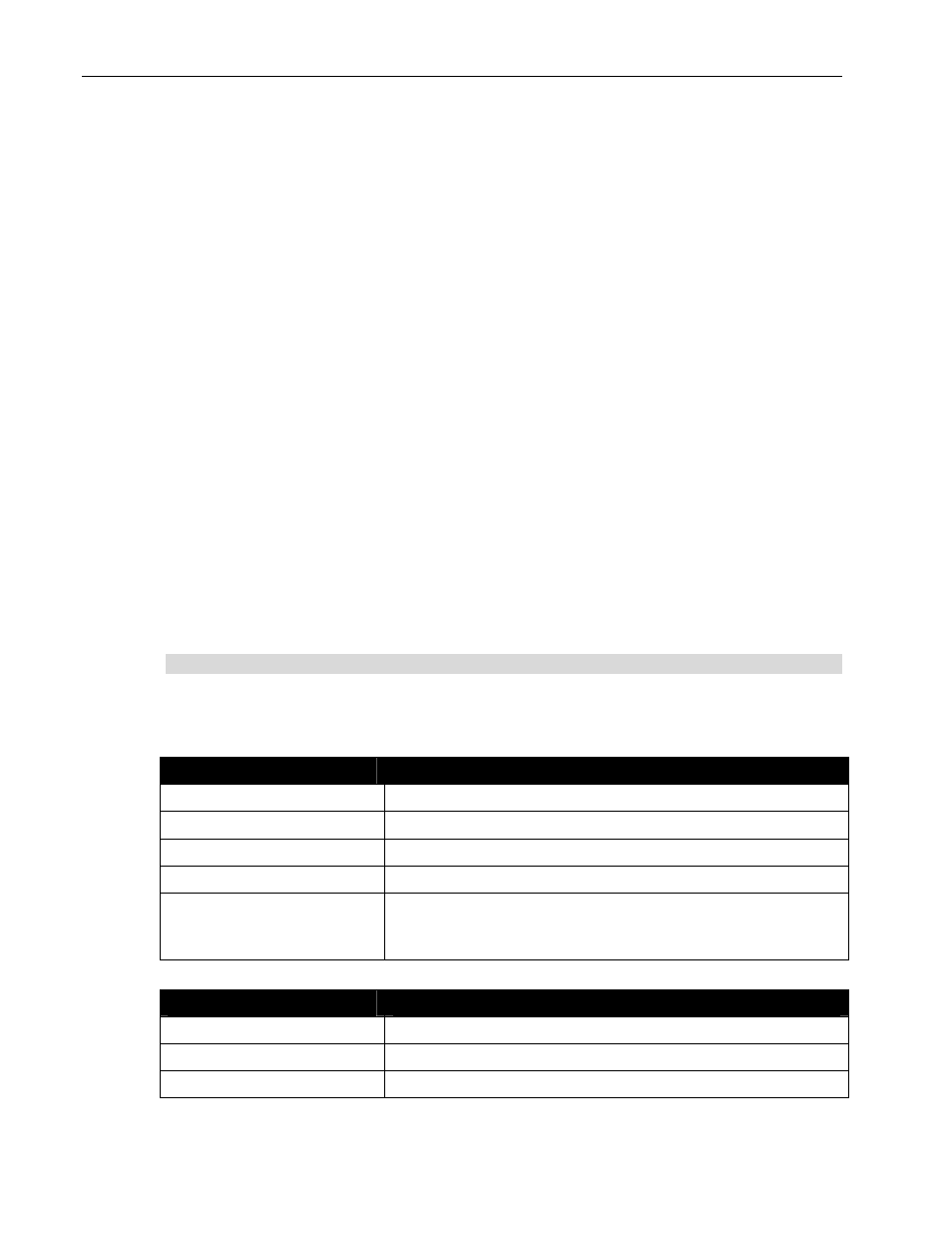
34
Chapter One
Quick Start
LP-X24 and LP-X48 Users Manual
…record scenes to the stack and play them back?
1. Save looks to the stack by pressing the stack's Select button.
You use all the techniques that you normally would for recording to a playback.
2. To play back the looks, put the board into Run/Stack mode.
3. Turn the stack on by pressing the stack's On button.
4. Move from look to look by moving the stack's Cross Fader from one end of its travel
to the other or by pressing the Go button.
…clear the programmer?
The programmer always displays the last look that was loaded or created. To clear the
programmer so that you can start from the default settings (white, open beam and 50/50
focus position), hold down the Clear button and press the Enter button.
Working in Video Mode
When you are familiar with the LP-X LCD Mode, it is very easy to learn to work in Video
Mode. This section describes the differences between the two modes.
Unique Features in Video Mode
The following features are unique to Video Mode.
The ML Programmer Screen
The ML Programmer screen includes a group of buttons, six across and eight down.
These buttons correspond to the Instrument Select buttons.
On the LP-X24:
Row
Corresponding Instrument Select Buttons
1
Bank 1—Instrument Select buttons 1-6
2
Bank 1—Instrument Select buttons 7-12
3
Bank 2—Instrument Select buttons 1-6
4
Bank 2—Instrument Select buttons 7-12
5-8
Twenty-four “virtual” Instrument Selects. That is to say
that there are twenty-four additional Instrument Selects
accessible only through the software
On the LP-X48:
Row
Corresponding Instrument Select Buttons
1
Bank 1—Instrument Select buttons 1-6
2
Bank 1—Instrument Select buttons 7-12
3
Bank 1—Instrument Select buttons 13-18