Leprecon LP-X24 Manual v3.2 User Manual
Page 161
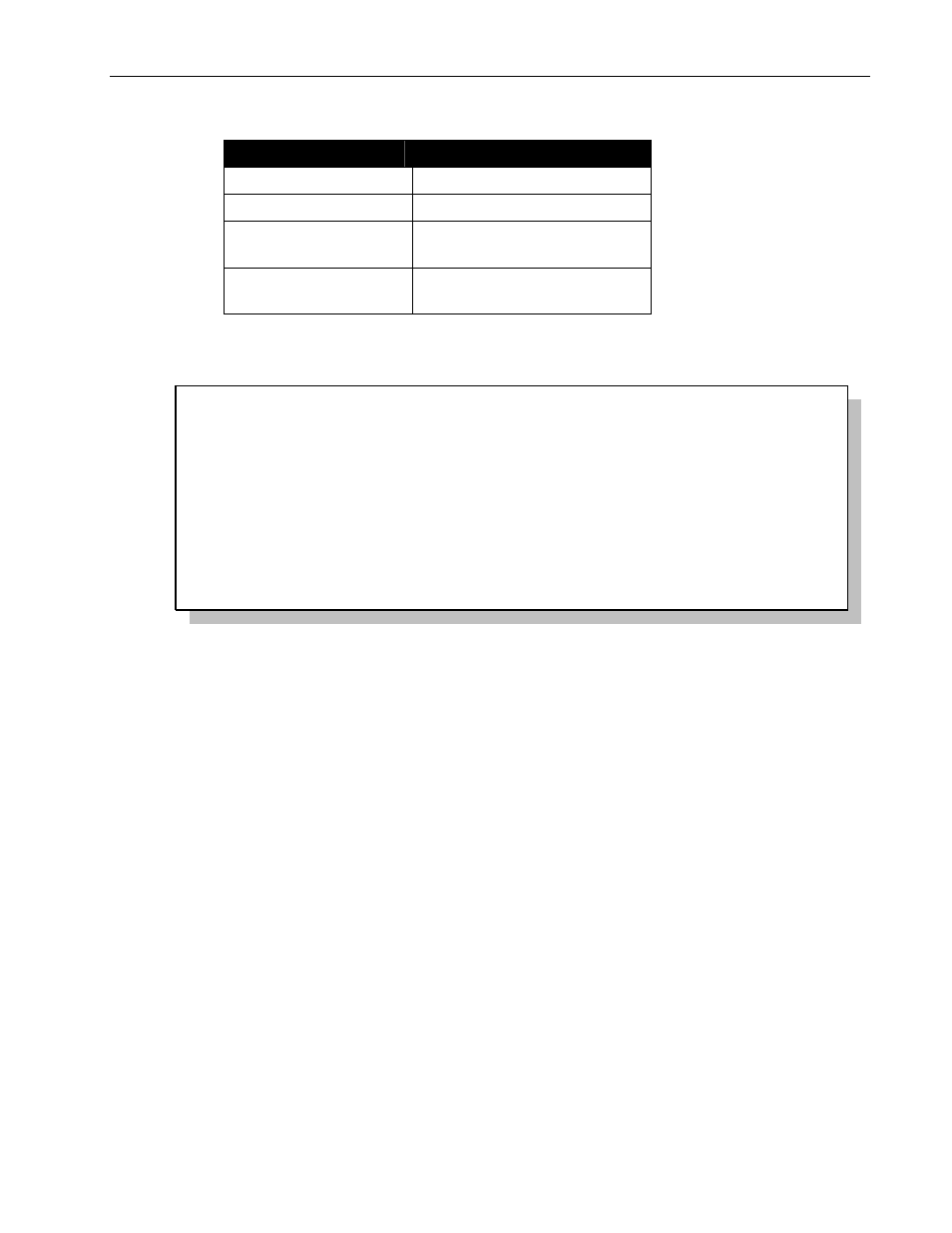
Stacks
Chapter
Ten
157
LP-X24 and LP-X48 Users Manual
Button/Fader
Setting
Bump
Any setting
Master Fader
Up (typically full on)
Manual Fader
Down for a blind edit, Up for
a live edit
Programmer Fader
Down for a blind edit, Up for
a live edit
The LP-X displays the Edit Mode screen.
Edit Mode
playback & stack select buttons.
Please select a scene to edit using the
2. Press the stack's Select button repeatedly to take you to the stack step you want to
edit.
Press
the
Minus key (-) plus the stack's Select button to move backwards through
the stack steps.
3. Edit the look of the step.
The techniques for editing the look of a stack step are the same as those for editing
a playback step. Please see "Modifying Conventional Light Looks" beginning on
page 77 and "Modifying Moving Light Looks" beginning on page 100 for complete
details.
4. Press the Save softkey to save the changes.
5. Repeat steps 2 through 4 until you have made all the desired changes.
6. Return to Run mode.
To Insert a Step into a Stack
Use this procedure to insert a blank step into a specific location in the stack or to copy a
stack step and insert in a specific location in the stack.
1. Put the LP-X into the following modes for editing: