Leprecon LP-X24 Manual v3.2 User Manual
Page 167
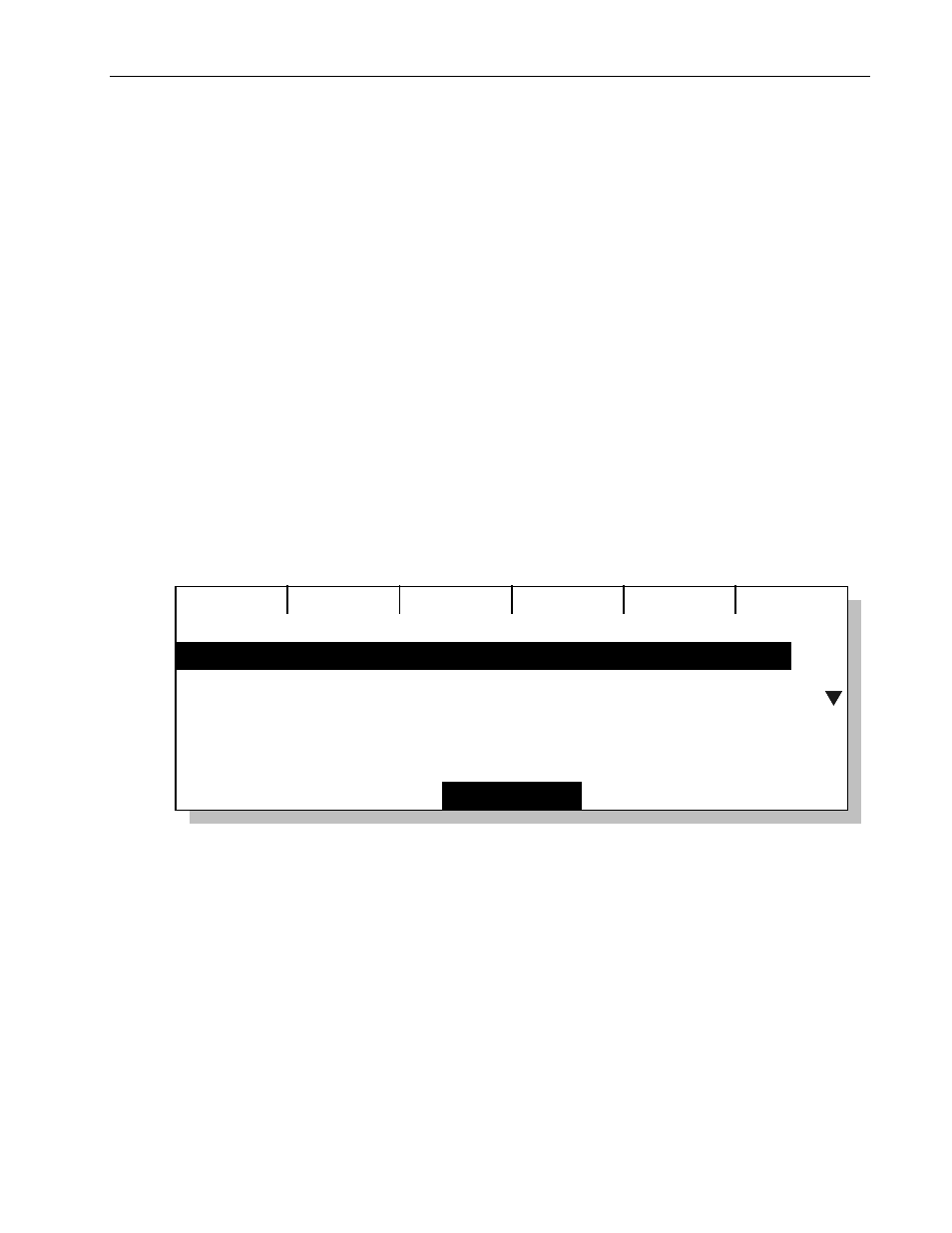
Stacks
Chapter
Ten
163
LP-X24 and LP-X48 Users Manual
Note that the Out Fade time automatically changes to match the In Fade time that
you just set.
5. If you want to make the Out Fade time different from the In Fade time, set it now.
You may turn the right wheel to do this. You may also press the right wheel, enter
the Out Fade on the numeric keypad and then press the Enter key.
6. Repeat steps 2 through 5 for each step, as needed.
NOTE: If the In Fade time for a step exceeds its Hold Time, the LP-X will not fade the
step in fully. Similarly, if the Out Fade time for a step exceeds the Hold Time of the next
step, the LP-X will not fade the step out fully. If you expected to fade a light to zero under
these circumstances, it will gradually fade to zero over the course of the subsequent
steps.
To Automate Moving Light Properties
You may further automate the stack by setting Delay and Fade times for the properties
of the moving lights in each step: Color, Beam and Focus. Intensity timings are ignored
and the stack's in fades and out fades are used instead.
1. Put the LP-X in Edit and Stack mode.
The LP-X displays the Edit Stack screen.
Edit
Scene
Insert
Delete
2.0 Link: 3.0
1.0 Link: 2.0
Edit Stack
Out Fade
0:02.0
3.0 Link: 0.0
In Fade
0:02.0
Hold
Inf
2. Use the side wheel or the Plus (+) and Minus (-) keys to select a step to automate.
3. Press the Edit softkey.
The LP-X displays the Edit Stack Step: X screen (where X represents the number of
the stack step that you selected in step 2).
4. Press the Timing softkey.
The LP-X displays the Edit Scene Timing screen.