Overriding conventional light looks at run time – Leprecon LP-X24 Manual v3.2 User Manual
Page 85
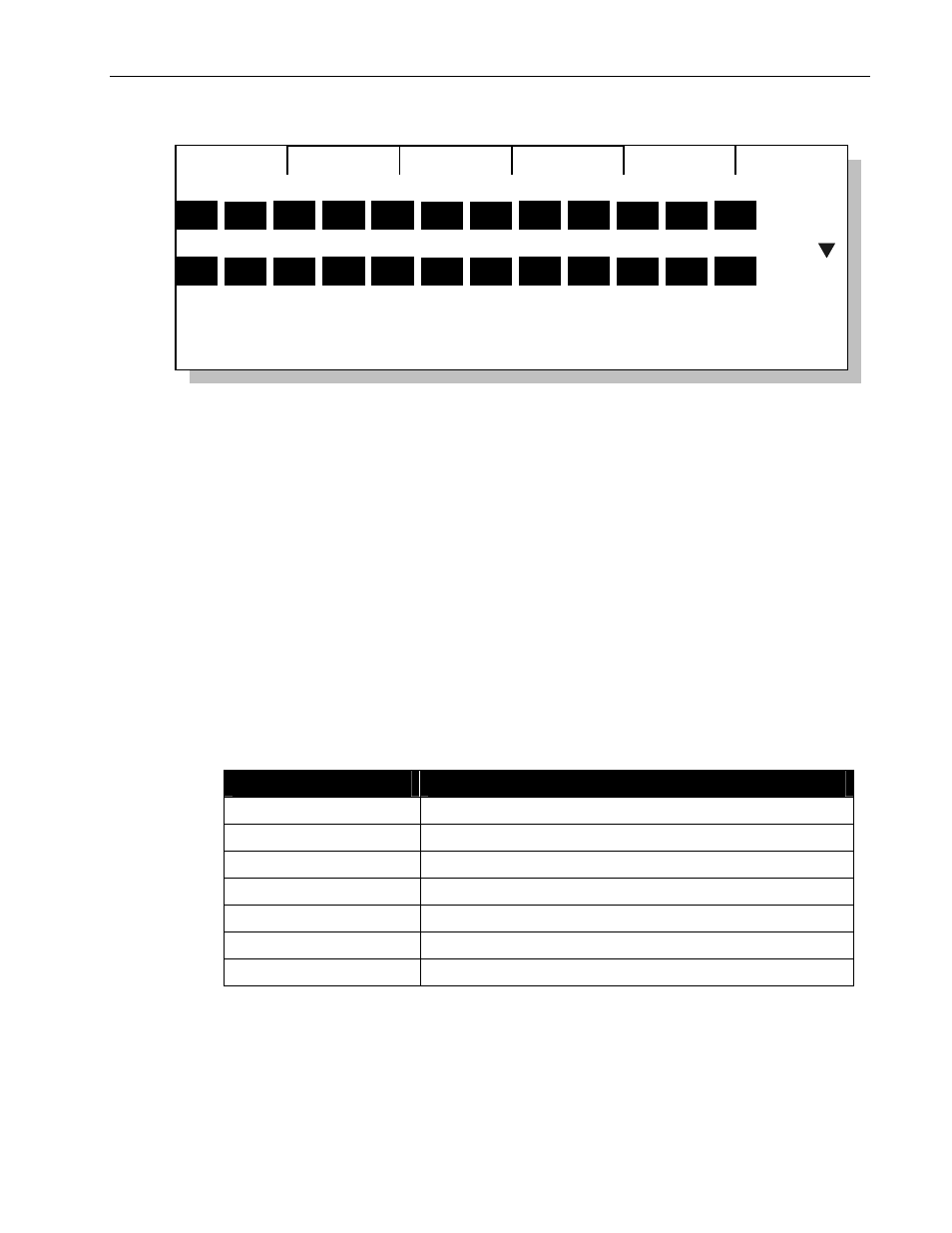
Conventional Light Programming
Chapter Three
81
LP-X24 and LP-X48 Users Manual
Edit: PG 1 PB 6 Step: 1
Save
Select
Level
Fade
0:00
FF
01 02 03 04 05 06 07 08 09 10 11 12
13 14 15 16 17 18 19 20 21 22 23 24
25 50
4. Press the Save softkey.
5. Repeat steps 2 through 4 for each look you want to modify.
6. When you are done, return to Run mode.
7. Optional: Return all Manual Scene Faders to the desired levels and then raise the
Manual Fader up from the zero level.
Overriding Conventional Light Looks at Run Time
There may be times when you want to make a change to a conventional light look but
you don't want to save it. For example, an unexpected guest may step onto an unlit
portion of the stage to take a bow. You need to bring up a light, but there is no reason to
save the change. This is called "overriding" a look. It is done in Run mode.
To Override a Look
1. Start by ensuring that all buttons and faders are in the proper positions.
Button/Fader
Setting
Modes Run
Display
N/A
Filter
N/A
Bump
Any setting
Master Fader
Up (typically full on)
Manual Fader
Down (typically zero)
Programmer Fader
Down
2. Zero out all Manual Scene Faders.
To do this, bring all Manual Scene Faders to zero for the current bank. Press the
Bank Switch button. Raise all faders to 100% and lower them to zero.
3. Now raise the Manual Fader to the desired level
typically 100%.