Loading the project and connecting to the hardware – Altera Video and Image Processing Suite User Manual
Page 257
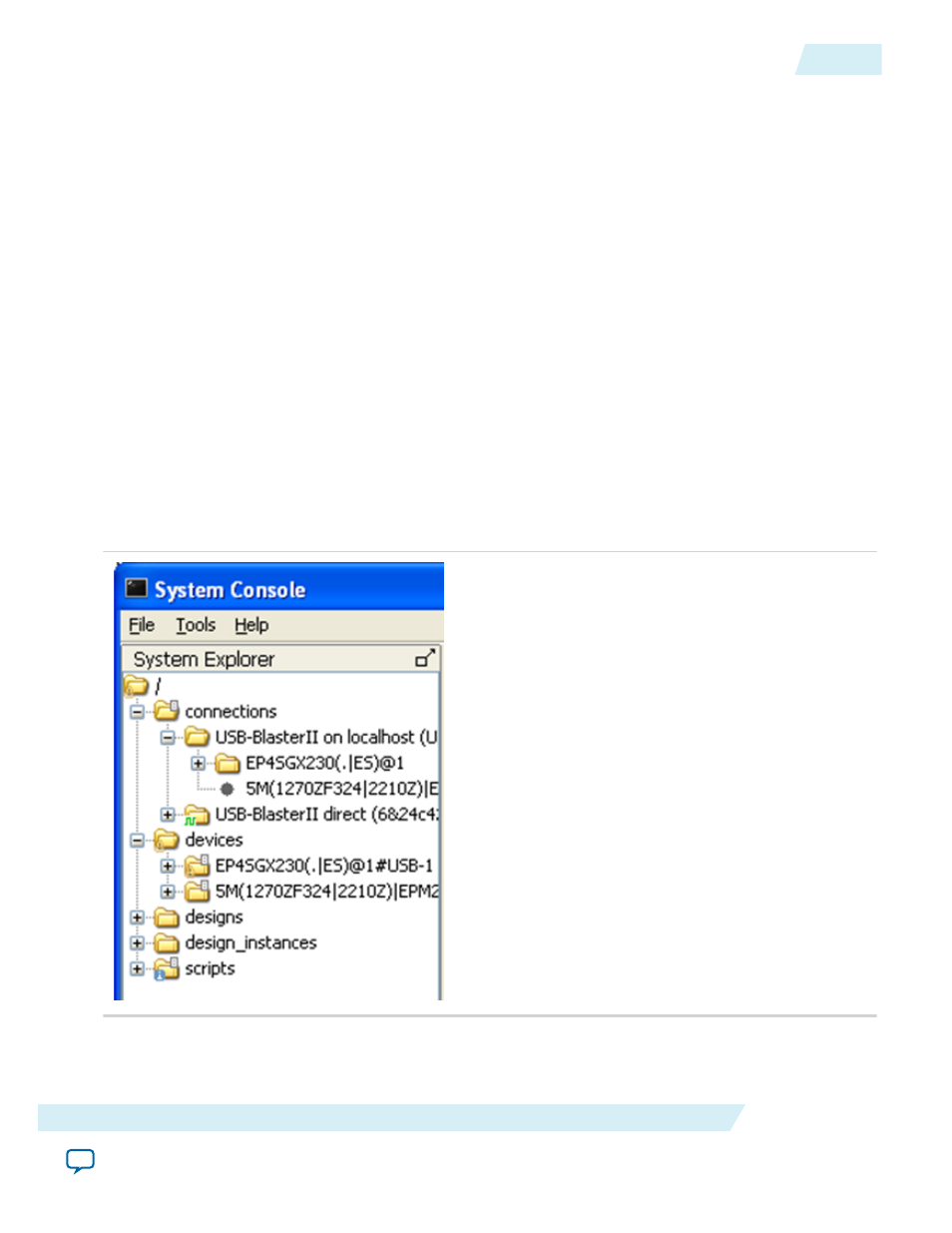
To start System Console, do one of the following steps:
• Run
system-console
from the command line.
• In Qsys, on the Tools menu, select Systems Debugging Tools > System Console.
• In the Quartus II software, on the Tools menu, select Transceiver Toolkit.
Note: Close the transceiver toolkit panes within System Console.
Loading the Project and Connecting to the Hardware
To connect to the Trace System, System Console needs access to the hardware and to the information
about what the board does.
To enable access for System Console, follow these steps:
1. Connect to the host.
• Connect the On-Board USB-Blaster II to the host with the USB cable.
• Connect the JTAG pins to the host with a USB-Blaster, Ethernet Blaster, or a similar cable.
2. Start System Console and make sure that it detects your device.
The figure below shows the System Explorer pane with the
connections
and
devices
folders expanded,
with an On-Board USB-Blaster II cable connected. The individual connections appear in the
connections folder, in this case the JTAG connection and the direct USB connections provided by the
USB-Blaster II. System Console discovers which connections go to the same device and creates a node
in the devices folder for each unique device which visible at any time. If both connections go to the
same device, then the device only appears once.
3. Load your design into System Console.
UG-VIPSUITE
2015.05.04
Loading the Project and Connecting to the Hardware
20-5
Trace System IP Core
Altera Corporation