Start backup and synchronization activity manually, Importing and organizing photos and video, Working in elements organizer and adobe – Adobe Premiere Elements 8 User Manual
Page 10: Premiere, Elements, Editor
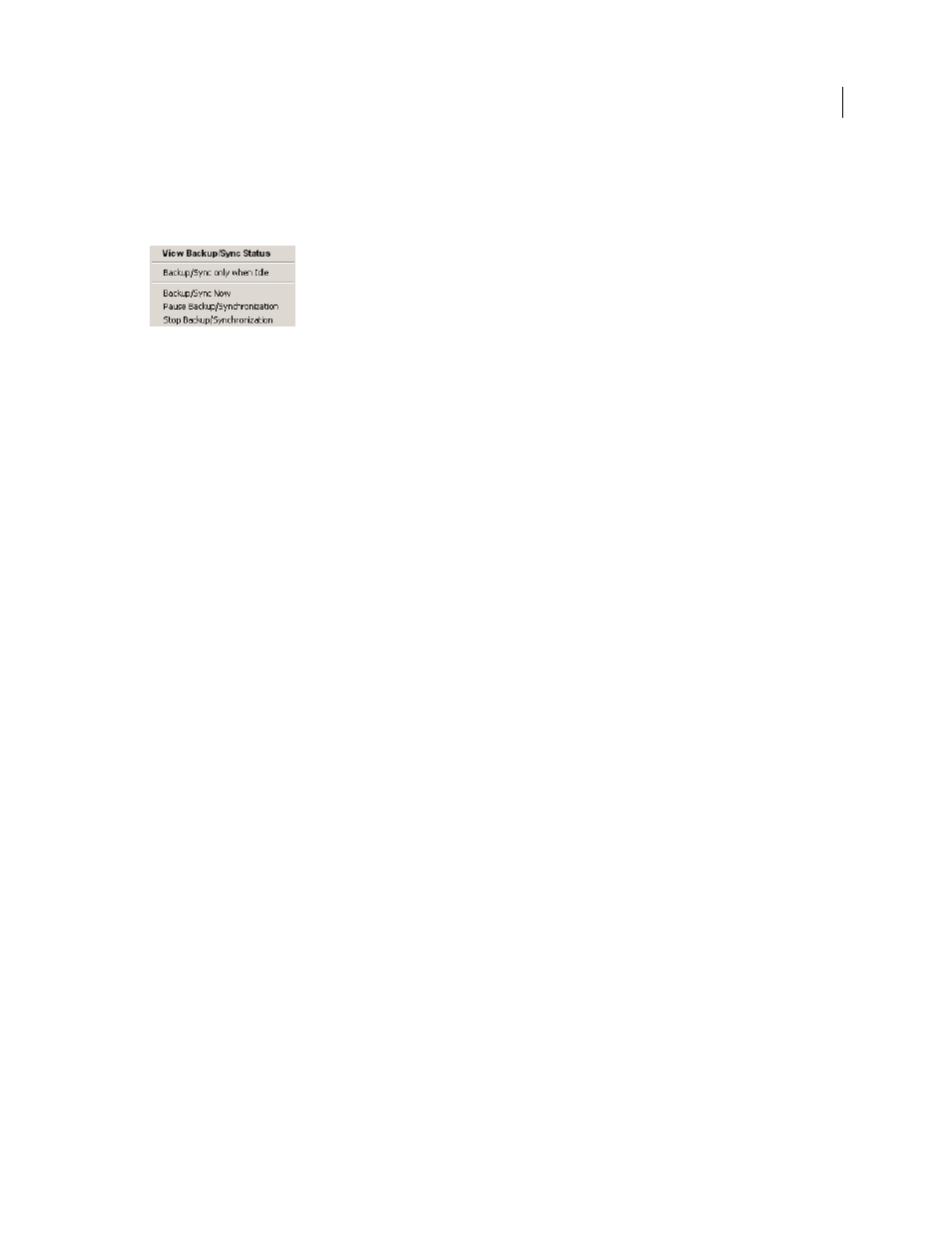
5
USING ADOBE PREMIERE ELEMENTS 8 EDITOR
Getting started with Adobe
Premiere
Elements
Last updated 8/12/2010
•
The online storage capacity being used
•
The asset that is being synchronized
The dialog box also allows you to pause and resume the Backup/Synchronization activity.
View Backup/Synchronization activity status
Start backup and synchronization activity manually
Backup/Synchronization is a scheduled activity. The synchronization agent checks for assets to synchronize at regular
intervals. Between these periods of activity, the Elements Backup/Synchronization Agent is idle. To synchronize right
away instead of waiting for the next scheduled synchronization, click Sync Now in the Backup/Synchronization Status
dialog box. The Backup/Synchronization process starts, and any changes that you have made are synced to
Photoshop.com immediately.
Working in Elements Organizer and
Adobe
Premiere
Elements
Editor
Elements Organizer is a part of both Adobe®
Premiere®
Elements
8 software and Adobe Photoshop Elements. You can
use Elements Organizer to import, manage, and view your media files. For extensive editing, you can work with video
files in the Adobe Premiere Elements Editor. You can manage your media files (both photos and videos) efficiently
using the powerful capabilities of Elements Organizer. Elements Organizer enables efficient organization of media
files. Tagging media files enables you to easily search for the required media files. On finding the required media files,
you can use the powerful features of Adobe Premiere Elements to create and edit movies. You can navigate from
Elements Organizer to Adobe Premiere Elements. When you create a video project in Adobe Premiere Elements, it is
automatically saved to Elements Organizer.
•
To edit video files, select the media files, and then select Fix > Edit Video.
•
Video projects created in Adobe Premiere Elements can be opened from Elements Organizer.
1 In Elements Organizer, expand Albums to view a list of albums and the option Video Projects.
2 Expand Video Projects to view a list of video projects created in Adobe Premiere Elements.
3 Right-click a video project, and then select Open With Premiere Elements.
Elements Organizer launches Adobe Premier Elements and opens the required project.
Importing and organizing photos and video
As you work in Adobe Premiere Elements, you start by importing photos into Elements Organizer, where you view,
manage, and find all of your photos and video clips.