Add files from your hard drive – Adobe Premiere Elements 8 User Manual
Page 61
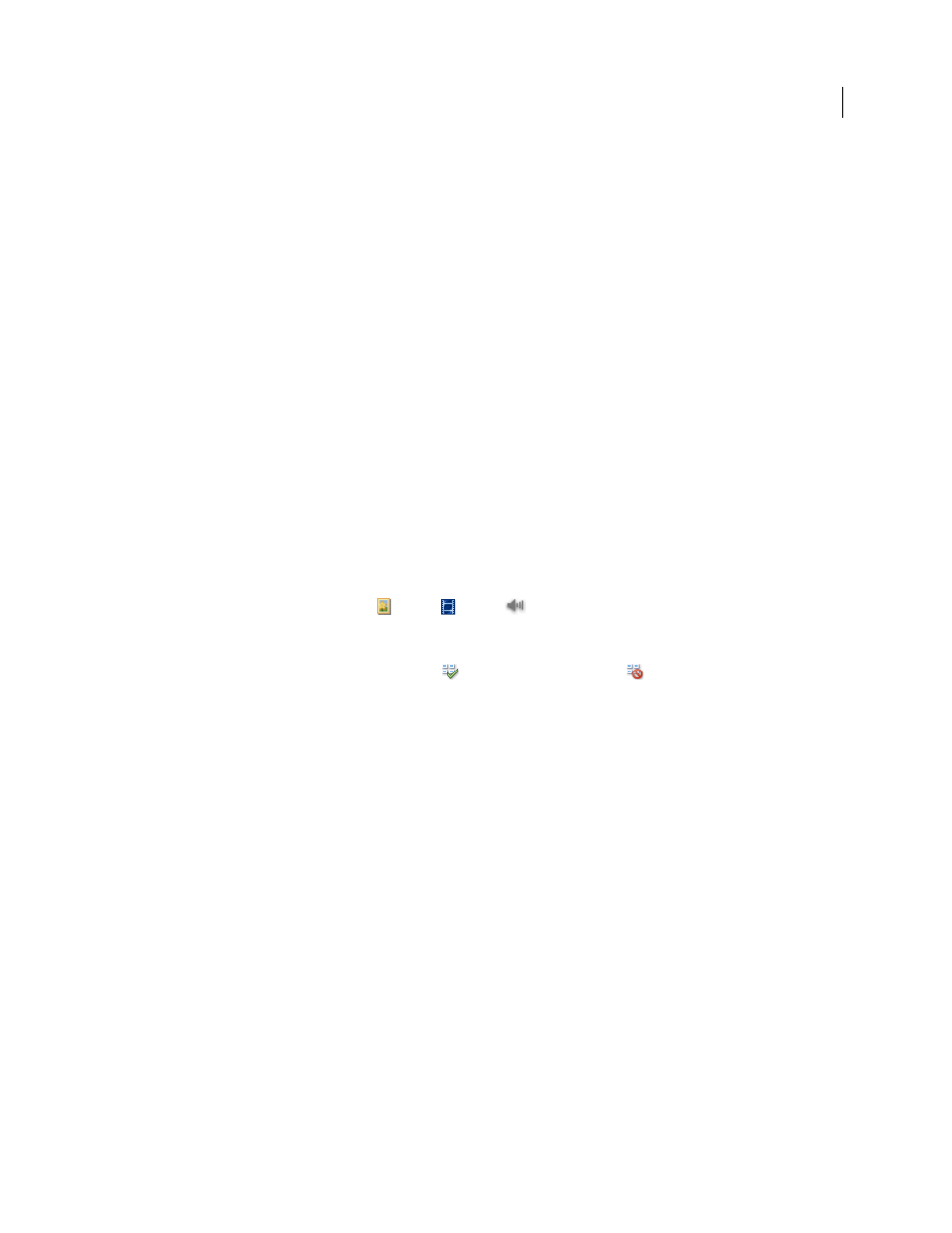
56
USING ADOBE PREMIERE ELEMENTS 8 EDITOR
Importing and adding media
Last updated 8/12/2010
•
Digital Still Camera
•
Mobile Phone And Players
•
Webcam
4 In the Adobe Premiere Elements - Media Downloader dialog box, click Advanced Dialog.
5 Choose the drive or device from the Get Media From pop-up menu.
Thumbnails of all importable files appear in the dialog box.
Note: When you import a DVD using Media Downloader, VOB files for menus are distinguished from video files by the
word Menu, as in (Menu)VTS_01_0.VOB.
6 To specify a location for the saved files, do one of the following:
•
To save files to the default Adobe folder in the My Videos folder, leave the location as it appears in the dialog box.
•
To specify a different location, click Browse and choose a folder or click Make New Folder to create and name a
new folder.
•
To create one or more subfolders for grouping files by criteria, click the triangle next to the Create Subfolder(s)
field, and choose one of the options from the pop-up menu for naming the subfolder.
•
To rename the files in the folder consistently, click the triangle next to the Rename Files field, and choose an option
from the pop-up menu for naming the files. The filename defaults to the folder name you enter. When the files are
added to the folder and the Project view, the filenames are in increments of 001. For example, if you enter summer,
the filenames are changed to summer001.vob, summer002.vob, and so on.
7 For the Show options, click Images
, Video
, Audio
, or all of the buttons.
8 Select files to add to the Project view. A check mark below the file’s thumbnail indicates that the file is selected. By
default, all files are selected. Click an option to remove the check mark and exclude a file. You can also select or
deselect all files by using the Check All button
or the UnCheck All button
.
9 If you are using metadata, you can select Preserve Current Filename In XMP.
10 Click the triangle next to Apply Metadata, select a template, and fill in the Creator and Copyright fields.
11 Click Get Media. You can click Cancel in the Progress dialog box at any time to stop the process.
Note: If you don’t intend to use all the files you add, you can delete them from the Project view. Deleting files from the
Tasks panel doesn’t delete them from your hard drive. This practice is recommended for large VOB files.
More Help topics
Prepare a project for video capture
Capture footage using device control
About project settings and presets
Add files from your hard drive
•
In the Tasks panel, click Organize, click Get Media, and then click PC Files And Folders. Locate and select the files
that you want, and click Open. To add an entire folder, select it and click Add Folder.
•
Drag files or folders from a desktop panel to the Project view.
Note: You can also use the Elements Organizer to access files that are stored on your hard drive, if you’ve added them to
the Elements Organizer from either Adobe Premiere Elements or Adobe Photoshop Elements.