Add a stop marker – Adobe Premiere Elements 8 User Manual
Page 258
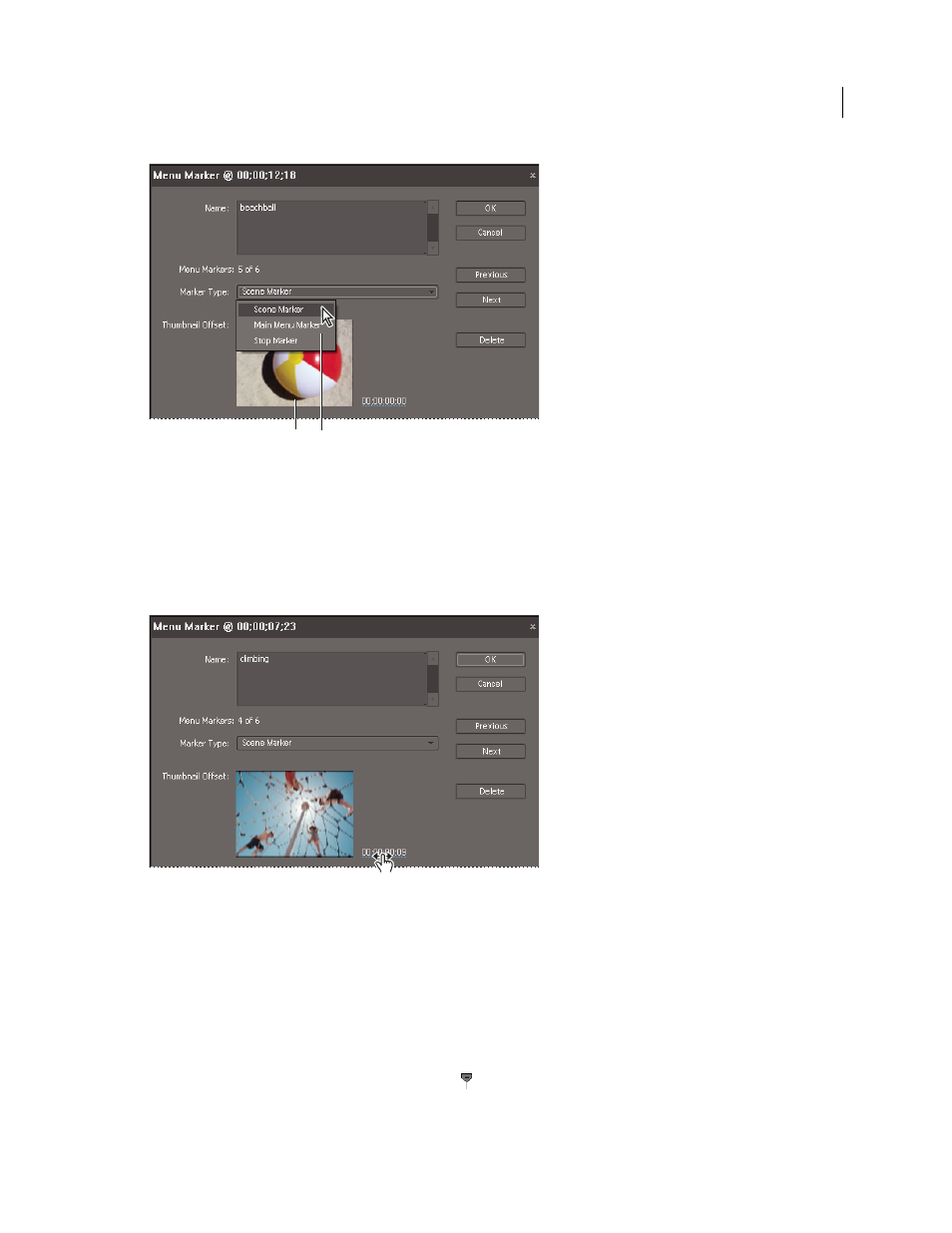
253
USING ADOBE PREMIERE ELEMENTS 8 EDITOR
Creating disc menus
Last updated 8/12/2010
Menu Marker dialog box
A. Thumbnail of frame at the marker B. Marker type
5 Do one of the following to set the appearance of the button thumbnail:
•
To select a still image for the button thumbnail in the menu, drag the Thumbnail Offset timecode to the frame with
the image you want. Do not select the Motion Menu Button option. When you create the DVD or Blu-ray Disc, the
image appears in the menu. (This thumbnail is for the menu display only. When you click the button on the disc,
the video starts playing at the marker location.)
Dragging the Thumbnail Offset timecode
•
To play video in the disc’s menu button, select Motion Menu Button. When you select this option for a main menu
marker or scene marker, the corresponding button in the menu becomes animated.
6 Click OK.
The marker is added to the Timeline, below the time ruler. A main menu marker is blue; a scene marker is green; and
a stop marker is red.
Add a stop marker
1 In the Timeline, move the current-time indicator
to the end of the video or scene.
2 In the Timeline or Sceneline, select Markers > Menu Marker > Set Menu Marker.
B
A