Analyze content at capture using auto-analyzer, Split scenes by timecode or content change, Converting analog video to digital video – Adobe Premiere Elements 8 User Manual
Page 54
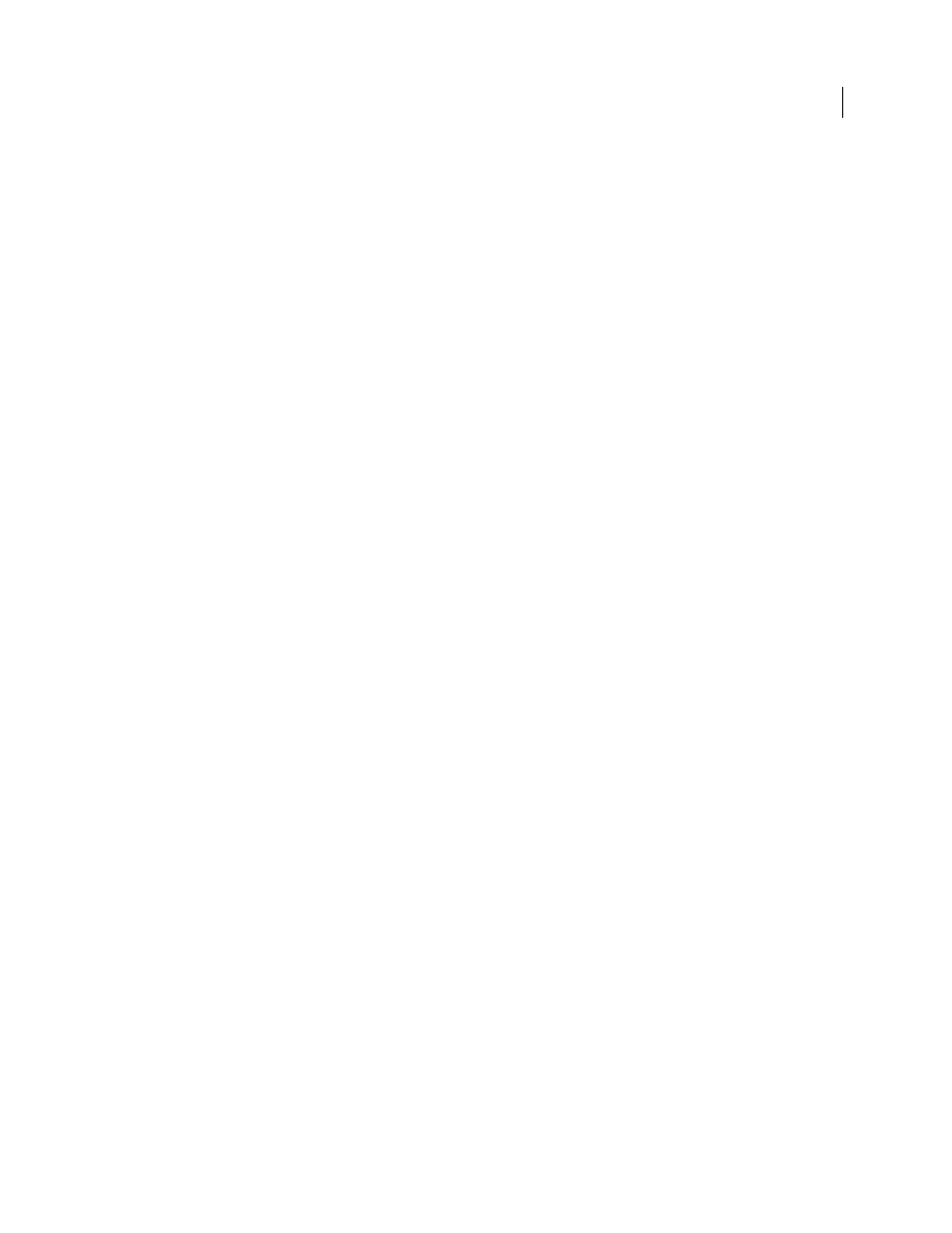
49
USING ADOBE PREMIERE ELEMENTS 8 EDITOR
Capturing video
Last updated 8/12/2010
Analyze content at capture using Auto-Analyzer
When you select the Auto-Analyzer option in the Capture panel, Adobe Premiere Elements automatically analyzes
your video for quality and content at the completion of a capture. Auto-Analyzer adds quality and content tags for
attributes it finds, such as blur, pan, tilt, dialog, and music. These tags appear in the Organizer Tagging panel under
Smart Tags. You can use these tags to find specific types of clips, such as high-quality clips with dialog.
In addition, Adobe Premiere Elements uses these tags when creating an InstantMovie.
Note: To use Auto-Analyzer at capture, you must also select Split Scenes.
More Help topics
View clips in Elements Organizer
Split scenes by timecode or content change
By default, Adobe Premiere Elements uses scene detection when capturing clips. You can choose between two types of
scene detection: Timecode and Content.
Timecode
(Default for DV, not available for HDV) Detects scene breaks using the tape's time/date stamp. (DV and
HDV camcorders add a time/date stamp to the tape each time you press Record). When you use timecode scene
detection, a separate clip is captured for each scene, and placed in the Project view of the Tasks panel. Timecode scene
detection does not work with HDV clips, WDM clips, or DV clips that were recorded by copying from another tape
(either DV to DV, or analog to DV). In the Organize workspace, each scene appears as a separate clip.
Content
(Default for HDV and WDM) Detects breaks using changes in content. This process occurs after capture and
can be used on any video clip in Project view. When you use content scene detection, new instances of the clip are
added to a folder in Project view. Each instance contains the entire content, but is trimmed to a scene. Content scene
detection is project specific. If you run content scene detection on a clip and then import the clip into another project,
you’ll have to run content scene detection on it again. Only the original clip appears in the Organize workspace.
Although content scene detection does not occur during capture, you can use it on clips immediately after capturing.
❖
In the Capture panel, do one of the following:
•
Choose Split Scenes By > Timecode.
•
Choose Split Scenes By > Content.
After the clips are captured and scenes are detected, the trimmed clips appear in a folder in the Project view of the Tasks
panel.
Converting analog video to digital video
Before DV camcorders were widely manufactured, most people used camcorders that recorded analog video onto VHS
or 8-mm tapes, or other analog tape formats. To use video from analog sources in your Adobe Premiere Elements
project, you must first convert (digitize) the footage to digital data, because Adobe Premiere Elements only accepts
direct input from digital sources. To digitize your footage, you can use either your digital camcorder or a stand-alone
device that performs analog-to-digital (AV DV) conversion.