Using quick share, Create a quick share preset, Use a quick share preset – Adobe Premiere Elements 8 User Manual
Page 268: Sharing to dvd or blu-ray disc
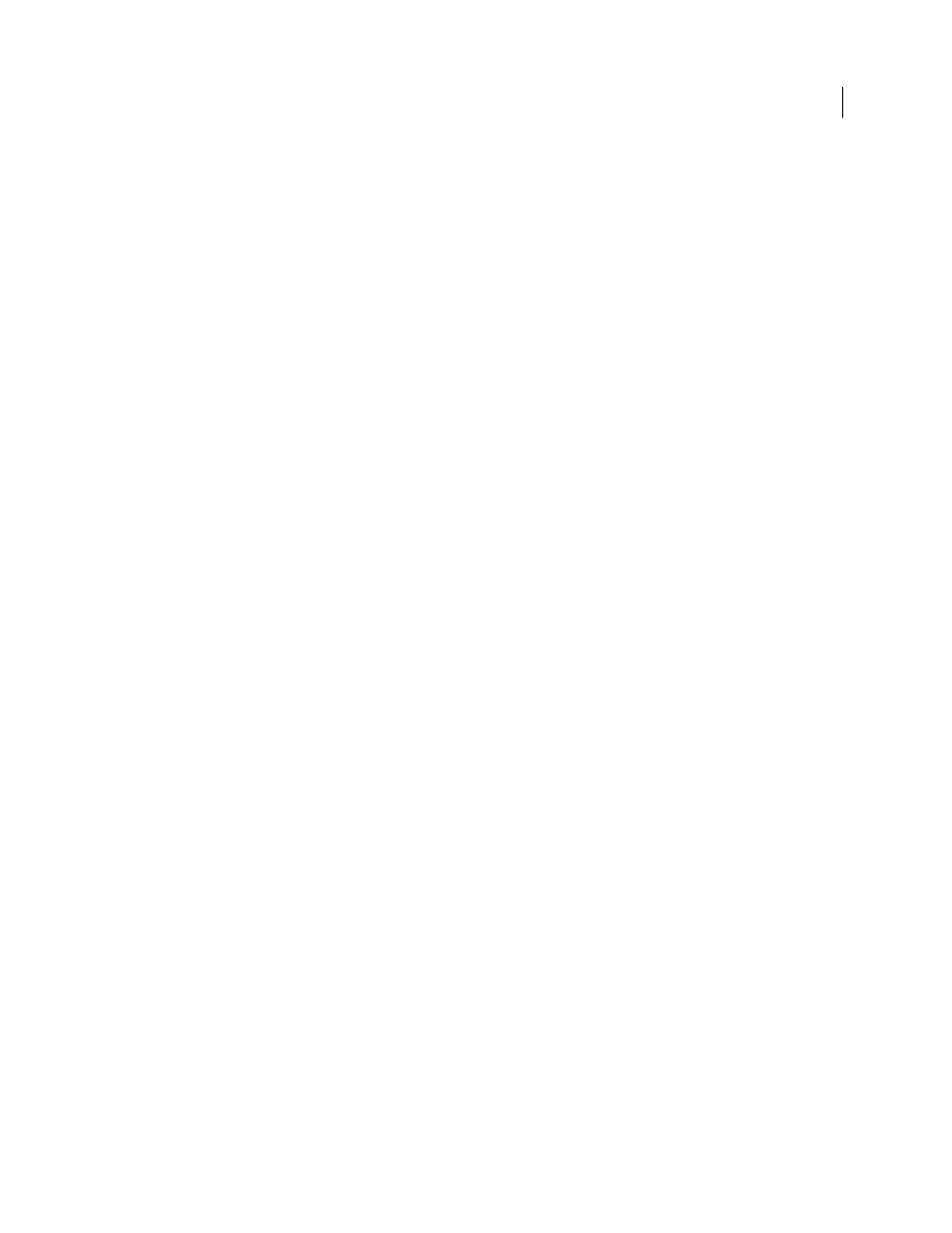
263
USING ADOBE PREMIERE ELEMENTS 8 EDITOR
Saving and sharing your movies
Last updated 8/12/2010
Using Quick Share
Quick Share lets you save and reuse your favorite sharing method, along with all the settings, for future projects. You
can create Quick Share presets for sharing to disc, online, personal computer, mobile phones, or mobile video players.
After you share your project, simply click Save As Quick Share and name the preset. The preset appears in the Share
view of the Tasks panel in the Quick Share box. Whenever you want to share a project using those settings, just select
that preset and click the Share button.
For example, if you regularly post images and videos to your personal website, and you want all your movies to use the
same format and compression setting, set up a Quick Share preset for your website, and then whenever you want to
share a project on that site, simply select that preset and click Share.
Create a Quick Share preset
1 Click Share in the Tasks panel.
2 Choose a sharing option. (You can create a preset for any type of sharing except Tape.)
3 Specify all your settings for optimal output, and click OK.
4 When the burn or save is complete, click the Save As Quick Share button.
5 Type a name and description, and click Save.
Use a Quick Share preset
1 Click Share in the Tasks panel.
2 In the Quick Share area, select the Quick Share preset you want to use, and click Share.
3 Follow any remaining prompts.
Sharing to DVD or Blu-ray Disc
After you have previewed your movie and are satisfied that it is complete, you are ready to burn the project to a DVD
or Blu-ray Disc. Make sure that the disc you’ve selected is compatible with both your burner and player. Also, you must
have enough available hard disk space to accommodate the compressed files as well as any scratch disk files created
during export. If you don’t have enough free disk space on one drive partition, you can specify a different partition for
the scratch disk files using the Edit > Preferences
> Scratch Disks command. (You can verify the space needed in the
Burn dialog box.)
Note: If your DVD burner is not compatible with Adobe Premiere Elements, you can burn the project to a DVD folder,
and then burn the folder to DVD using the software that came with your burner.
More Help topics
About auto-play and menu-based discs