Audio export settings – Adobe Premiere Elements 8 User Manual
Page 277
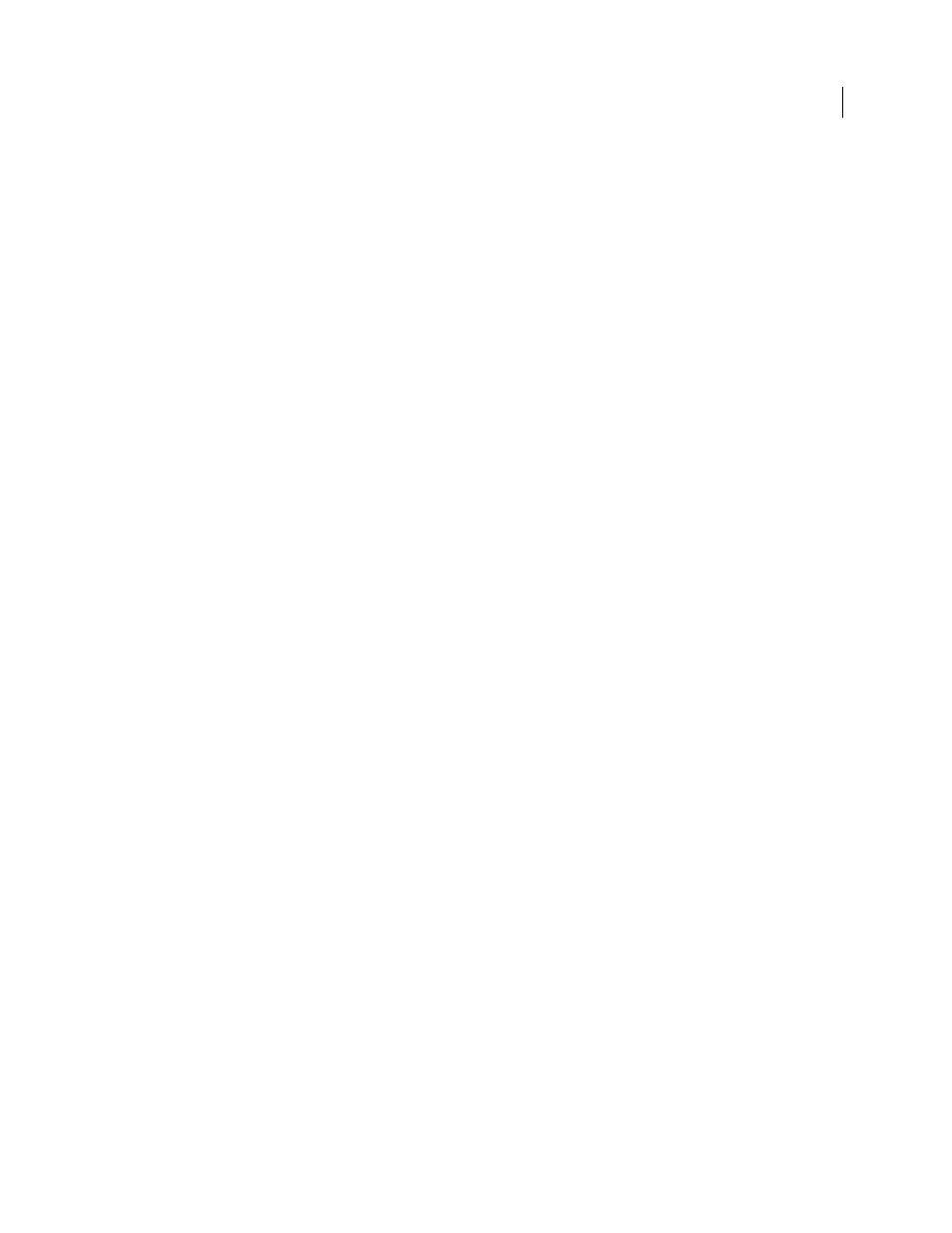
272
USING ADOBE PREMIERE ELEMENTS 8 EDITOR
Saving and sharing your movies
Last updated 8/12/2010
Fields
No Fields (Progressive Scan) is the equivalent of progressive scan, the correct setting for computer display and
motion-picture film. Choose Upper Field First or Lower Field First (the default) when exporting video for an
interlaced medium such as NTSC, PAL, or SECAM. DV footage is generally Lower Field First.
Deinterlace Video Footage
Deinterlaces the footage. Select this option if the video content is interlaced and you are
exporting to a non-interlaced medium, such as motion-picture film or progressive scan video. Deinterlacing can also
make it easier to apply high-quality effects in another program, such as Adobe After Effects. If the video content does
not have fields, don’t select this option; instead select No Fields (Progressive Scan) from the Fields option.
Optimize Stills
Saves disk space when exporting still images. Deselect this option only if the exported video file exhibits
playback problems when displaying the still images.
Keyframe Every _ Frames
Specifies the number of frames after which the codec will create a keyframe when exporting
video.
Add Keyframes At Markers
Creates keyframes only where markers exist in the Timeline. For this to work, markers
must exist in the Timeline.
Add Keyframes At Edits
Creates a keyframe at edit points in the Timeline.
Some codecs do not provide control over keyframes. In such codecs, the above options will not be available.
Audio export settings
The following options are available in the Audio panel of the Export Settings dialog box:
Compressor
Specifies the codec for Adobe Premiere Elements to apply when compressing audio. The codecs available
depend on the file type you specified in the General panel in the Export Settings dialog box. Some file types and capture
cards support only uncompressed audio, which has the highest quality, but uses more disk space. Check with your
capture card’s documentation before choosing an audio codec.
Sample Rate
Specifies the rate for export. Choose a higher rate for better audio quality in an exported file, or choose
a lower rate to reduce processing time and disk-space requirements. CD quality is 44.1 kHz. Resampling, setting a
different rate than the original audio, also requires additional processing time. Avoid resampling by capturing audio
at the final rate.
Sample Type
Specifies the bit depth for export. Choose a higher bit depth and stereo for better quality, or choose a
lower bit depth and mono to reduce processing time and disk-space requirements. CD quality is 16-bit stereo.
Channels
Specifies how many audio channels are in the exported file. By default, stereo provides two channels of
audio; mono provides one. If you choose to export a stereo track as mono, the audio will be downmixed.
Interleave
Specifies how often audio information is inserted among the video frames in the exported file. See your
capture card documentation for the recommended setting. A value of 1 frame means that when a frame is played back,
the audio for the duration of that frame is loaded into RAM so that it can play until the next frame appears. If the audio
breaks up when playing, the interleave value may be causing the computer to process audio more frequently than it
can handle. Increasing the value lets Adobe Premiere Elements store longer audio segments that need to be processed
less often, although higher interleave values require more RAM. Most current hard disks operate best with 1/2- to
1-second interleaves.