Customize list view properties, Specify which properties appear in list view – Adobe Premiere Elements 8 User Manual
Page 37
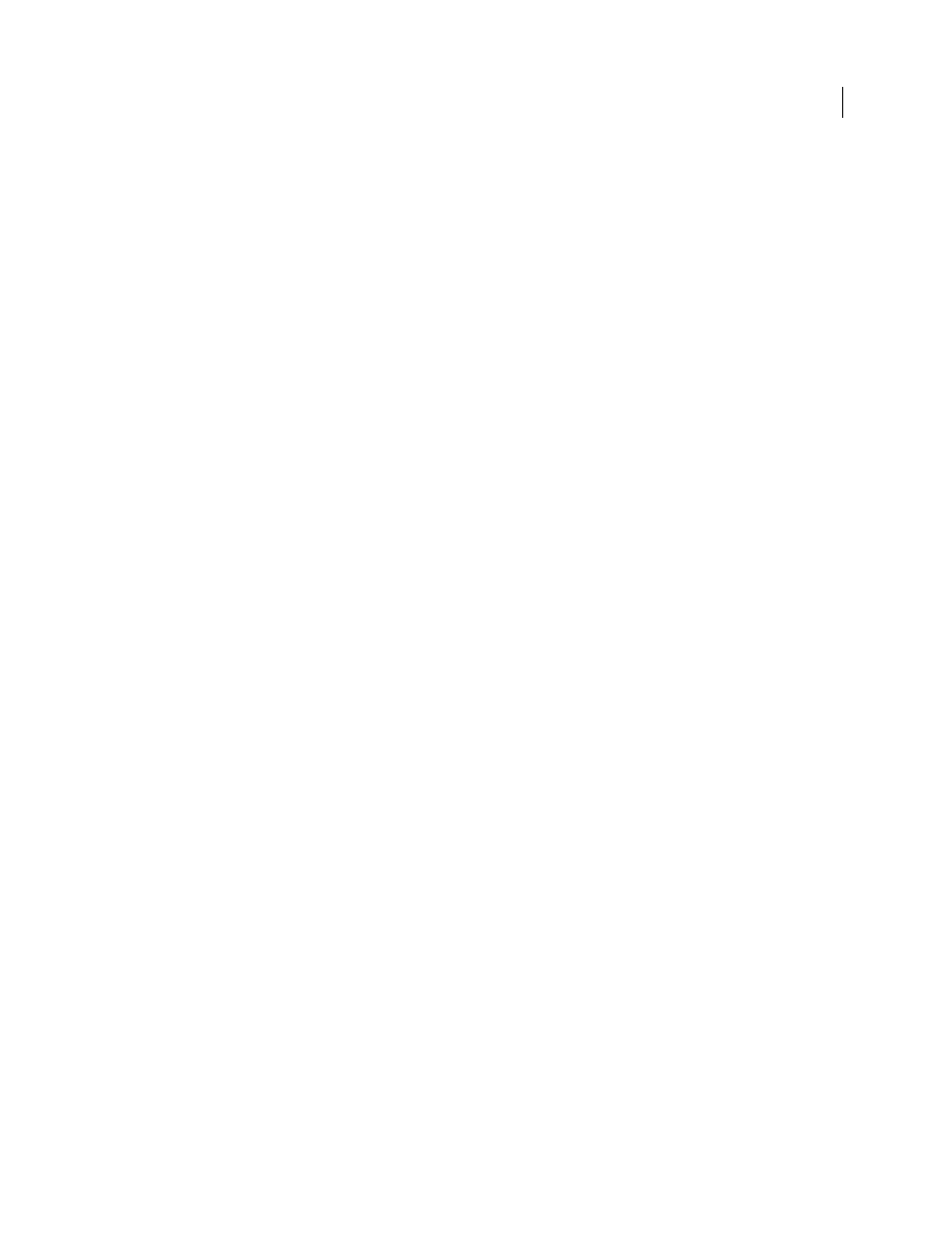
32
USING ADOBE PREMIERE ELEMENTS 8 EDITOR
Projects
Last updated 8/12/2010
Customize List view properties
You can customize the List view to display only the information you want to see. You can also rename columns, add
columns of your own, rearrange columns, and change the width of columns.
More Help topics
Rename a source file in a project
Specify which properties appear in List view
The Name property appears by default, and displays the clip name on disk. You cannot remove the Name property
using the Edit Columns dialog box. You can change the name the clip uses inside the project.
1 To access the Project view, select Organize > Projects.
2 Right-click in the Project view, and choose Edit Columns.
3 Select any of the following properties you want to appear in Project view, and click OK:
Used
Displays a checkmark if the clip is used in the project.
Label
Color that helps identify and associate clips.
Media Type
Media, such as Movie or Still Image.
Frame Rate
The frame rate of the clip, such as 29.97 fps.
Media Start
The timecode when capture started.
Media End
The timecode when capture ended.
Media Duration
Length of the captured media on disk, expressed in the Display Format specified in the General
section of the Project Settings dialog box.
Note: In Adobe Premiere Elements, all durations in any panel include the frames specified by the In point and Out point.
For example, setting the In point and Out point to the same frame results in a duration of one frame.
Video In Point
The timecode of the In point as set in the Monitor panel, Timeline, or Sceneline.
Video Out Point
The timecode of the Out point as set in the Monitor panel, Timeline, or Sceneline.
Video Duration
The duration of the clip as defined by the Video In point and Out point. Incorporating any
adjustments applied in Adobe Premiere Elements, such as changing the clip speed.
Audio In Point
The timecode of the In point as set in the Monitor panel, Timeline, or Sceneline.
Audio Out Point
The timecode of the Out point as set in the Monitor panel, Timeline, or Sceneline.
Audio Duration
The duration of the clip as defined by the Audio In point and Out point. Incorporating any
adjustments applied in Adobe Premiere Elements, such as changing the clip speed.
Video Info
The frame size and aspect ratio of the clip, and whether an alpha channel is present.
Audio Info
The audio specifications of the clip.
Video Usage
The number of times the video component of a clip is used in the movie.
Audio Usage
The number of times the audio component of a clip is used in the movie.
Tape Name
The name of the tape the clip was captured from. (Enter this name, if desired.)