Add color bars and a 1-khz tone, Create and add a black video clip – Adobe Premiere Elements 8 User Manual
Page 70
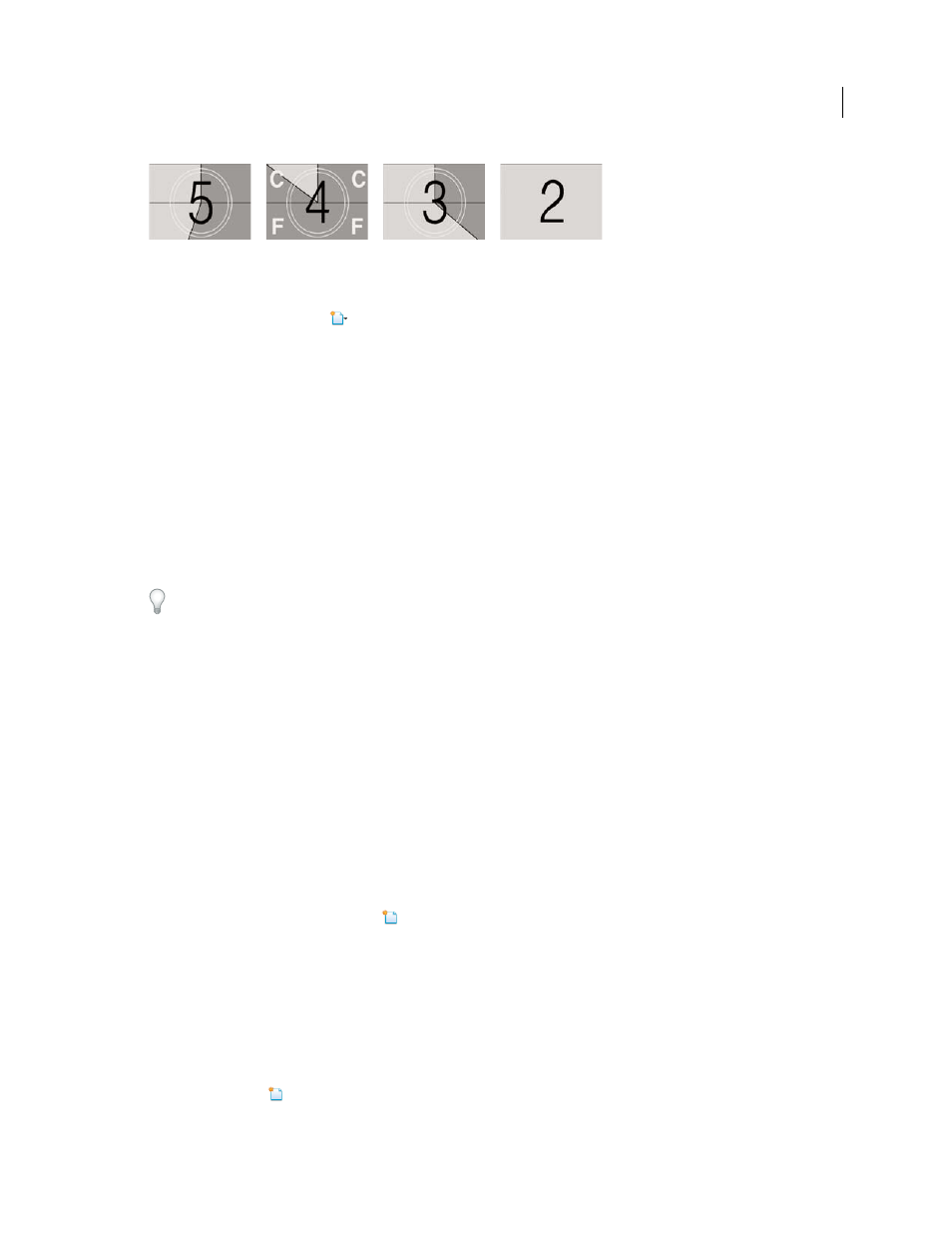
65
USING ADOBE PREMIERE ELEMENTS 8 EDITOR
Importing and adding media
Last updated 8/12/2010
Example frames from a counting leader
1 In the Tasks panel, click Organize, and then click Project.
2 Click the New Item button
, and choose Universal Counting Leader.
3 Specify the following options as needed (click the box next to the color options to choose a color), and click OK.
Wipe Color
Specifies a color that gets wiped around the number.
Background Color
Specifies a color for the area behind the wipe color.
Line Color
Specifies a color for the horizontal and vertical lines.
Target Color
Specifies a color for the double circles around the numeral.
Numeral Color
Specifies a color for the countdown numeral.
Cue Blip On Out
Displays a small cue circle in the last frame of the leader.
Cue Blip On 2
Plays a beep at the 2-second mark.
Cue Blip At All Second Starts
Plays a beep at each second in the leader’s progression.
Change counting leader options by double-clicking the counting leader in the Media view or the Timeline.
Adobe Premiere Elements places a Universal Counting Leader clip into Project view. If the current-time indicator is
located over an empty area in the Timeline or Sceneline, it also places the Universal Counting Leader at the location
of the current-time indicator. If the current-time indicator is located above a clip, it places the Universal Counting
Leader after that clip.
Add color bars and a 1-kHz tone
You use the color bars and 1-kHz tone clips in tandem at the beginning of a video. Color bars are multicolored vertical
bars at the beginning of broadcast videos that help broadcasters calibrate the color for a video.
The 1-kHz tone is a short tone at the 1-kHz frequency that broadcasters use to adjust audio levels—broadcasters set it
at a specific level for reference, and then decrease or increase their own audio levels to match. Because some audio
workflows must be calibrated at a specific tone level, you can customize the tone level to match your audio workflow.
1 In the Tasks panel, click Organize, and then click Project.
2 In the Project view, click New Item
and choose Bars And Tone.
A Bars And Tone clip is placed in the Media view and in the Sceneline or Timeline.
Create and add a black video clip
You add black video clips to separate multiple movies or to create pauses in a movie. You can also use a black video
clip for a title.
1 In the Tasks panel, click Organize, and then click Project.
2 Click New Item
and choose Black Video.