Add menu, scene, or stop markers manually, Add a main menu marker or scene marker – Adobe Premiere Elements 8 User Manual
Page 257
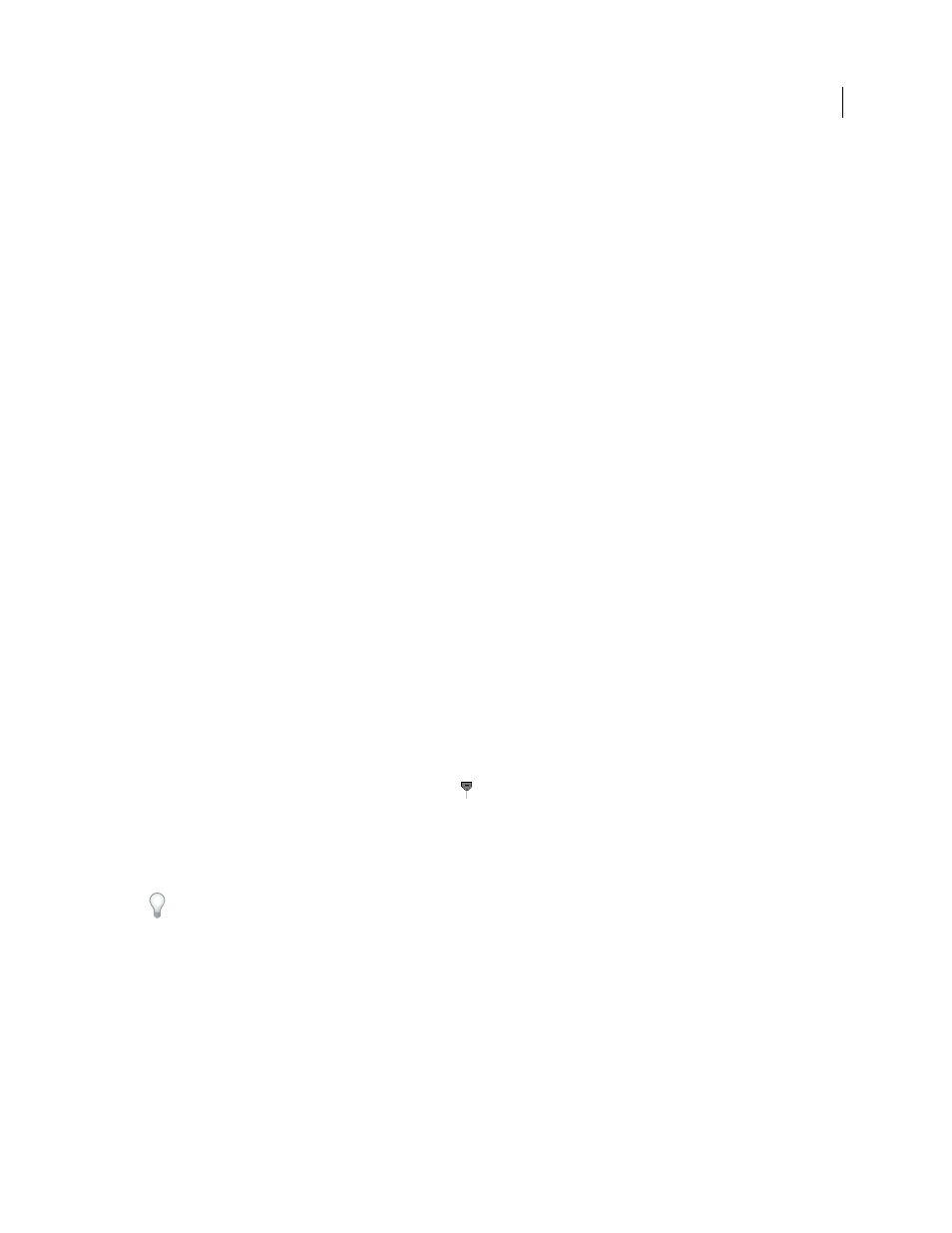
252
USING ADOBE PREMIERE ELEMENTS 8 EDITOR
Creating disc menus
Last updated 8/12/2010
3 In the Automatically Set Menu Scene Markers dialog box, specify how you want the markers placed, entering a
value if required:
At Each Scene
Places a scene marker at each edit point (cut) between clips on the Video 1 track, not at the ends of
transitions. Only one scene marker is placed at the beginning of a series of still images in the Timeline.
Every
_ Minutes
Places scene markers at the interval you specify. (This option is only available when the movie
contains several minutes of footage.)
Total Markers
Spaces the number of markers you specify evenly across the entire range of clips in the Timeline.
4 If the Timeline contains existing markers that you no longer want, select Clear Existing Menu Markers. (When you
clear the markers, you clear the marker names and thumbnail offsets associated with each one.)
5 Click OK. Scene markers are added to the Timeline, underneath the time ruler.
6 If you don’t like the placement of a marker, drag it in the time ruler to a different location.
Note: Scene markers are not tied to the video. If you later edit the video, you may need to move the markers or regenerate
them so that they match the new edit points.
More Help topics
Add menu, scene, or stop markers manually
When you manually add markers, you can name them as you place them. The name you choose appears as the label
for a button in the main menu or scenes menu.
On some templates, the menu buttons include thumbnail images of the video to which they are linked. If the default
frame does not represent the best frame for a button, you can change it in the Menu Marker dialog box.
More Help topics
Edit menu or scene marker attributes
Add a main menu marker or scene marker
1 In the Timeline, move the current-time indicator
to the location where you want to set the marker.
Note: The Play button on each main menu template automatically links to the start point of the time ruler. You don’t
have to place a marker there unless you want it listed in the scenes menu.
2 In the Timeline or Sceneline, select Markers > Menu Marker > Set Menu Marker.
To quickly place a marker, you can also drag a marker from the Add Menu Marker button to the desired location in
the time ruler.
3 In the Menu Marker dialog box, type a name for the marker in the box. Text in this box doesn’t wrap, so to place
text on multiple lines, press Ctrl+Enter for each new line. Keep the name of the marker short so that it fits in the
menu and doesn’t overlap another button. (You can adjust the name later, after you select a template.)
4 In the Marker Type menu, select the type of marker you want to set.