Insert one clip into another in the sceneline, Move a clip in the sceneline, Delete a clip in the sceneline – Adobe Premiere Elements 8 User Manual
Page 91: Creating a slide show, Create a slide show
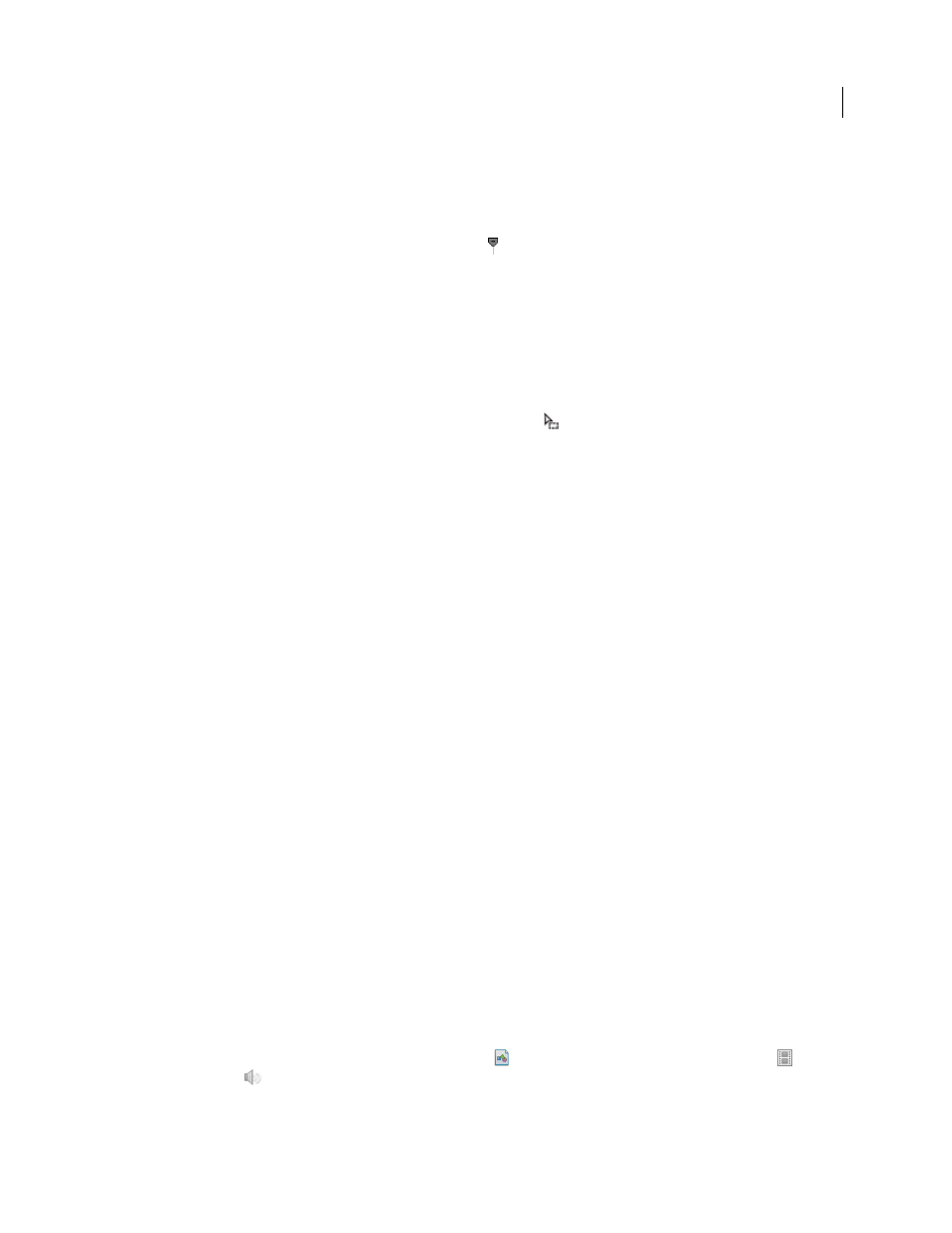
86
USING ADOBE PREMIERE ELEMENTS 8 EDITOR
Arranging clips in a movie
Last updated 8/12/2010
Insert one clip into another in the Sceneline
You can quickly split one clip into two pieces and insert another clip into the split.
1 In the Sceneline, select the clip to be split.
2 In the Monitor panel, drag the current-time indicator
to the frame where you want to make the split.
3 Shift-drag a clip from the Project view onto the Monitor panel.
4 Select Split And Insert.
Adobe Premiere Elements splits the first clip and inserts the second into the split.
Move a clip in the Sceneline
1 Shift-drag a clip from a location in the Sceneline to another location before or after another clip. A vertical blue line
shows the target area and the pointer changes to the insert icon
.
2 Release the mouse button.
3 If the clip has an overlay, choose one of the following:
Move Scene And Its Objects
Moves the clip with any overlays it has, such as a title.
Move Just Scene
Moves the clip without overlays.
The clip moves to its new location and all subsequent clips shift to the right.
More Help topics
Delete a clip in the Sceneline
1 Select a clip in the Sceneline.
2 Press Shift-Delete or right-click the clip and choose one of the following:
Delete Scene And Its Objects
Deletes the clip and any overlays it has, such as a title.
Delete Just Scene
Deletes the clip but leaves overlays.
The clip leaves the Sceneline.
More Help topics
Delete a clip in the Timeline or Sceneline
Creating a slide show
You can create a slide show from a collection of still images easily using the Sceneline.
Create a slide show
1 In the Organize workspace, click the Show Still Images
button, and deselect the Show Video button
and
Show Audio
button.
2 Ctrl-click still images in the order in which you want them to appear in the slide show.