Color emboss, Emboss, Find edges – Adobe Premiere Elements 8 User Manual
Page 197: Mosaic, Noise
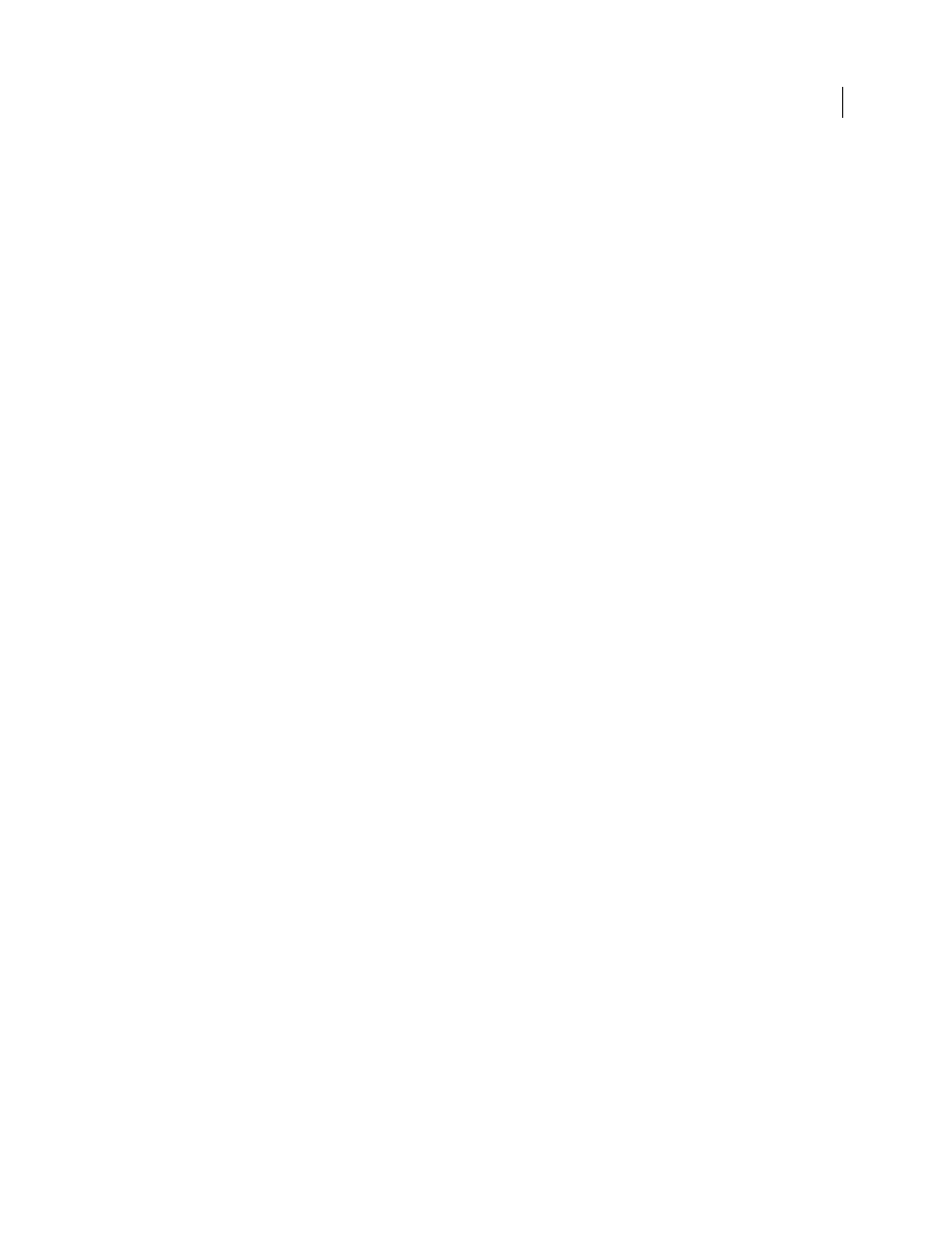
192
USING ADOBE PREMIERE ELEMENTS 8 EDITOR
Applying effects
Last updated 8/12/2010
Color Emboss
The Color Emboss effect sharpens the edges of objects in the clip but doesn’t suppress any of the clip’s original colors.
Direction
Specifies the apparent direction in which the highlight source is shining, in degrees. A setting of 45° causes
the shadow to be cast in the northeast direction.
Relief
Specifies the apparent height of the embossing, in pixels. The Relief setting actually controls the maximum
width of highlighted edges.
Contrast
Specifies the sharpness of the clip content’s edges. At lower settings, only distinct edges show the effect. As
you increase the setting, the highlight becomes more extreme.
Blend With Original
Adds a percentage of the original source clip to the final result.
Emboss
The Emboss effect sharpens the edges of objects in the clip and suppresses colors. The effect also highlights the edges
from a specified angle.
Direction
Specifies the apparent direction in which the highlight source is shining, in degrees. A setting of 45° causes
the shadow to be cast in the northeast direction.
Relief
Specifies the apparent height of the embossing, in pixels. The Relief setting actually controls the maximum
width of highlighted edges.
Contrast
Specifies the sharpness of the clip content’s edges. At lower settings, only distinct edges show the effect. As
you increase the setting, the highlight becomes more extreme.
Blend with Original
Adds a percentage of the original source clip to the final result.
Find Edges
The Find Edges effect identifies the areas of the clip that have significant transitions and emphasizes the edges. Edges
can appear as dark lines against a white background or colored lines against a black background. When the Find Edges
effect is applied, clips often look like sketches or photographic negatives of the original.
Invert
Inverts the clip after the edges are found. When Invert is not selected, edges appear as dark lines on a white
background. When Invert is selected, edges appear as bright lines on a black background.
Blend With Original
Adds a percentage of the original source clip to the final result.
Mosaic
The Mosaic effect fills a layer with solid color rectangles. It is useful for creating a highly pixelated clip.
Horizontal/Vertical Blocks
Specifies the number of mosaic divisions in each direction.
Sharp Colors
Gives each tile the color of the pixel in its center in the unaffected clip. Otherwise, the tiles are given the
average color of the corresponding region in the unaffected clip.
Noise
The Noise effect randomly changes pixel values throughout the clip.
Amount Of Noise
Specifies the amount of noise, and therefore the amount of distortion, through random
displacement of the pixels. The range is 0% (no effect) to 100% (the clip may not be recognizable).
Noise Type
Randomly changes the red, green, and blue values of the clip’s pixels individually when Use Color Noise
is selected. Otherwise, the same value is added to all channels.