Add or adjust bezier handles – Adobe Premiere Elements 8 User Manual
Page 213
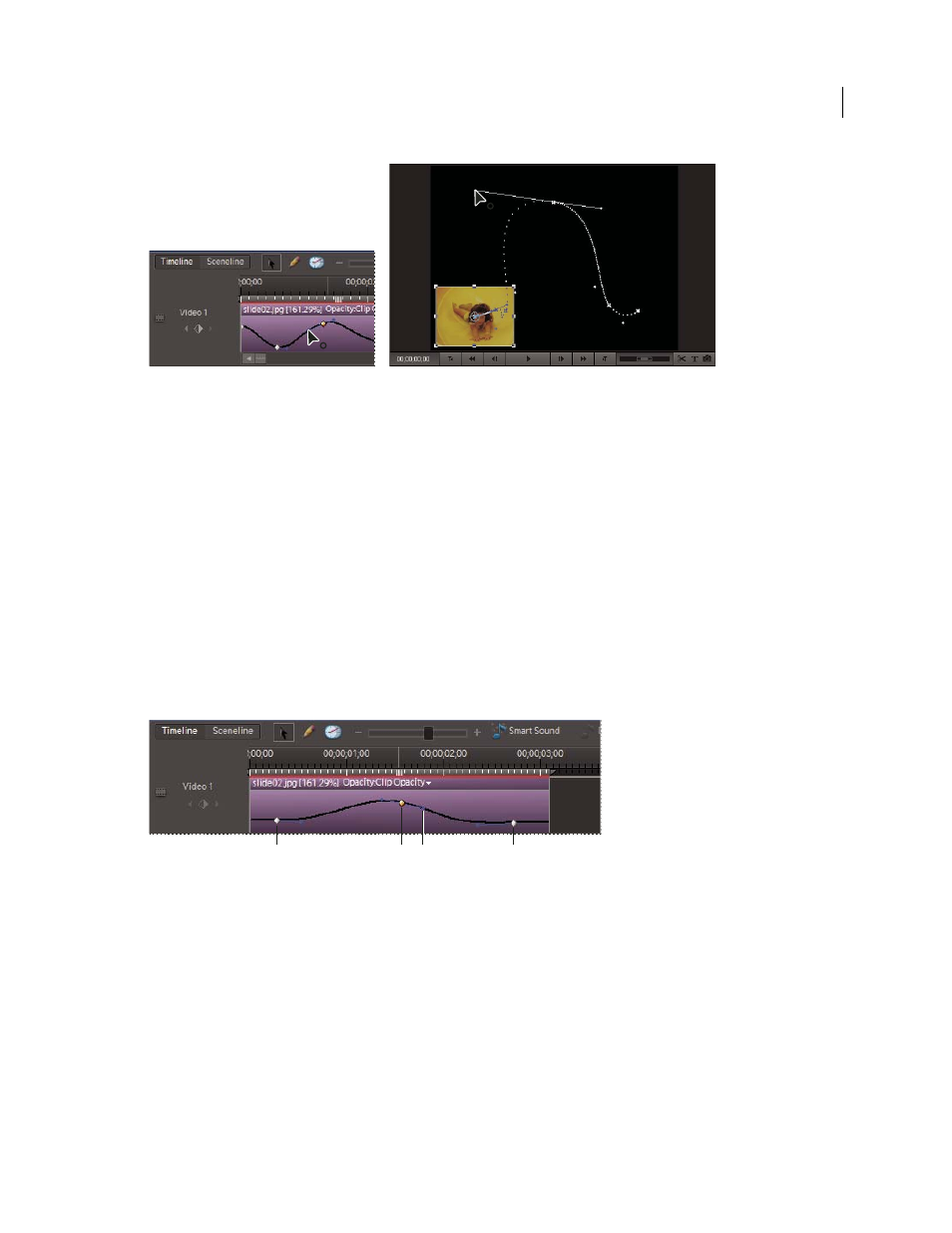
208
USING ADOBE PREMIERE ELEMENTS 8 EDITOR
Animating effects
Last updated 8/12/2010
Adjusting keyframe interpolation
A. Adjusting smoothness of temporal interpolation in the Timeline B. Adjusting smoothness of spatial interpolation in the Monitor panel
Control the rate of change with Bezier interpolation
When you select a Bezier interpolation method, you can drag Bezier handles on a keyframe. These handles are
two-directional controls that change the curve of the line segment between keyframes. The curve that you create
determines the rate of change between keyframes. A straight line between keyframes, for example, brings about the
change at a single rate from start to finish; while a hill-shaped curve makes the change start slowly, accelerate quickly,
then end slowly.
When you’re working with the first or last keyframe in an animation, Bezier handles appear only on the right or left
side of the keyframe. You can adjust only the outgoing curve of the first keyframe and the incoming curve of the
second.
When you’re working with an intermediate keyframe (called a standard keyframe) in an animation, Bezier handles
appear on both sides of the keyframe. You can adjust both the outgoing and incoming curves for each standard
keyframe.
Appearance of Bezier handles according to keyframe location
A. Start keyframe B. Standard keyframe C. Keyframe handle D. End keyframe
Add or adjust Bezier handles
❖
To adjust the rate of spatial interpolation, use the Monitor panel, or to adjust the rate of temporal interpolation, use
the Timeline, and do any of the following:
•
To add Bezier handles to a keyframe, right-click the keyframe and choose a Bezier interpolation method from the menu.
•
To adjust the slope of the curve, drag the Bezier handle up or down.
•
To adjust the range of the curve’s influence, drag the Bezier handle to the left or right.
A
B
A
C
D
B