Newblue film look, Old film, Newblue motion effects elements – Adobe Premiere Elements 8 User Manual
Page 192: Active camera, Earthquake, Shear energy
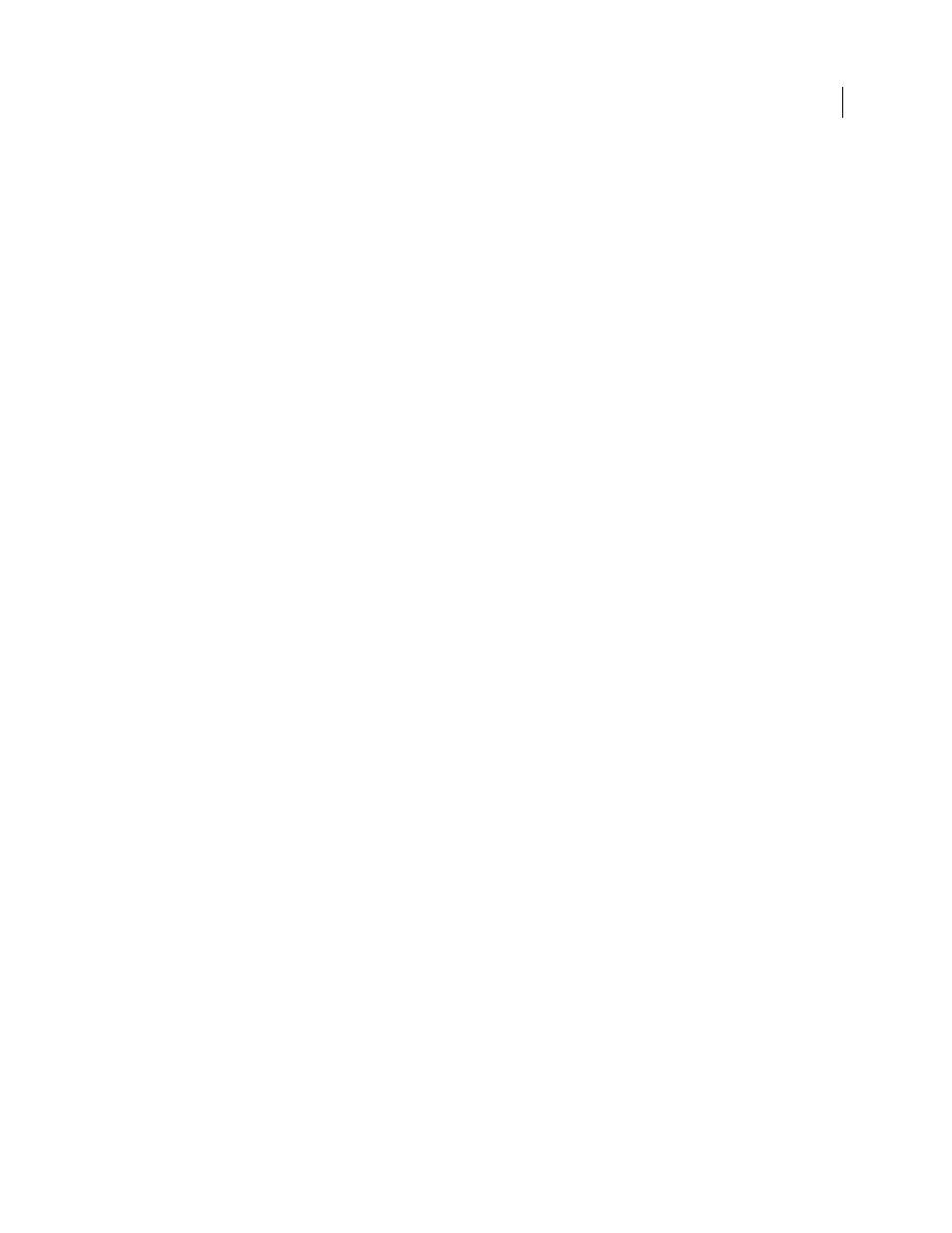
187
USING ADOBE PREMIERE ELEMENTS 8 EDITOR
Applying effects
Last updated 8/12/2010
NewBlue Film Look
Old Film
The Old Film effect makes your video look like an aged movie, complete with scratches, jitters, and graininess, all of
which you can adjust for maximum impact.
Damage
Sets the amount of film damage, including wear and scratches.
Color-Sepia-B&W
Shifts the color of the film from full color to sepia to black and white.
Jitter
Controls the amount of camera jitter in the scene.
Wear Pattern
Sets the style of film wear. Use this in conjunction with Damage.
NewBlue Motion Effects Elements
Active Camera
The Active Camera effect simulates every variety of camera movement, from agitated hand-held, to jackhammer, to a
gentle train ride.
Horizontal
Sets the range of motion along the horizontal (side to side) axis.
Vertical
Sets the range of motion along the vertical (up and down) axis.
Crop
Enlarges the picture so it doesn’t chop off at the edges from the camera movements. Depending on the
Horizontal and Vertical settings, drag this control just enough to hide all exposed picture edges.
Rate
Sets the speed at which the camera moves from one position to another.
Jitter
Sets the rate and intensity of random jitter as the camera moves from one position to another.
Earthquake
The Earthquake effect recreates the chaos of an earthquake by moving, rotating, and blurring the image to simulate
the effect of a shaking camera.
Magnitude
Specifies the range of motion. Drag to the left for subtle movement. Slide all the way to the right for the
greatest range of movement.
Shear Energy
The Shear Energy effect twists the images with a shearing blur on two axes. For example, consider a row of books on
a shelf, leaning to the right. If you push them to the left, they will lean to the left. Shear lets you increase or decrease
the shear (angle) of the first image, then it blurs the image in the direction of the shear.
H Shear
Sets the horizontal shearing. When the image is sheared horizontally, it progressively blurs more to the sides
as it moves up from the center point of the shear operation.
V Shear
Sets the vertical shearing. When the image is sheared vertically, it progressively blurs more to the top and
bottom as it moves outward from the center point of the shear operation.
Angle
Rotates the shear blur in degrees.