Prepare a project for video capture, About timecode, Capture video – Adobe Premiere Elements 8 User Manual
Page 49: Capture panel overview
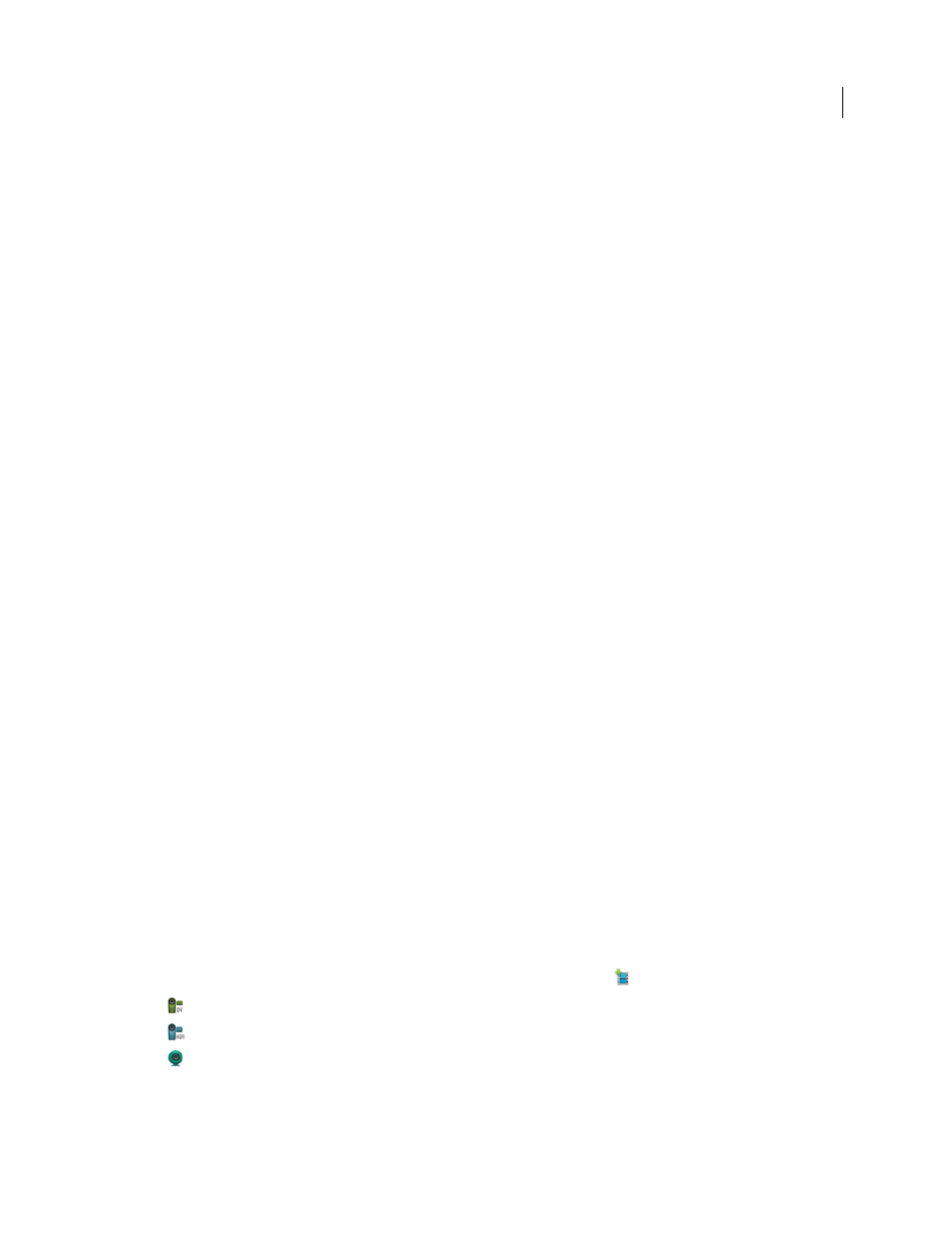
44
USING ADOBE PREMIERE ELEMENTS 8 EDITOR
Capturing video
Last updated 8/12/2010
Prepare a project for video capture
Before you capture digital video, you need to create a project with a preset that matches the format (DV or HDV),
television standard (NTSC or PAL), and frame aspect ratio (standard 4:3 or widescreen 16:9) that you’ll use to shoot
your footage.
1 Do one of the following:
•
From the Welcome Screen, click New Project.
•
Choose File > New > Project.
2 In the New Project dialog box, type a name for your project, and then click Change Settings.
3 Select a preset (expand the preset folders to see all presets), and then click OK.
Note: The Hard Disk, Flash Memory Camcorder presets use reverse field order. Make sure to choose these presets if your
footage uses upper field first.
More Help topics
Create or change project presets
About project settings and presets
About timecode
When capturing video, it’s important to understand the basics about timecode. Timecode numbers represent the
location of a frame in a video clip. Many camcorders record timecode as part of the video signal. The timecode format
is based on the number of frames per second (fps) that the camcorder records and the number of frames per second
that the video displays upon playback. Video has a standard frame rate that is either 29.97 fps for NTSC video (the
North American and Japanese TV standard) or 25 fps for PAL video (the European TV standard). Timecode describes
a frame’s location in the format of hours:minutes:seconds:frames. For example, 01:20:15:10 specifies that the displayed
frame is located 1 hour, 20 minutes, 15 seconds, and 10 frames into the scene.
Capture video
Capture panel overview
Use the Capture panel to monitor the video and access all of the capture commands. Adobe Premiere Elements
automatically detects the attached capture device and sets the Capture panel settings accordingly.
This panel includes a video preview area, recording controls, a disk-space indicator, and a timecode display. On the
right side of the Capture panel, you can specify capture settings.
To open the Capture panel, click Organize in the Tasks panel, click Get Media
, and select one of the following:
•
DV Camcorder
•
HDV Camcorder
•
Webcam Or WDM Device