Fast blur, Gaussian blur, Ghosting – Adobe Premiere Elements 8 User Manual
Page 179: Sharpen, Channel, Invert
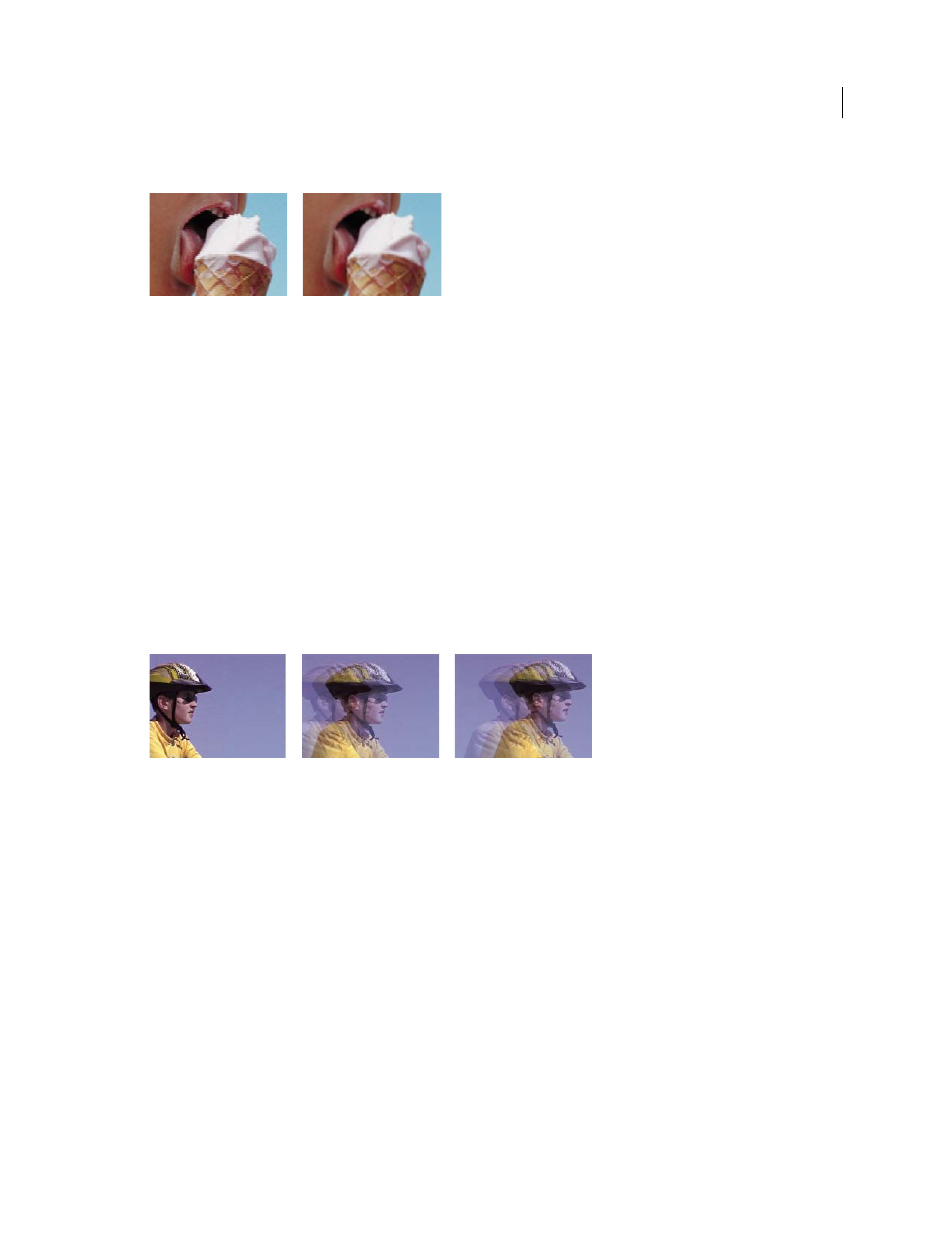
174
USING ADOBE PREMIERE ELEMENTS 8 EDITOR
Applying effects
Last updated 8/12/2010
Note: You cannot apply keyframes to the Antialias effect.
Antialias
A. Antialias off B. Antialias on
Fast Blur
Use the Fast Blur effect to specify how much to blur a clip. You can specify that the blur is horizontal, vertical, or both.
Fast Blur blurs areas more quickly than Gaussian Blur.
Gaussian Blur
The Gaussian Blur effect blurs and softens the clip and eliminates noise. You can specify that the blur is horizontal,
vertical, or both. (Gaussian refers to the bell-shaped curve that is generated by mapping the color values of the affected
pixels.)
Ghosting
The Ghosting effect overlays transparencies of the immediately preceding frames on the current frame. This effect can
be useful, for example, when you want to show the motion path of a moving object, such as a bouncing ball. Keyframes
cannot be applied to this effect.
Ghosting effect
Sharpen
The Sharpen effect increases the contrast where color changes occur.
Channel
Invert
The Invert (video) effect inverts the color information of a clip.
Channel
Specifies which channel or channels to invert. Each group of items operates in a particular color space,
inverting either the entire clip in that color space or just a single channel. RGB consists of three additive color channels:
red, green, and blue. HLS consists of three calculated color channels: hue, lightness, and saturation. YIQ is the NTSC
luminance and chrominance color space, where Y is the luminance signal, and I and Q are the in-phase and quadrature
chrominance signals. Alpha, not a color space, provides a way to invert the alpha channel of the clip.
Blend With Original
Combines the inverted clip with the original. You can apply a fade to the inverted clip.
A B