Supported audio formats, Activate a component for import, Guidelines for adding files – Adobe Premiere Elements 8 User Manual
Page 64
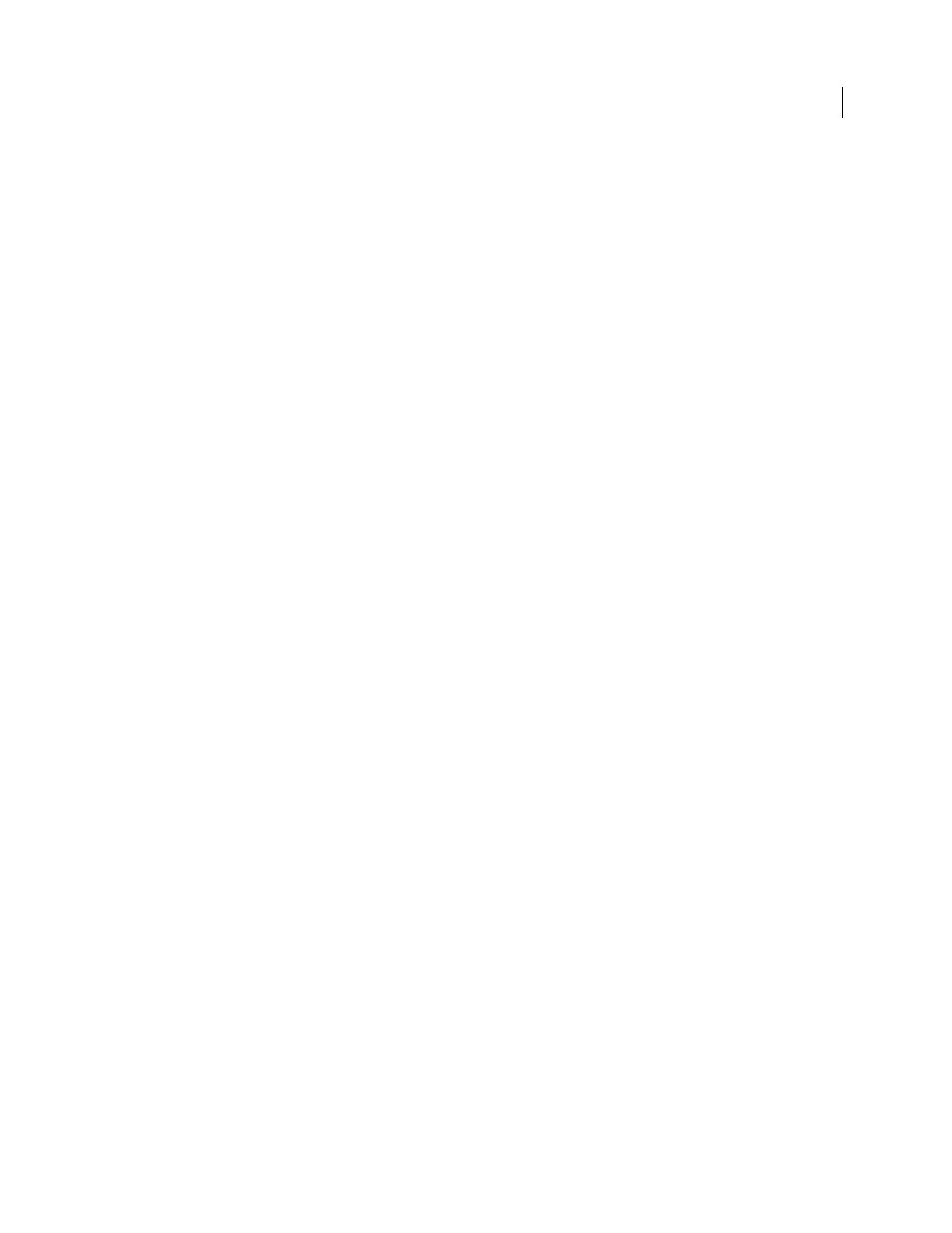
59
USING ADOBE PREMIERE ELEMENTS 8 EDITOR
Importing and adding media
Last updated 8/12/2010
•
RAW (.raw, .raf, .crw, .cr2, .mrw, .nef, .orf, .dng)
•
TIFF® (.tif, .tiff)
•
Truevision Targa® (.tga, .icb, .vst, .vda)
Supported audio formats
•
Advanced Audio Coding (.aac)
•
Dolby® AC-3 (.ac3)
•
Macintosh® Audio AIFF (.aif, .aiff)
•
MP3® Audio (.mp3)
•
MPEG® Audio (.mpeg, .mpg, .mpa, .mpe, .m2a)
•
QuickTime (.mov, .m4a)
•
Windows Media (.wma)
•
Windows WAVE (.wav)
Note: Dolby AC-3 is imported as a stand-alone .ac3 file or as part of an encoded audio file in a .vob (DVD) or .mod
(JVC® Everio) file, but exported as Dolby Digital Stereo only.
Activate a component for import
Some file formats such as MPEG-2, MPEG4(SP), and AMR require component activation before you can add them to
a project. If you are connected to the Internet, component activation occurs automatically. If you are not connected to
the Internet, the Activating Component dialog box appears.
1 When the Activating Component dialog box appears, connect to the Internet.
2 In the Activating Component dialog box, click Copy to copy the serial number.
3 Click the URL to go to the activation website.
4 Paste the serial number into the ID box on the website.
The website displays a key for unlocking.
5 Copy the key, paste it in the Activating Component dialog box, and then click OK.
6 Download the required installer, and save it in a location of your choice.
Guidelines for adding files
When you add files to your project, be aware of possible conflicts, and make sure that the files you add are compatible
with your project.
More Help topics
Activate a component for sharing