Image matte key effect, Luma key effect – Adobe Premiere Elements 8 User Manual
Page 188
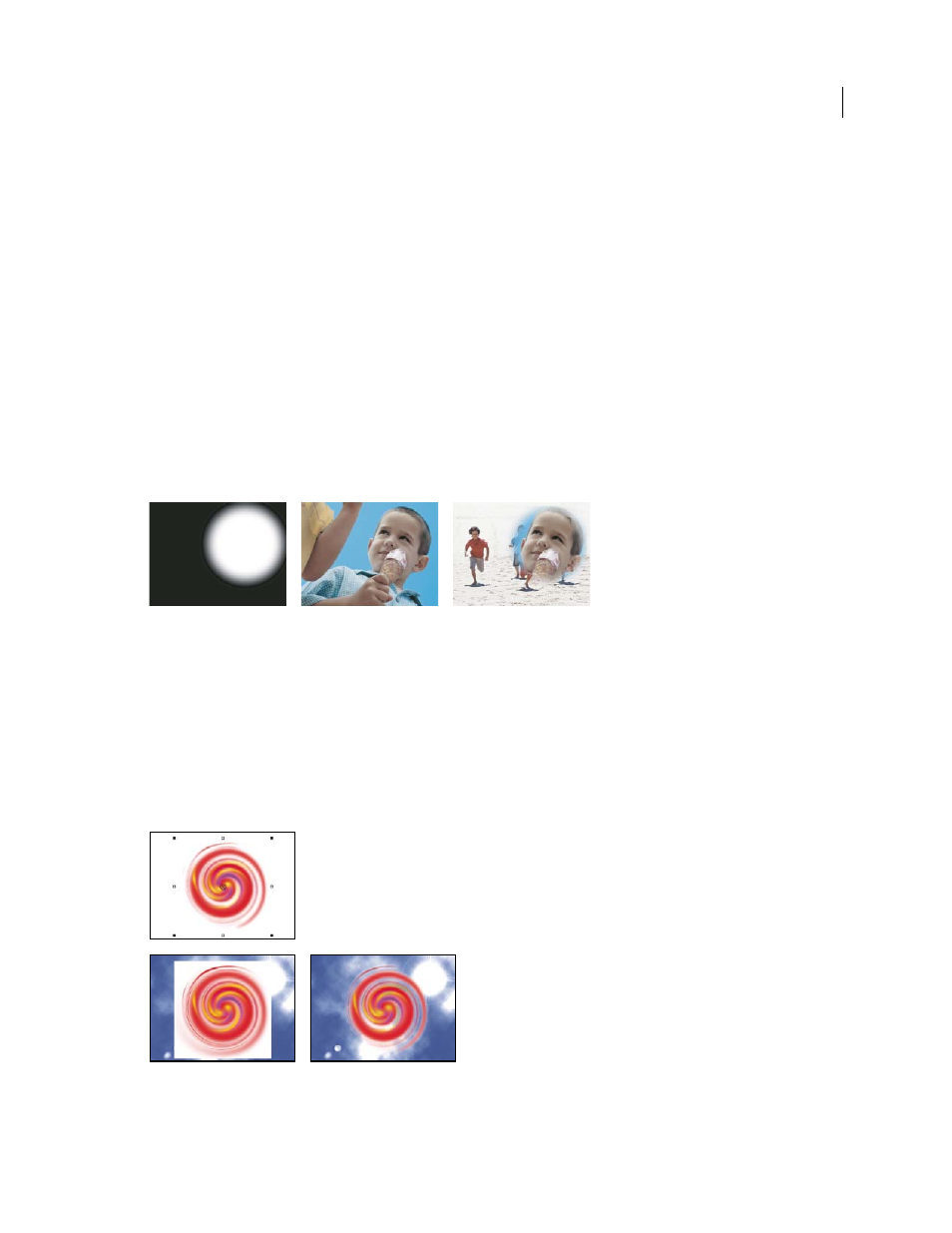
183
USING ADOBE PREMIERE ELEMENTS 8 EDITOR
Applying effects
Last updated 8/12/2010
Garbage Matte (Four-Point, Eight-Point, and Sixteen-Point)
Use these effects to apply a garbage matte with either four, eight, or 16 adjustment points for more detailed keying.
After you apply the effect, click the Edit Effects button in the Tasks panel, and then click the effect name to display the
garbage matte handles in the Monitor panel. To adjust the matte, drag the handles in the Monitor panel or drag the
values in the Tasks panel.
More Help topics
Hide unwanted objects with a garbage matte
Image Matte Key effect
The Image Matte Key determines transparent areas based on a matte image’s alpha channel or brightness values. To
get the most predictable results, choose a grayscale image for your image matte, unless you want to alter colors in the
clip. Any color in the image matte removes the same level of color from the clip you are keying. For example, white
areas in the clip that correspond to red areas in the image matte appear blue-green (since white in an RGB image is
composed of 100% red, 100% blue, and 100% green); because red also becomes transparent in the clip, only blue and
green colors remain at their original values. Select your matte by clicking the Setup button in Effect Properties view.
A still image used as a matte (left) defines transparent areas in the superimposed clip (center), revealing background clip (right).
Matte Alpha
Composites the clips using the alpha channel values of the image matte.
Matte Luma
Composites the clips using the luminance values of the image matte.
Luma Key effect
The Luma Key effect keys out all the regions of a layer with a specified luminance or brightness. Use this effect if the
object from which you want to create a matte has a greatly different luminance value than its background. For example,
if you want to create a matte for musical notes on a white background, you can key out the brighter values; the dark
musical notes become the only opaque areas.
White background of original (top and left) is removed using the Luma Key effect and composited over underlying layer (right).
Threshold
Specifies the range of darker values that are transparent. Higher values increase the range of transparency.