Finding photos and video clips – Adobe Premiere Elements 8 User Manual
Page 13
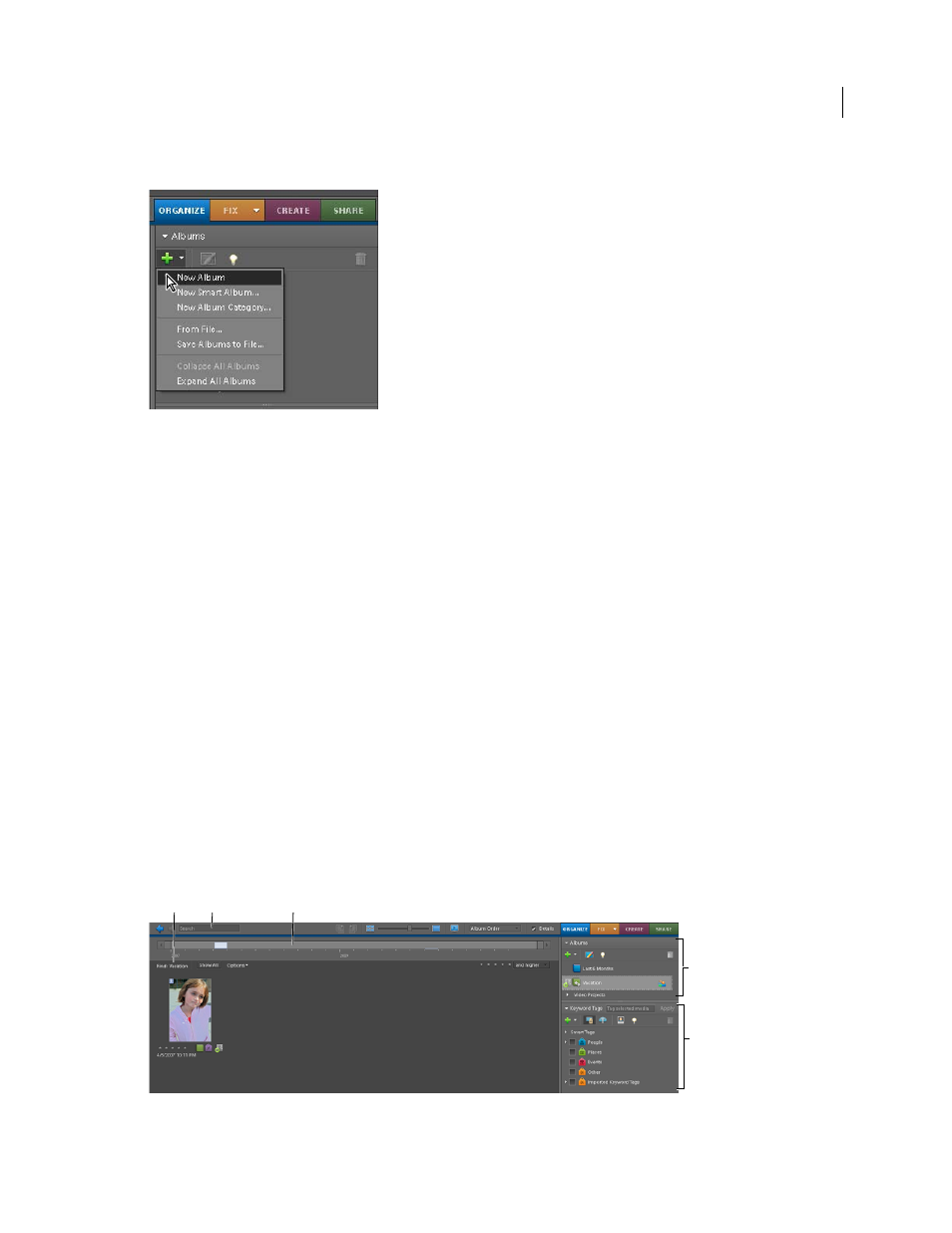
8
USING ADOBE PREMIERE ELEMENTS 8 EDITOR
Getting started with Adobe
Premiere
Elements
Last updated 8/12/2010
2 (Optional) From the Album Category menu, choose a category into which to place the album.
Albums Category menu
3 In the Album Name box, type a name for the album.
4 Drag photos into the Items area.
The album appears in the Albums panel under the album group you specified. For more information on creating an
album, see
Finding photos and video clips
You can find photos and video files by date, star rating, album, folder location, filename, media type, keyword tag, text,
Here are a few of the features in Elements Organizer to find photos:
Timeline
Click a month, or set a range to find photos and media files chronologically by date, import batch, or folder
location.
Find bar
Drag a photo, keyword tag, project, or album onto the Find bar to find matching or similar photos and media
files.
Albums panel
Select an album to view only the media files in it.
Keyword Tags panel
Select a keyword tag to see only the files with that tag.
Textbox
Type text in the Search box in Elements Organizer to find files with matching text. Click Elements Organizer
to launch Elements Organizer from Adobe Premiere Elements. Matches can include items such as filenames, metadata,
keyword tags, captions, notes, album names, album groups, camera information, dates, folders, or formats.
Elements Organizer has many tools and features for finding photos.
A. Find bar B. Textbox C. Timeline D. Albums panel E. Keyword Tags panel
A
B
C
E
D