Split a clip – Adobe Premiere Elements 8 User Manual
Page 130
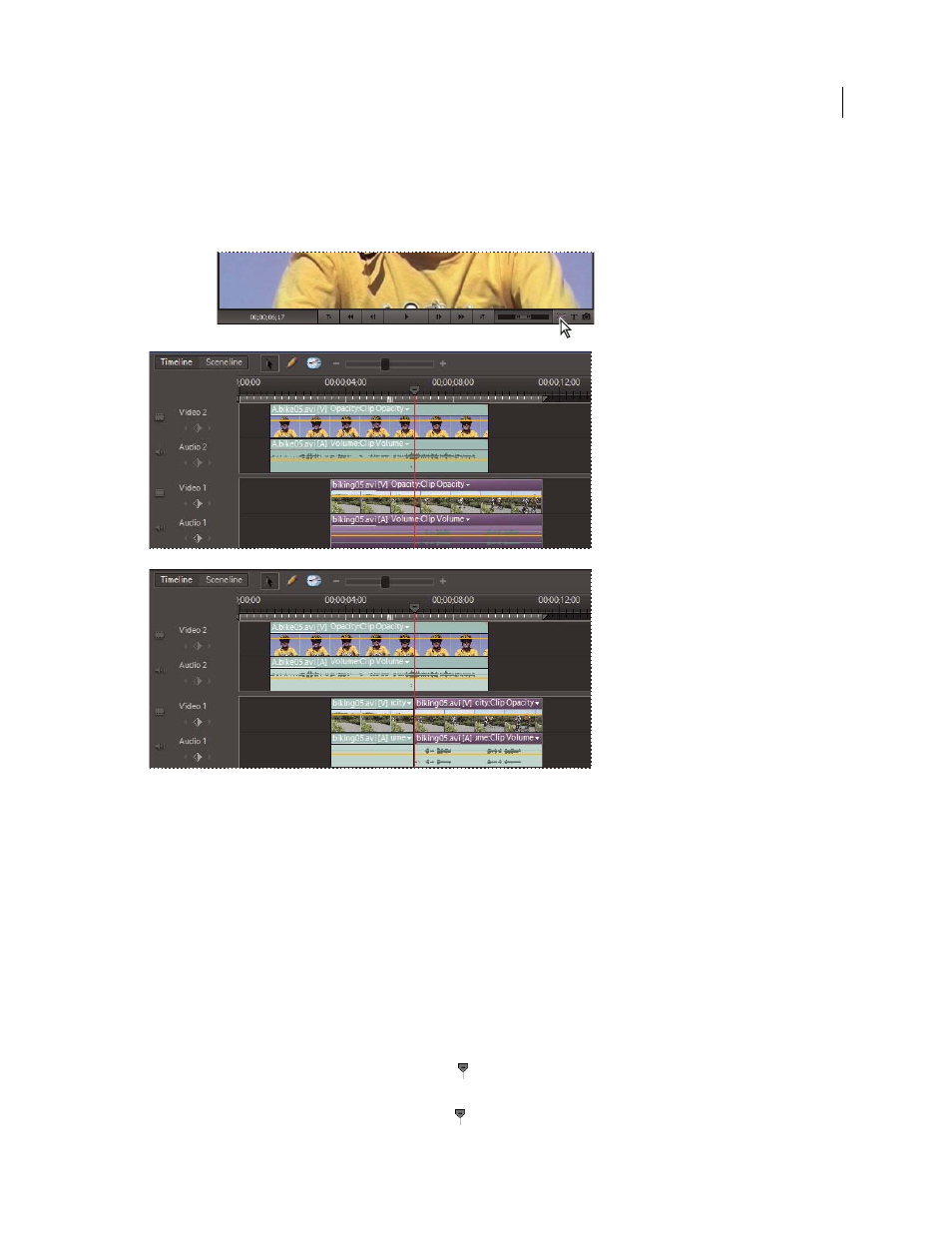
125
USING ADOBE PREMIERE ELEMENTS 8 EDITOR
Editing clips
Last updated 8/12/2010
Splitting a clip divides it into two parts, creating a new and separate instance of the original clip. If the clip is linked to
another clip, a new instance of the linked clip is created as well. The two resulting clips, when combined, represent the
original clip. The resulting clips are full versions of the original clip, but with the In or Out points changed to match
the location marked by the tool. You can select and delete these clips.
Split Clip tool (before, above and after, below) cuts selected clips at the current-time indicator.
Note: If you want to change effect settings over time, you don’t have to split the clip. You can apply keyframes to a single
clip instead.
More Help topics
Split a clip
You can split a clip at any frame, creating one clip that ends, and another that begins, at that frame. You can edit the
two resulting clips as you would any other clips.
1 Select a clip in the Sceneline or Timeline.
2 Do one of the following:
•
In the Sceneline, drag the current-time indicator
in the mini-timeline of the Monitor panel to the frame where
you want to create the split.
•
In the Timeline, drag the current-time indicator
to the frame where you want to create the split.