Create a picture-in-picture overlay – Adobe Premiere Elements 8 User Manual
Page 94
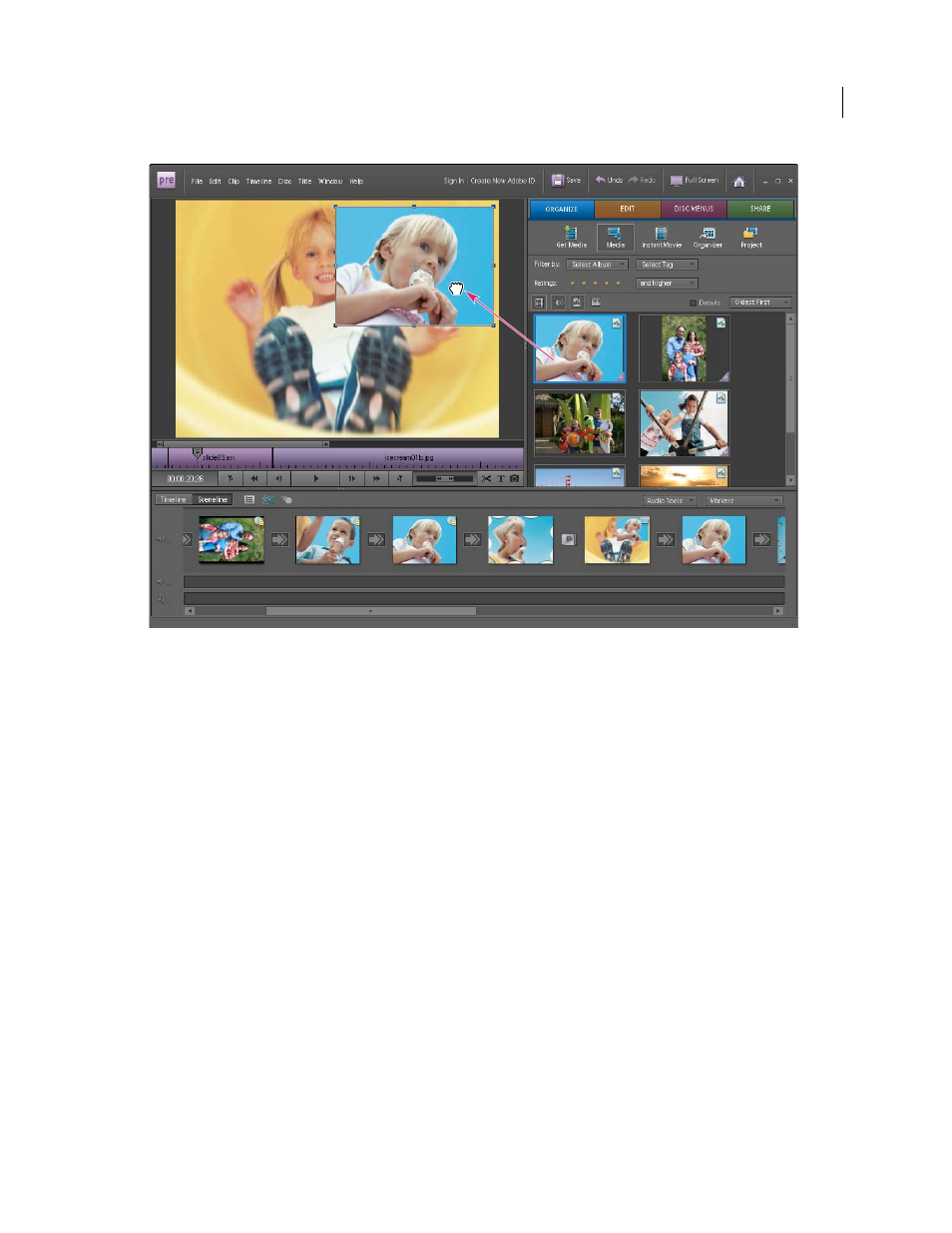
89
USING ADOBE PREMIERE ELEMENTS 8 EDITOR
Arranging clips in a movie
Last updated 8/12/2010
Picture-in-picture overlay
Note: For information about superimposing one clip over another by creating transparent backgrounds, see “
superimposing and transparency
160.
More Help topics
Overlay a clip in the Timeline
Create a picture-in-picture overlay
1 Select the clip in the Sceneline that you want to use as the background clip.
The selected clip appears in the Monitor panel.
2 In the Tasks panel, click Organize, and then click Project.
3 Shift-drag a clip from the Tasks panel onto a spot on the clip in the Monitor panel.
4 Select Picture In Picture.
The clip you dragged appears in a frame at the chosen location, superimposed on the background clip.
5 To adjust the position of the superimposed clip, drag it to the desired location in the Monitor panel.
Note: If the superimposed clip is longer than the background clip, it appears over successive clips in the Sceneline for its
entire duration, and appears superimposed over those clips during playback.