Fill left, fill right, Highpass, lowpass, Invert – Adobe Premiere Elements 8 User Manual
Page 203: Notch, Pitchshifter, Reverb
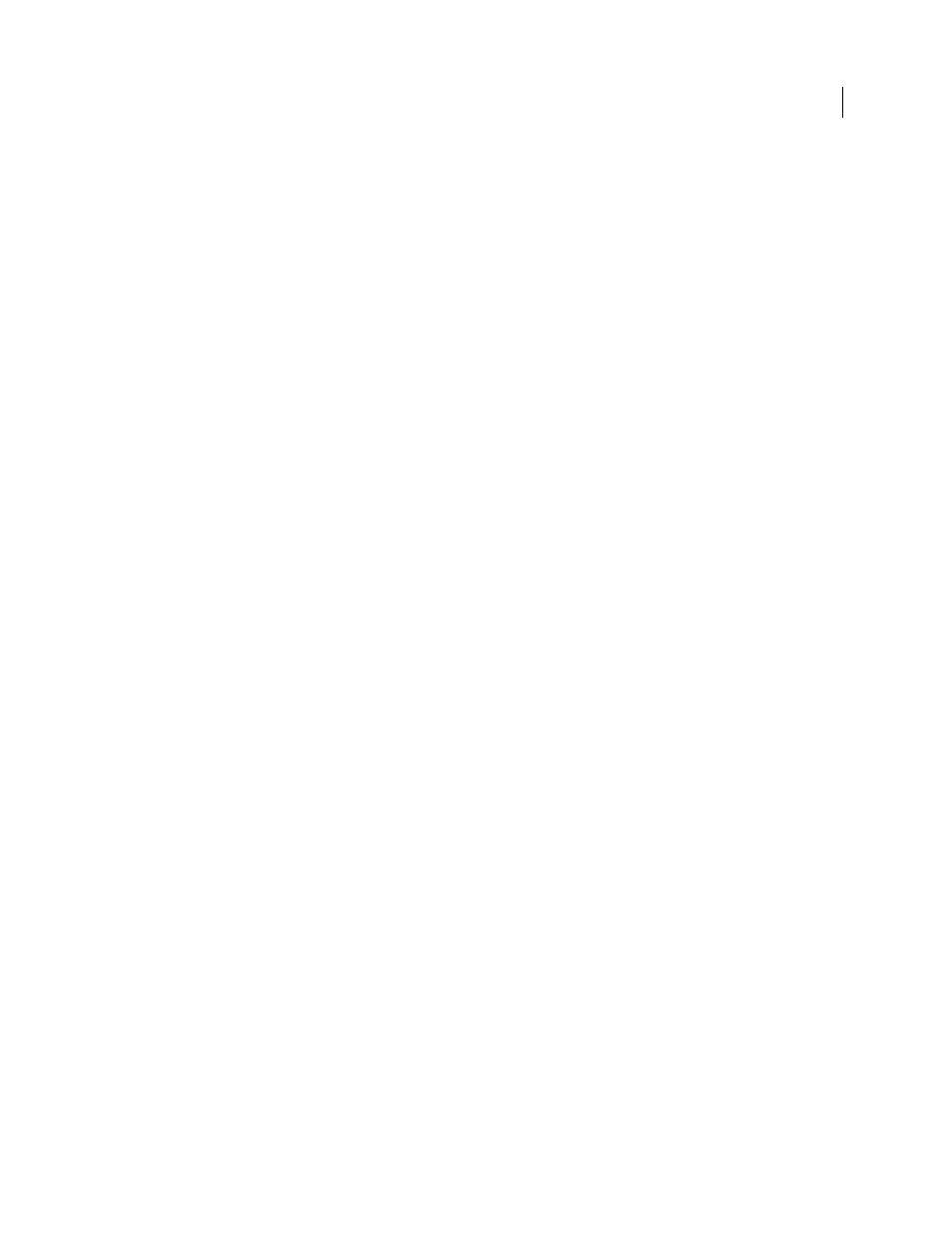
198
USING ADOBE PREMIERE ELEMENTS 8 EDITOR
Applying effects
Last updated 8/12/2010
Fill Left, Fill Right
The Fill Left effect duplicates the left channel information of the audio clip and places it in the right channel, discarding
the original clip’s right channel information. The Fill Right effect duplicates the right channel information and places
it in the left channel, discarding the existing left channel information. For example, you might use this effect on footage
shot with a monaural microphone plugged into only one channel of a camcorder, extending the voice of a speaker from
one channel to both.
Highpass, Lowpass
The Highpass effect removes frequencies below the specified Cutoff frequency. Use it to reduce low-pitched noises and
rumbles.
The Lowpass effect eliminates frequencies above the specified Cutoff frequency. Use it to eliminate high-pitched
noises, squeals, and whistles.
Invert
The Invert effect inverts the phase of all channels. Use it, for example, to bring the sound of one shot of an event into
phase with another shot of the same event taken from another camcorder.
Notch
The Notch effect removes frequencies that are near the specified center. The Center control specifies the frequency to
be removed. If you are removing power-line hum, type a value that matches the power-line frequency used by the
electrical system where the clip was recorded. For example, in North America and Japan, type 60 Hz, and in most other
countries, type 50 Hz.
PitchShifter
The PitchShifter effect adjusts the pitch of the incoming signal. Use this effect to deepen high voices or vice versa. You
can adjust each property by using graphical controls in the Custom Setup view, or by changing the Individual
Parameters values.
Pitch
Specifies the change in pitch in semitone steps. The adjustable range is between -12 and +12 semitones.
FineTune
Fine tunes the semitone grid.
Formant Preserve
Prevents formants in the audio clip from being affected. For example, use this control when
increasing the pitch of a high voice to prevent it from sounding cartoon like.
Reverb
The Reverb effect adds ambience and warmth to an audio clip by adding the reverberation the sounds might have had
recorded in a “live” room. Click the triangle beside the Custom Setup button to view the following options:
PreDelay
Specifies the time between the signal and the reverberation. This setting correlates to the distance a sound
travels to the reflecting walls and back to the listener in a live setting.
Use the graphical controls in the Custom Setup view, or adjust the Individual Parameters values.
Absorption
Specifies the percentage in which the sound is absorbed.
Size
Specifies the size of the room as a percentage.
Density
Specifies the density of the reverb “tail.” The Size value determines the range in which you can set Density.
Lo Damp
Specifies the amount of dampening for low frequencies (in decibels). Dampening lower frequencies prevents
the reverb from rumbling or sounding muddy.