Switch to a different menu template, Change from a menu-based disc to an auto-play disc – Adobe Premiere Elements 8 User Manual
Page 265
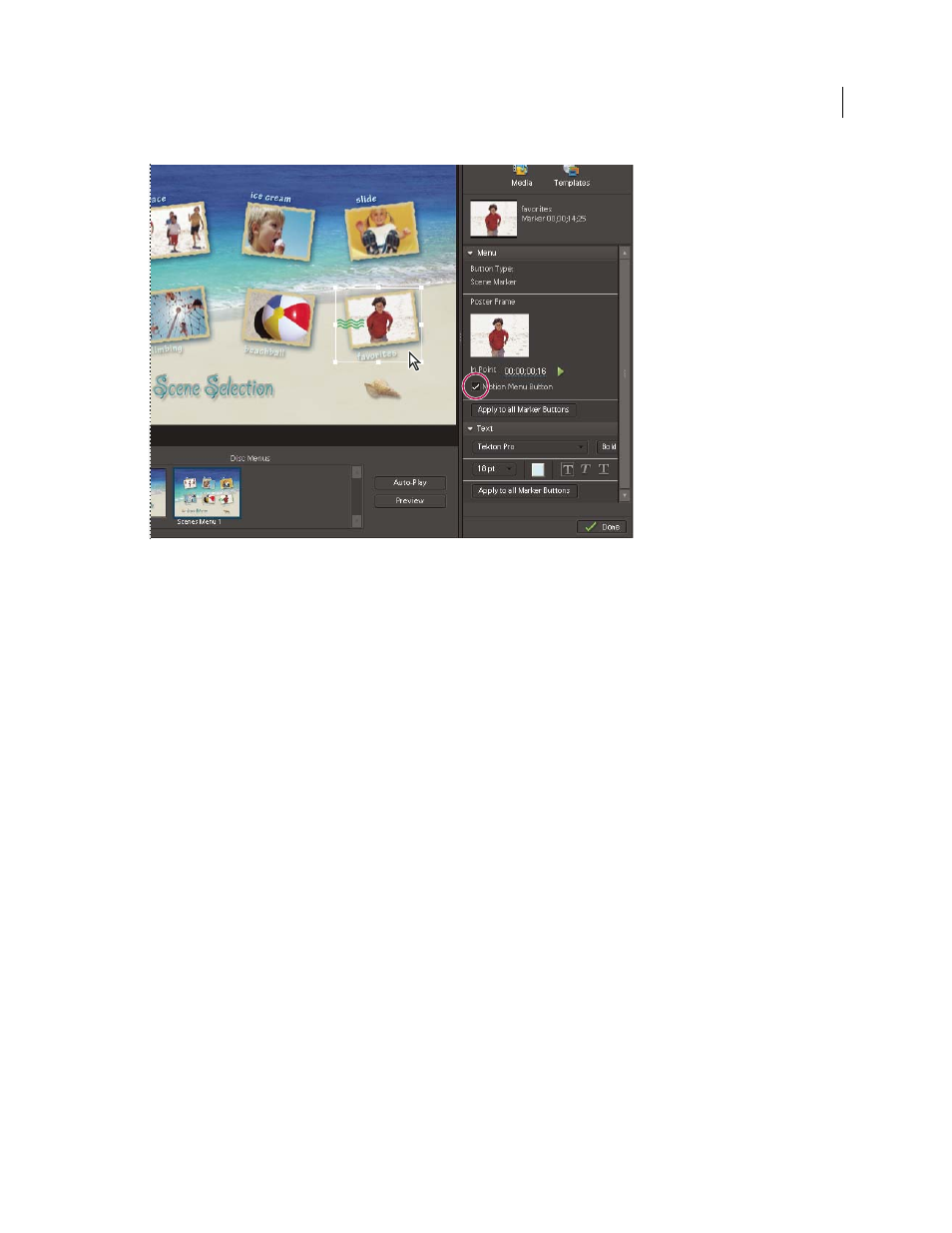
260
USING ADOBE PREMIERE ELEMENTS 8 EDITOR
Creating disc menus
Last updated 8/12/2010
Scenes menu with button selected (left) and Motion Menu Button selected in Properties panel (right)
4 Set the In point where you want the clip to start playing when the menu is displayed. You can either use the
Play/Stop button to view the clip in the thumbnail, or edit the In Point timecode field.
5 To set the duration for the clip to play, click the background of the menu, and then in the Properties view under
Motion Menu Button, edit the Duration timecode field.
Note: The duration you set for a motion menu button applies to all motion menu buttons on the disc.
Switch to a different menu template
If you decide you don’t like your choice of disc menus, you can easily change to a different template. You will lose any
changes you made to menu titles, non-marker button names (Play button or Scenes button), and text settings (font,
color, style, and so on). You won’t lose changes you made to backgrounds and marker buttons (main menu markers
and scene markers). When you edit button text, you actually change the name of the menu marker, and the new marker
name is used when generating the new menus.
1 Click the Disc Menus tab in the Tasks panel.
2 Drag a new template from Templates view of the Tasks panel onto the Disc Layout panel.
Adobe Premiere Elements displays the new menus in the Disc Layout panel.
Change from a menu-based disc to an auto-play disc
If you decide you do not want to use menus in a DVD or Blu-ray Disc, you can reset the layout to create an auto-play disc.
Note: Although an auto-play disc does not contain menus that link to the marker, existing menu and scene markers in
the project can be useful. The Next and Previous buttons on a DVD or Blu-ray player’s remote control skip ahead or back
to main menu markers and scene markers. Stop markers are ignored.
❖
In the Disc Layout panel, click Auto-Play.
The menus are removed from the Disc Layout panel and the markers are as chapter points in an auto-play disc.