Arranging objects in titles, Change stacking order, Center objects – Adobe Premiere Elements 8 User Manual
Page 235: Align and distribute objects
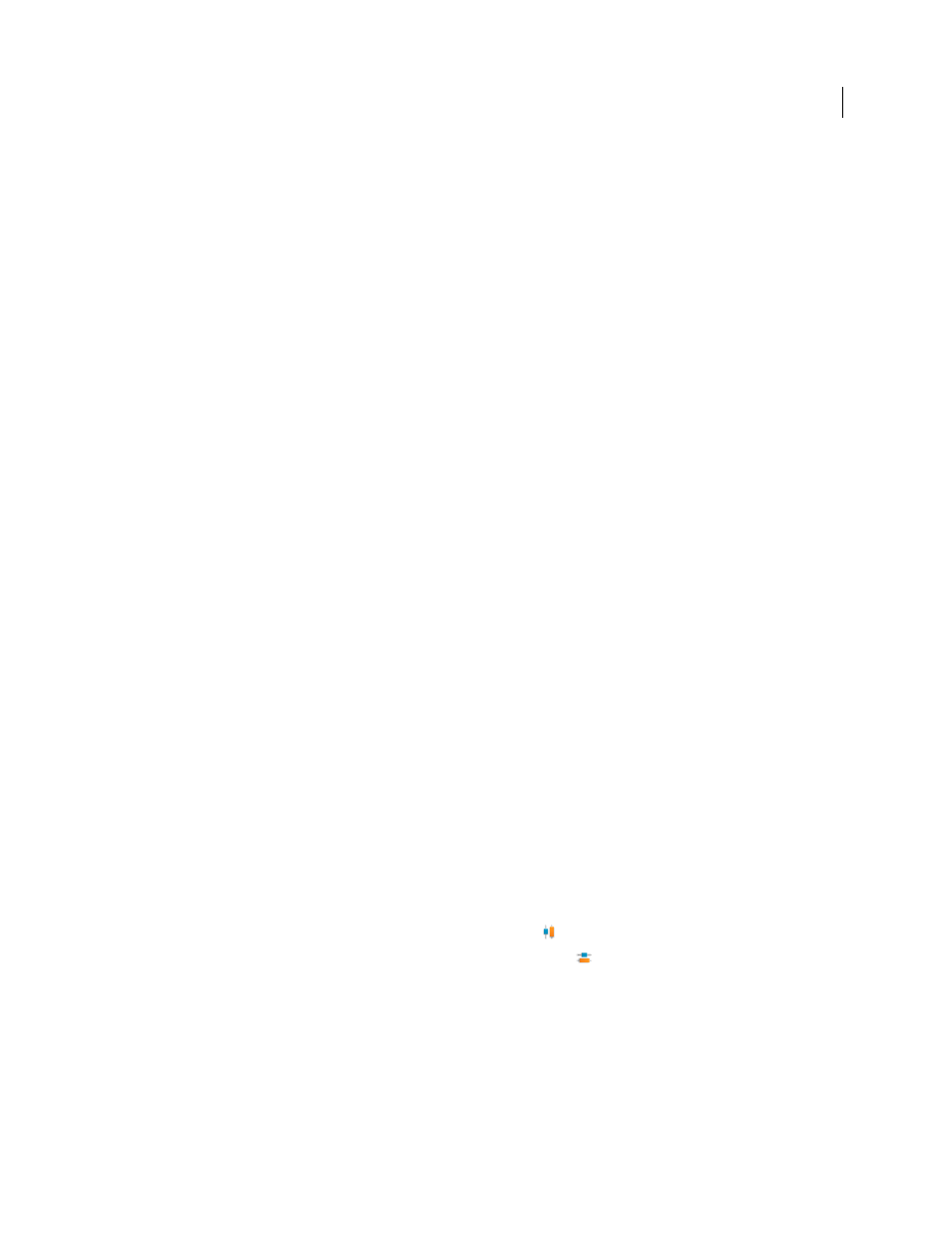
230
USING ADOBE PREMIERE ELEMENTS 8 EDITOR
Creating titles
Last updated 8/12/2010
Restore an image to its original size or aspect ratio
1 If necessary, double-click the title in the Timeline to open it in the Monitor panel.
2 Select the image and do any of the following:
•
Choose Title
> Image > Restore Image Size.
•
Choose Title
> Image > Restore Image Aspect Ratio.
Note: If you want to use an image or moving video as a background only, superimpose the title on a clip of the image or
video.
Arranging objects in titles
Change stacking order
When you create objects that overlap each other, you can control their stacking order by using the Arrange command.
1 If necessary, double-click the title in the Timeline to open it in the Monitor panel.
2 Select the object you want to move.
3 Do one of the following:
•
Right-click on the object and choose Arrange.
•
Choose Title
> Arrange.
4 Choose one of the following:
Bring To Front
Brings the object to the top of the stacking order.
Bring Forward
Switches the object with the object directly in front of it.
Send To Back
Moves the object to the bottom of the stacking order.
Send Backward
Switches the object with the object directly behind it.
Note: If your text or shape elements are densely stacked, it may be difficult to select an element within the stack. You can
use the Title > Select or right-click > Select command to navigate easily through the stacked elements to reach the target
element.
Center objects
1 If necessary, double-click the title in the Timeline to open it in the Monitor panel.
2 Select one or more objects and do any of the following:
•
To center the object vertically, click the Vertical Center button
.
•
To center the object horizontally, click the Horizontal Center button
.
Align and distribute objects
Use the Align and Distribute commands to line up or evenly space selected objects within a title in the Monitor panel.
You can align or distribute objects (text boxes, shapes, or both) along the vertical or horizontal axis. When you choose
horizontal alignment, the selected objects align along the edge of the object’s horizontal axis closest to the edge you
choose. When you choose vertical alignment, the selected objects align along the edge of the object’s vertical axis
closest to the edge you choose.