Bass, Channel volume, Delay – Adobe Premiere Elements 8 User Manual
Page 202: Denoiser, Dynamics
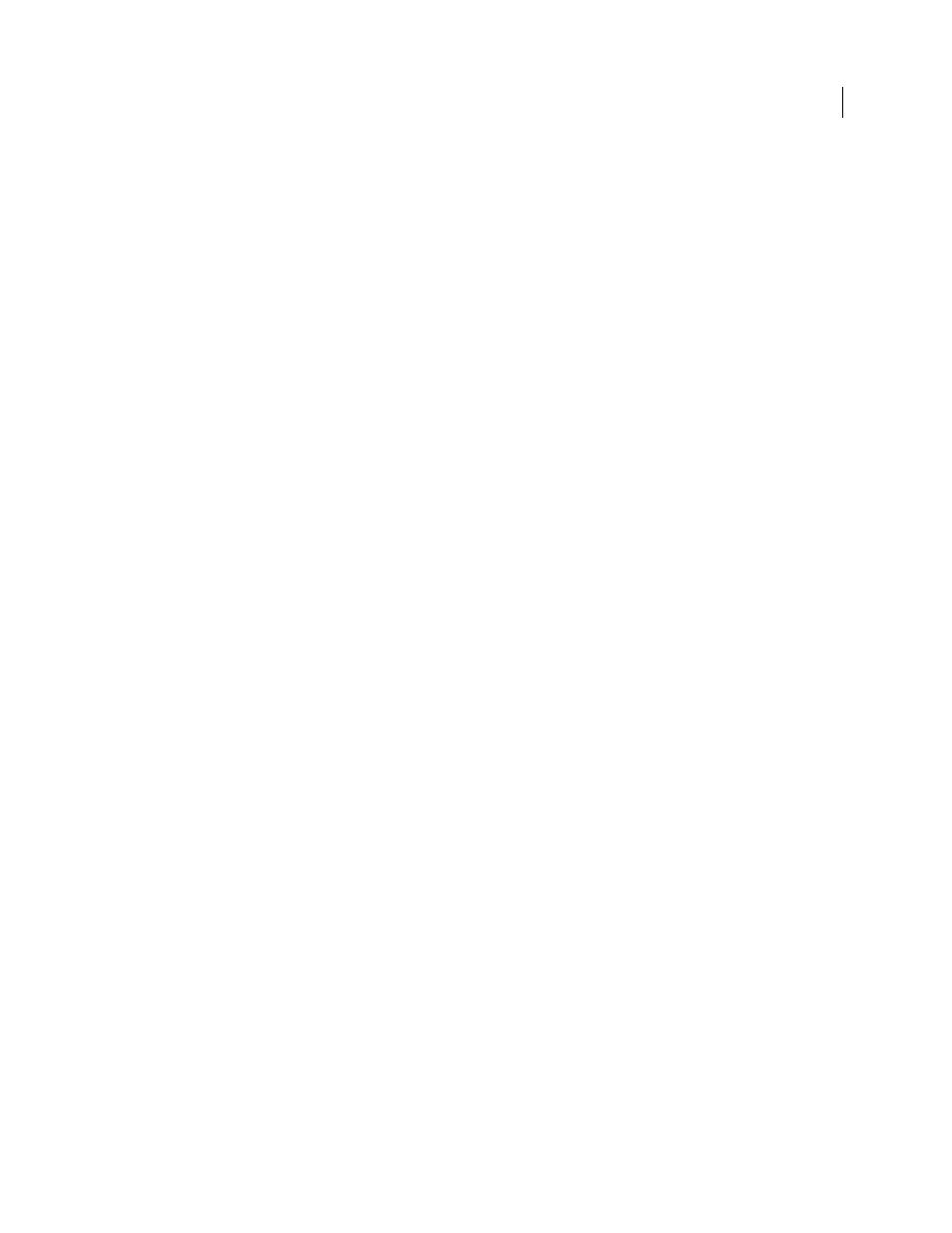
197
USING ADOBE PREMIERE ELEMENTS 8 EDITOR
Applying effects
Last updated 8/12/2010
Bass
The Bass effect lets you increase or decrease lower frequencies (200 Hz and below). Boost specifies the number of
decibels by which to increase the lower frequencies.
Channel Volume
The Channel Volume effect lets you independently control the volume of each channel in a stereo clip or track. Unlike
the Balance effect, Channel volume doesn’t automatically reduce the volume of one channel when you raise that of the
other. You might use this, for example, to raise the volume of a voice in the left channel without diminishing the
volume of a voice in the right. Each channel’s level is measured in decibels.
Delay
The Delay effect adds an echo of the audio clip’s sound that plays after a specified amount of time.
Delay
Specifies the amount of time before the echo plays. The maximum is 2 seconds.
Feedback
Specifies a percentage of the delayed signal to be added back into the delay to create multiple decaying
echoes.
Mix
Controls the amount of echo.
DeNoiser
The DeNoiser effect automatically detects tape noise and removes it. Use this effect to remove noise from analog audio
recordings, such as magnetic tape recordings. Click the triangle beside the Custom Setup button to view the following
options:
Noise Floor
Specifies the level (in decibels) of the noise floor as the clip plays.
Freeze
Stops the noise floor estimation at the current value. Use this control to locate noise that drops in and out of a clip.
Reduction
Specifies the amount of noise to remove within a range of -20 to 0 dB.
Offset
Sets an offset value between the automatically detected noise floor and the value that you specify. This is limited
to a range between -10 and +10 dB. Offset allows additional control when the automatic denoising is not sufficient.
Dynamics
The Dynamics effect helps eliminate unwanted background noise, balance the dynamic range, and reduce clipping, or
the distortion from over-amplification. Click the Custom Setup twirl-down triangle to open the following controls:
AutoGate
Specifies the level (in dB) that the incoming signal must exceed. Signals below this level are muted. Use this
control to remove unwanted background noises, such as a background noise behind a voiceover.
Compressor
Sets the level (in dB) at which compression occurs and the ratio at which compression is applied, up to
8:1. Also controls the attack time (the time it takes for the compressor to respond), the release time (the time it takes
for the gain to return to the original level when the signal falls below the threshold). The MakeUp control adjusts the
output level to account for loss in gain caused by compression. Use the Compressor controls to increase the volume of
soft sounds, decrease the volume of loud sounds, or both.
Expander
Reduces all signals below the specified threshold to the specified ratio. The result is similar to the Gate
control, but subtler.
Limiter
Sets the maximum level for signals, between -12 and 0 dB. Signals that exceed the threshold are reduced to the
threshold level.