Distort, Bend, Corner pin – Adobe Premiere Elements 8 User Manual
Page 180: Lens distortion
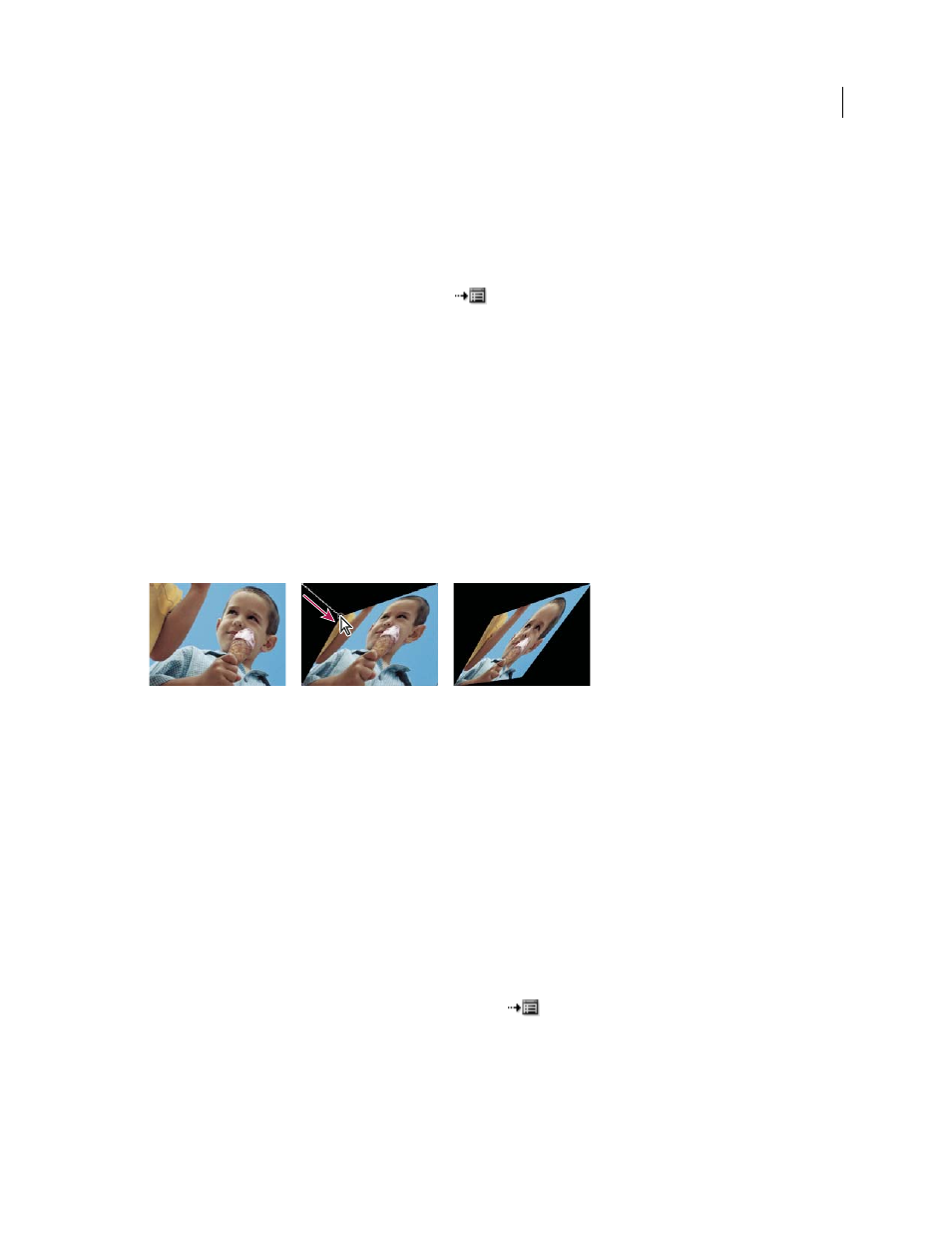
175
USING ADOBE PREMIERE ELEMENTS 8 EDITOR
Applying effects
Last updated 8/12/2010
Distort
Bend
The Bend effect distorts a clip by producing the appearance of a wave traveling both vertically and horizontally through
it. You can produce a number of different wave shapes at various sizes and rates. To change the following effect
properties for the horizontal dimension, the vertical dimension, or both, select the effect in the Tasks panel, click the
Edit Effects button, and then click the Setup button
to the right of the effect name.
Direction
Specifies the direction of the wave. The In setting specifies that waves move toward the center of the clip.
The Out setting specifies that waves start in the center and move to the edge of the clip.
Wave
Specifies the shape of the wave. Choose from a sine wave, circle, triangle, or square.
Intensity
Specifies the height of the wave.
Rate
Specifies the frequency of the wave. To produce a wave only vertically or horizontally, move the Rate slider all
the way to the left for the direction you do not want.
Width
Specifies the wave width.
Corner Pin
The Corner Pin effect distorts a clip by changing the position of any of its four corners. Use it to stretch, shrink, skew,
or twist a clip, or to simulate perspective or movement that pivots from the edge of a layer, such as a door opening.
Corner Pin
A. Original clip B. Corner moved C. Final clip
Lens Distortion
The Lens Distortion effect simulates a distorted lens through which the clip is viewed.
Curvature
Changes the curvature of the lens. Specify a negative value to make the clip concave, or a positive value to
make the clip convex.
Vertical and Horizontal Decentering
Displaces the focal point of the lens, making the clip bend and smear. At extreme
settings, the clip wraps in on itself.
Vertical and Horizontal Prism FX
Creates a result similar to vertical and horizontal decentering, except that, at extreme
values, the clip doesn’t wrap in on itself.
Fill Color
Specifies the background color.
Fill Alpha Channel
When selected, makes the background transparent so that underlying tracks are visible. To access
this option from the Properties panel, click the Setup button
to the right of the effect name.
A B C